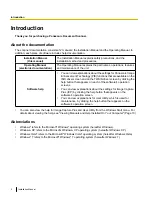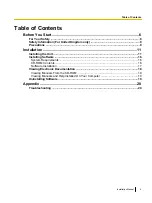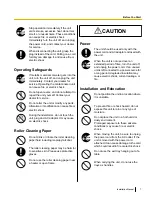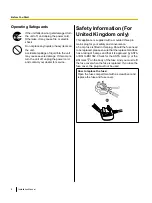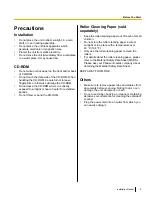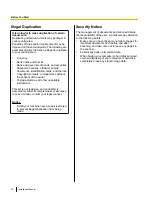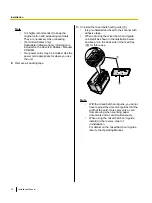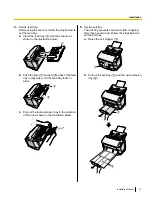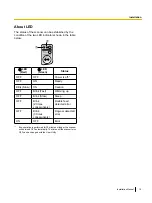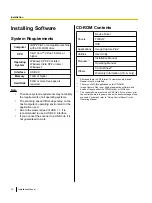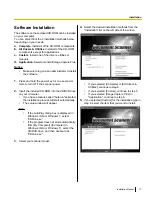Federal Communications Commission Requirements (For United States
only)
This equipment has been tested and found to comply with the limits for a Class B digital device, pursuant to
Part 15 of the FCC Rules. These limits are designed to provide reasonable protection against harmful
interference in a residential installation. This equipment generates, uses, and can radiate radio frequency
energy and, if not installed and used in accordance with the instructions, may cause harmful interference to
radio communications.
However, there is no guarantee that interference will not occur in a particular installation. If this equipment
does cause harmful interference to radio or television reception, which can be determined by turning the
equipment off and on, the user is encouraged to try to correct the interference by one or more of the following
measures:
•
Reorient or relocate the receiving antenna.
•
Increase the separation between the equipment and receiver.
•
Connect the equipment into an outlet on a circuit different from that to which the receiver is connected.
•
Consult the dealer or an experienced radio/TV technician for help.
•
The user may find the booklet "Something About Interference" available from FCC local regional offices
helpful.
FCC Warning:
To assure continued FCC emission limit compliance, the user must use the recommended
shielded interfacing cable when connecting to a host computer. Also, any unauthorized changes or
modifications to this equipment would void the user's authority to operate this device.
FCC Declaration of Conformity
Trade Name:
Panasonic
Model Number:
KV-S1065C
KV-S1046C
Responsible Party:
Panasonic Corporation of North America
One Panasonic Way
Secaucus, NJ 07094 U.S.A.
Telephone No.: 1-800-726-2797
This device complies with Part 15 of the FCC Rules.
Operation is subject to the following two conditions:
(1)
This device may not cause harmful interference, and
(2)
this device must accept any interference received, including interference that may cause undesired
operation.
For FRG Users (For Germany Only)
•
Machine noise information regulation - 3.GPSGV, the maximum sound pressure level is 70 dB(A) or less,
in conformity with EN ISO 7779.
•
This device is not intended for use in the direct field of view at visual display workplaces. To avoid
incommoding reflexions at visual display workplaces this device must not be placed in the direct field of
view.
4
Installation Manual
Introduction
Содержание KV-S1046C
Страница 21: ...Installation Manual 21 Notes ...
Страница 22: ...22 Installation Manual Notes ...
Страница 23: ...Installation Manual 23 Notes ...