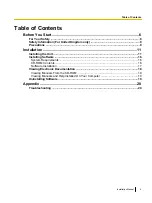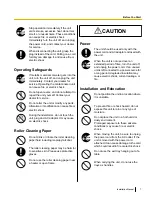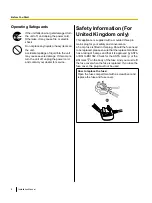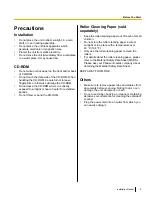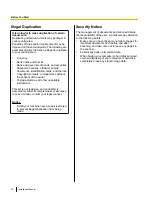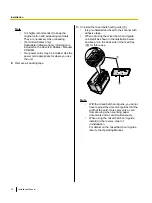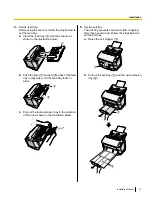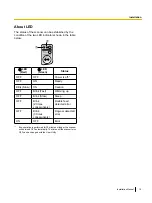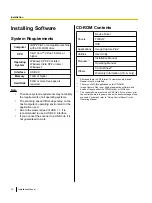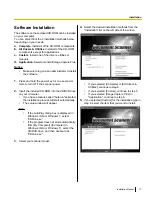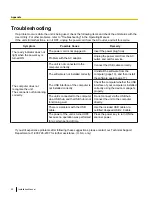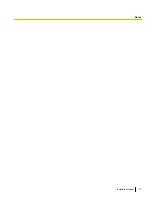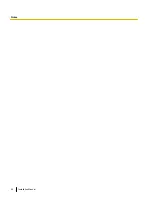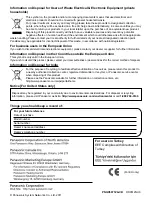6.
Follow the instructions on the screen.
7.
Press the power key to turn ON the scanner power.
•
If you installed a device driver, it is necessary to
continue with the next step.
8.
Follow the instructions of the hardware wizard to
complete the installation.
•
The installation process is performed
automatically in Windows Vista or Windows 7.
Note
•
Continue with the installation even if a
window appears with the message "Digital
Signature Not Found" or "has not passed
Windows Logo testing...".
Viewing Electronic
Documentation
Viewing Manuals From the
CD-ROM
All manuals on the CD-ROM can be viewed using
Adobe Reader.
1.
Insert the included CD-ROM into the CD/DVD drive
on your computer.
•
If you have a feature called "Autorun" activated,
the installation process will start automatically.
•
The setup window will appear.
Note
•
If the AutoPlay dialog box is displayed in
Windows Vista or Windows 7, select
"CDRun.exe".
•
If the program does not start automatically,
from [My Computer] ([Computer] in
Windows Vista or Windows 7), select the
CD/DVD drive, and then double-click
"CDRun.exe".
2.
Select your scanner model.
3.
Select a manual from the "Manuals" list on the right
side of the screen.
•
The selected manual will open.
Note
•
To view the electronic documentation,
Adobe Reader must be installed on your
computer. If your computer is connected to
the Internet, you can download Adobe
Reader by clicking the URL below
"Download Adobe
®
Reader
®
".
The URL is displayed in the "Manuals" list
on the setup screen.
18
Installation Manual
Installation
Содержание KV-S1046C
Страница 21: ...Installation Manual 21 Notes ...
Страница 22: ...22 Installation Manual Notes ...
Страница 23: ...Installation Manual 23 Notes ...