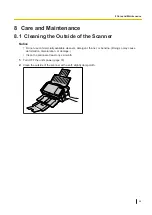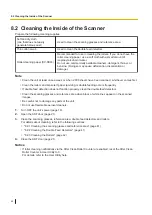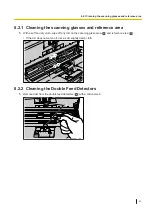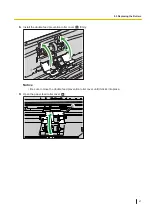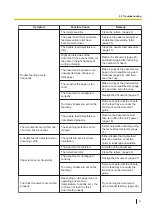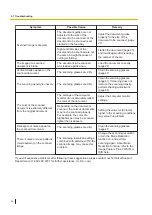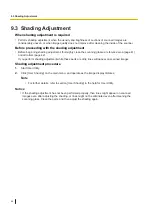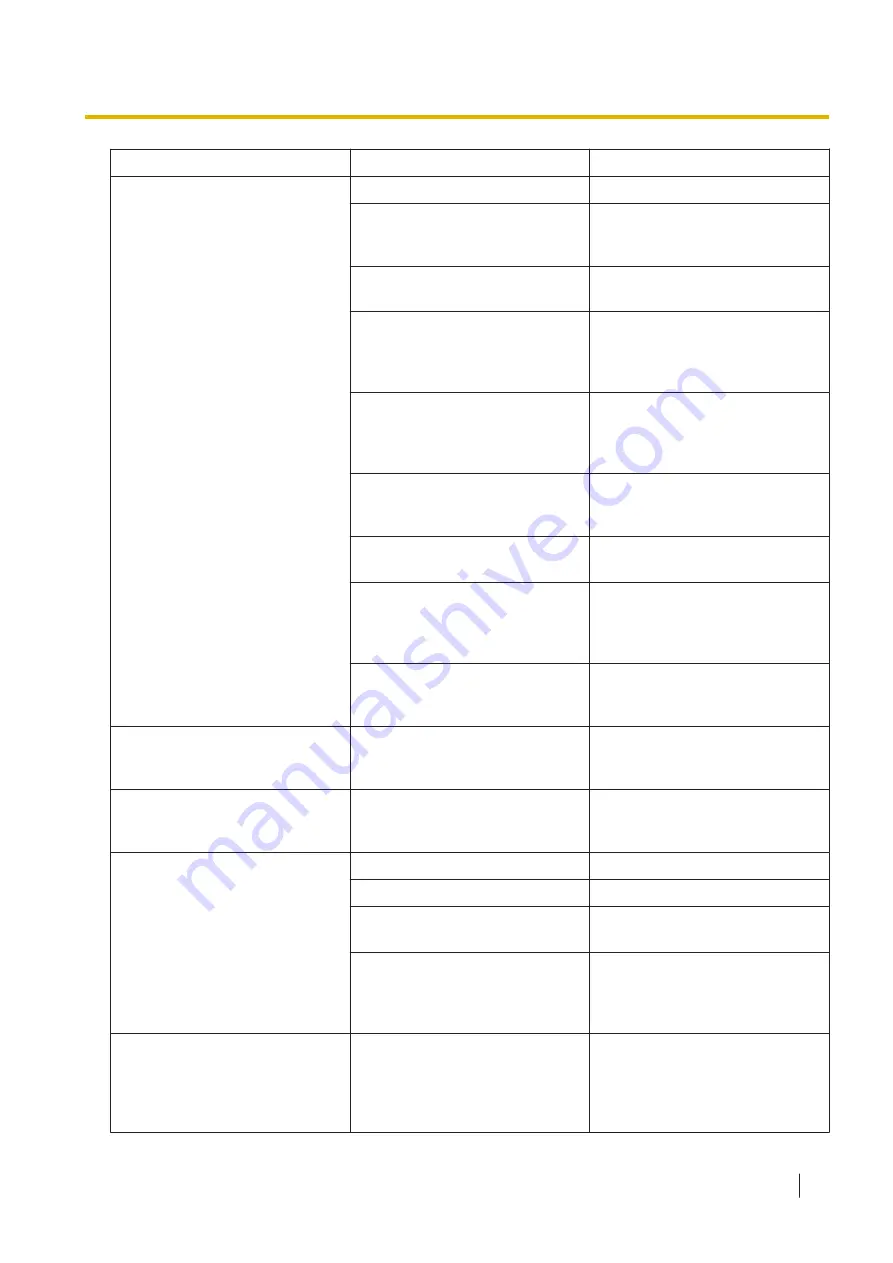
Symptom
Possible Cause
Remedy
Double feeding occurs
frequently.
The rollers are dirty.
Clean the rollers. (page 42)
The paper feed roller or double
feed prevention roller have
become worn down.
Replace the paper feed roller or
double feed prevention roller.
(page 45)
The double feed detectors are
dirty.
Clean the double feed detectors.
(page 41)
Right and left sides of the
document to be scanned are not
the same in height because of
curling or folding.
Flatten the document (page 23)
and load it again after reducing
the number of sheets.
The document is printed on an
unsupported type of paper or
thick paper.
Make a copy of the document on
paper of a compatible type and
thickness (page 22), and then
scan the copy.
The length of the paper is too
short.
Make a copy of the document on
paper of a compatible size (page
22), and then scan the copy.
The document is not aligned
correctly.
Realign the document. (page 27)
Too many sheets are set on the
feed tray.
Remove sheets until the sheets
on the feed tray are under the
limit mark on the document
guide.
The double feed detectors are
not adjusted properly.
Remove the documents, and
then turn off/on the unit's power
(page 18).
The documents are not fed one
at a time, but in bunches.
The scanning method is set to
manual.
Select automatic scanning using
the manual feed selector. (page
11)
A double feed is detected when
scanning cards.
The cards are set in portrait
orientation.
Either disable the double feed
detection function or set the
cards in landscape orientation.
Paper jams occur frequently.
The document is wrinkled.
Smooth out the document.
The rollers are dirty.
Clean the rollers. (page 42)
The document is not aligned
correctly.
Realign the document. (page 27)
Too many sheets are set on the
feed tray.
Remove sheets until the sheets
on the feed tray are under the
limit mark on the document
guide.
The thick documents are not fed
properly.
Depending on the paper type or
operating environment
(temperature, humidity, etc.), the
unit may not feed the thick
documents properly.
Try scanning the documents
using manual feeding. (page 32)
9.1 Troubleshooting
51