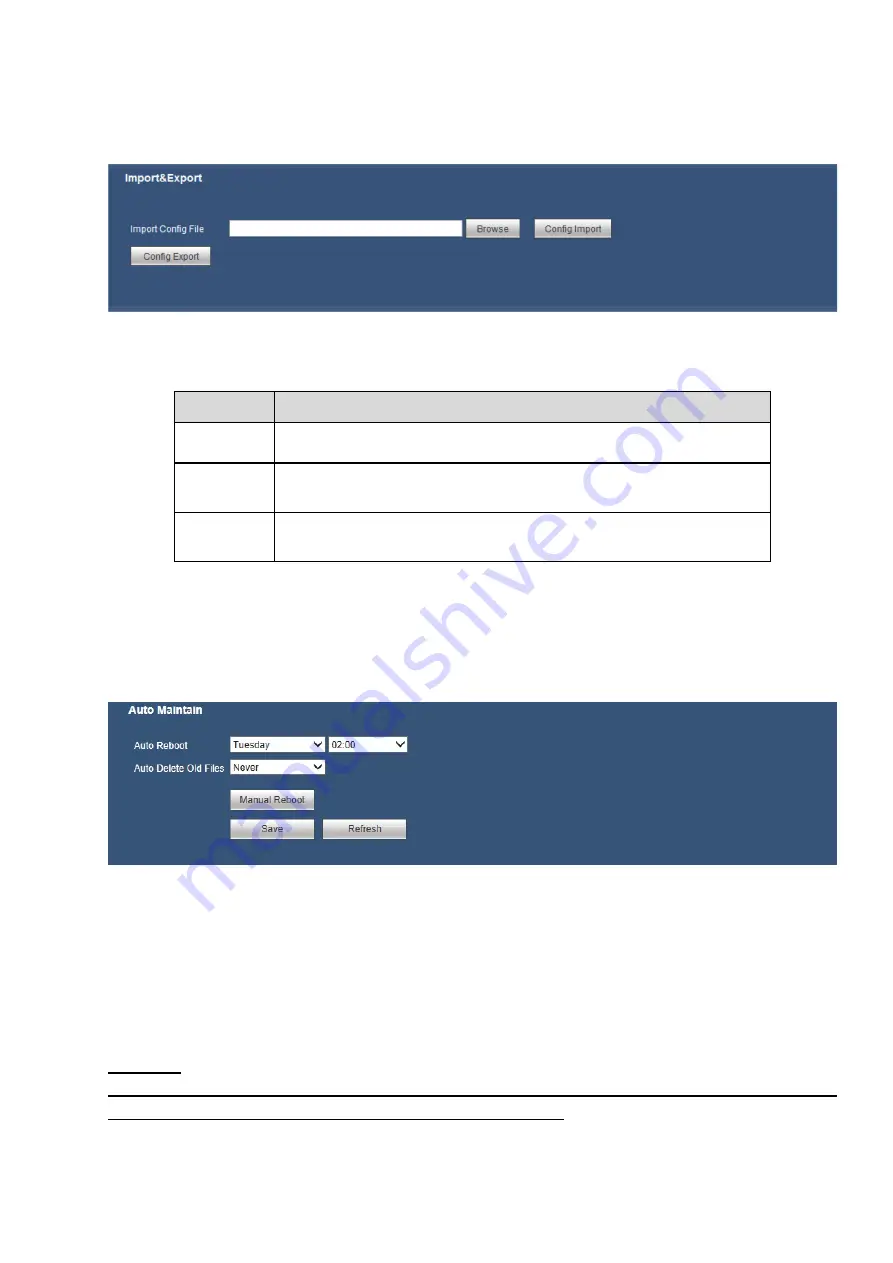
177
5.8.5.5 Import&Export
The interface is shown as in Figure 5-77. This interface is for you to export or import the configuration
files.
Figure 5-77
Please refer to the following sheet for detailed information.
Parameter Function
Browse
Click to select import file.
Config
Import
It is to import the local setup files to the system.
Config
Export
It is to export the corresponding WEB setup to your local PC.
5.8.5.6 Auto maintain
The auto maintain interface is shown as in Figure 5-78.
Here you can select auto reboot and auto delete old files interval from the dropdown list.
If you want to use the auto delete old files function, you need to set the file period.
Click Manual reboot button, you can restart device manually.
Figure 5-78
5.8.5.7 Upgrade
The upgrade interface is shown as in Figure 5-79.
Please select the upgrade file and then click the Upgrade button to begin update. Please note the file
name shall be as *.bin. During the upgrade process, do not unplug the power cable, network cable, or
shutdown the device.
Important
Improper upgrade program may result in device malfunction! Please make sure the operation is
operated under the supervision of the professional engineer!
Содержание k-nl308k
Страница 1: ...Network Disk Recorder User s Manual Model No K NL304K K NL308K K NL316K Version 1 0 5 ...
Страница 32: ...23 The following figure is based on our K NL316K product Figure 3 2 ...
Страница 50: ...41 Figure 4 25 ...
Страница 67: ...58 Figure 4 52 Figure 4 53 ...
Страница 88: ...79 Figure 4 71 Figure 4 72 ...
Страница 89: ...80 Figure 4 73 Figure 4 74 ...
Страница 94: ...85 Figure 4 78 Figure 4 79 ...
Страница 95: ...86 Figure 4 80 Figure 4 81 ...
Страница 96: ...87 Figure 4 82 Figure 4 83 ...
Страница 99: ...90 Figure 4 86 Figure 4 87 ...
Страница 114: ...105 send rate and receive rate at the top panel Figure 4 105 ...
Страница 116: ...107 Figure 4 107 In Figure 4 107 click one HDD item the S M A R T interface is shown as in Figure 4 108 Figure 4 108 ...
Страница 119: ...110 Figure 4 111 Figure 4 112 ...
Страница 129: ...120 Figure 4 125 Figure 4 126 ...
Страница 142: ...133 Figure 5 11 You can click this icon to display or hide the PTZ control platform 3D Intelligent Positioning Key ...
Страница 164: ...155 Figure 5 38 Figure 5 39 Figure 5 40 ...
Страница 172: ...163 Figure 5 51 Figure 5 52 Figure 5 53 Figure 5 54 ...















































