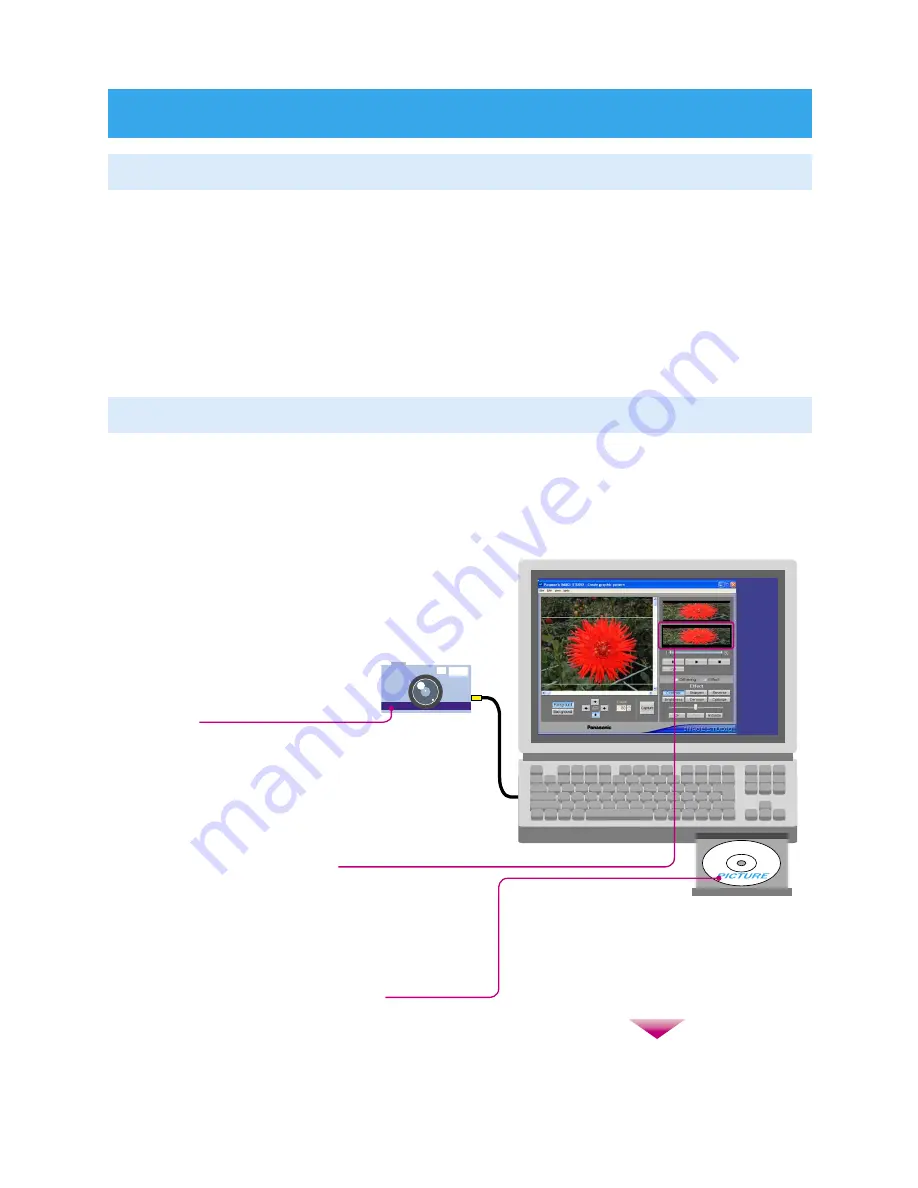
5
Introduction
What is IMAGE STUDIO?
This is an application to process images (still and moving images) recorded by digital cameras, video cameras etc., so
that they can be used as background screens, opening screens and ending screens for Panasonic car audio units.
Supported car audio units:
CQ-C8803U/N/W
CQ-C8413U
CQ-C8403U/N/W
CQ-C8313U
CQ-C8303U (4096/64 Colors)
CQ-C9901U/N/W (512 Colors)
CQ-C7703N/W
CQ-C7413U
CQ-C7403U
CQ-C7303U/N/W
CQ-C9801U/W
CQ-C9701U/N
CQ-CB8901U
CQ-C8401U/W
CQ-C8301U/N
CQ-C8351N
CQ-C7401U/W
CQ-C7301U/N/D
CQ-C9800U/N/W
CQ-C9700U/N/W
CQ-C8400U/W
CQ-C8300U/N/W
(as of December 2005)
Check the name of your audio unit before download
and installation.
1
Download the application from the Panasonic web
site.
2
Install the application that is suitable for your audio
unit on your computer.
3
Operation Flow
(continued on the next page)
Run IMAGE STUDIO.
5
Edit the loaded images with IMAGE STUDIO
and save them in your computer.
To prepare the loaded color images etc. for
display on your Panasonic car audio unit,
convert them to 512-color images (only for
CQ-C9901U/N/W) or blue 4-tone images.
6
Write the saved data to a CD-R/RW disc.
Separate CD-R/RW writing software and drive are required.
7
Save the image materials (digital
camera image files, etc.) in your
computer.
4




















