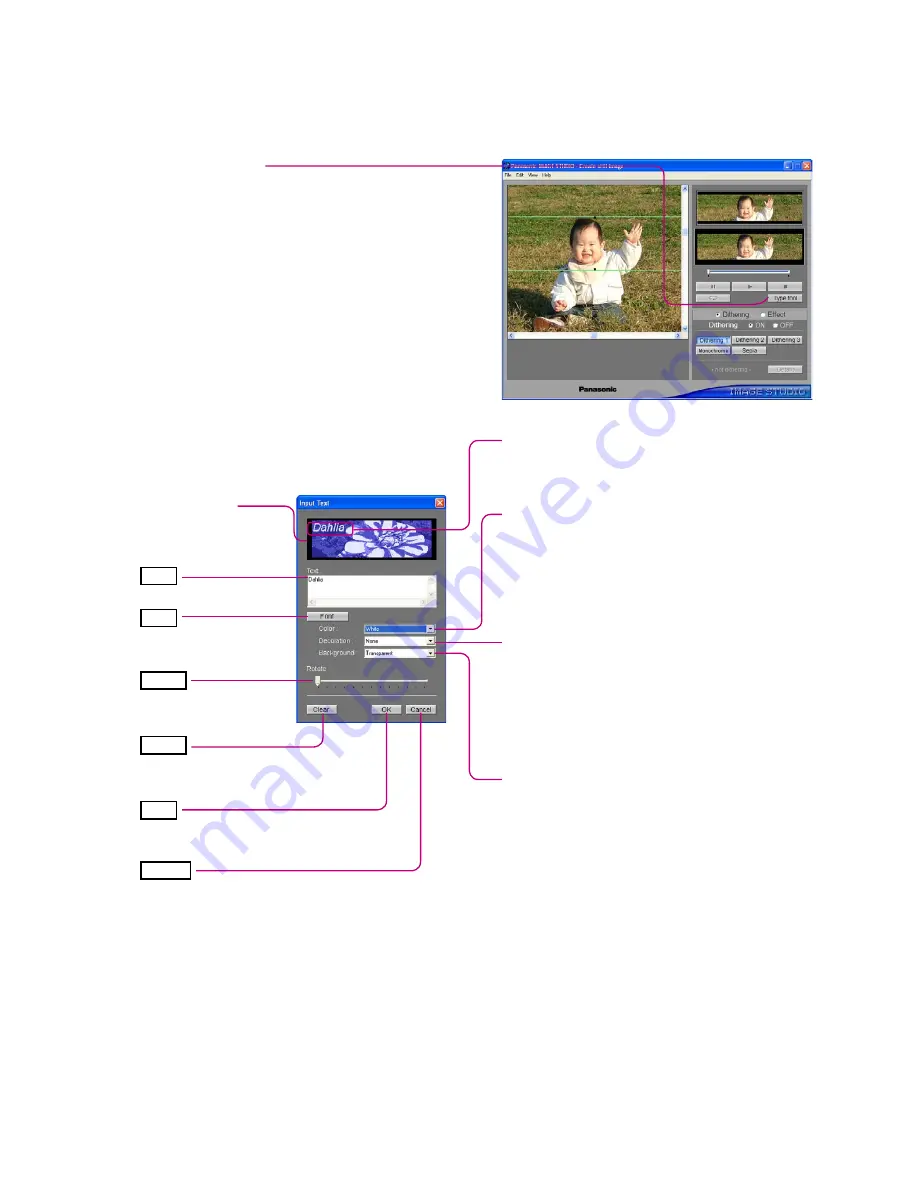
39
Cancels the input text and closes the screen.
Inserting Text Into a Still Image
Note:
Moving text
You cannot move text to a position at which the upper left of the input text would extend beyond the edge of the screen.
Text fonts
Only 1 font can be used at a time.
Text in a file in which text has been entered and saved cannot be re-edited.
Text can still be edited any number of times after it has been entered, until the file is saved.
Click [Type tool].
The Input Text screen will be displayed.
Preview screen
The edited still image and
input text are displayed.
Enters text here.
Text color
(for 4-tone images)
White (default)
Blue 1 (Darker)
Blue 2 (Brighter)
Black
Text effects
Adds effects to the text.
None (default)
Underline
Strike-through
Both (underline and strike-through)
Background color
(for 4-tone images)
Transparent (default)
White
Blue 1 (Darker)
Blue 2 (Brighter)
Black
Text
Drags the text to move it.
Returns it to its original position by double-clicking.
Selects the font, size, etc.
for the text.
Rotates the text.
Enter your text.
Click [OK].
Confirm the input text and close the Input
Text screen.
Text
Font
Rotate
Clear
Clears all input text.
Confirms the input text and closes the screen.
Cancel
OK
Text color
(for Color images)
Color palette selection
512-color images:
from 40 colors
4096/64-color images:
from 8 colors
Background color
(for Color images)
Color palette selection
512-color images:
from 40 colors
4096/64-color images:
from 8 colors
Transparent
(Common)





















