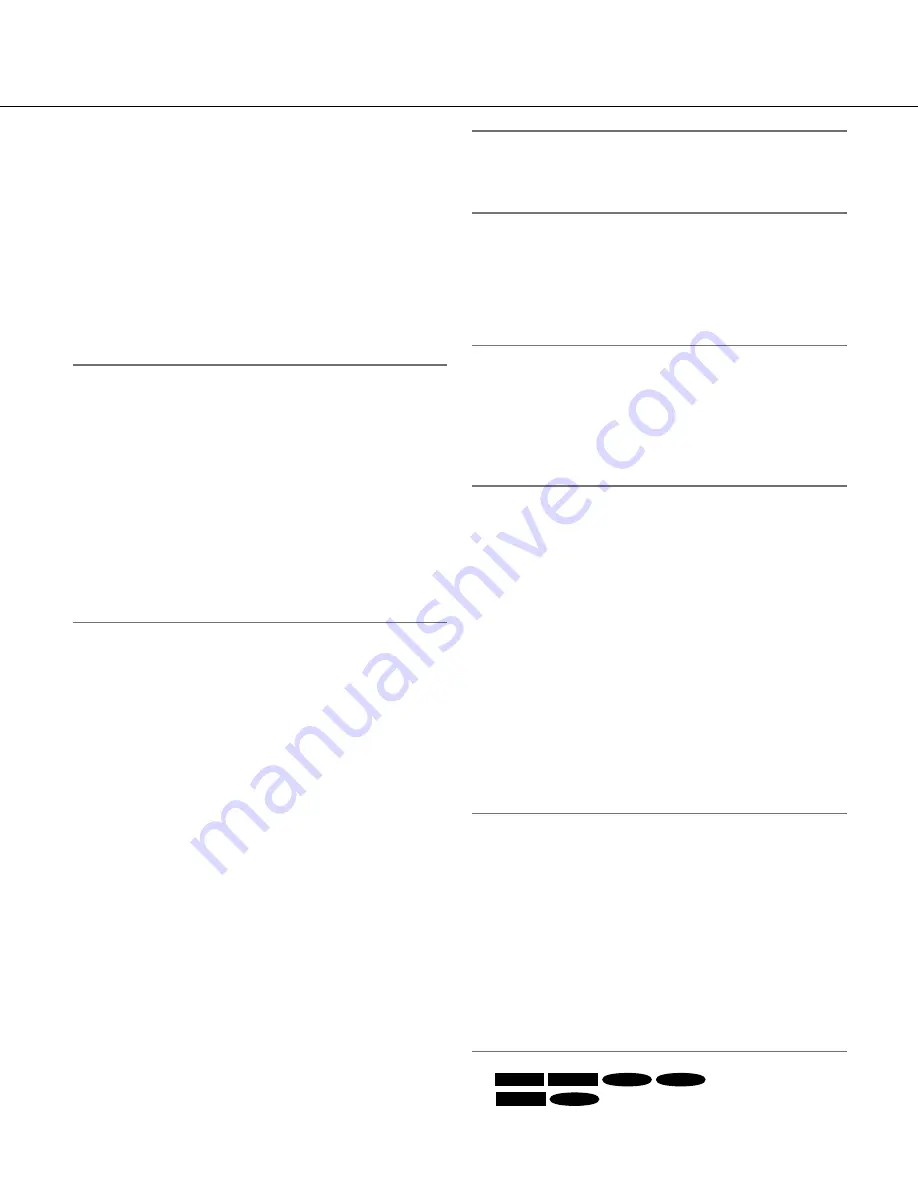
43
[Internet mode (over HTTP)]
Select "On" when transmitting H.264 images via the
Internet. It is possible to transmit H.264 images without
changing the broadband router settings configured for
JPEG image transmission.
On:
H.264 images and audio will be transmitted using
the HTTP port. Refer to page 79 for further informa-
tion about the HTTP port number settings.
Off:
H.264 images and audio will be transmitted using
the UDP port.
Default:
Off
Note:
• When "On" is selected, only "Unicast port (AUTO)"
will be available for "Transmission type".
• When "On" is selected, it may take time to start dis
-
playing H.264 images.
• When "On" is selected, H.264 images may not be
displayed depending on the number of the concur-
rent access user and audio data availability, etc.
• When "On" is selected, only IPv4 access is avail
-
able.
• When "On" is selected for either "H.264(1)" or
"H.264(2)", the maximum concurrent access num
-
ber is equal to or less than 10 users.
[Image capture size]
Select the image capture size from the following.
When "4:3" is selected for "Aspect ratio"
H.264(1)
QVGA/VGA/1280 x 960
*1
QVGA/VGA/
800 x 600 *2
H.264(2)
QVGA/VGA
When "16:9" is selected for "Aspect ratio"
H.264(1)
320 x 180/640 x 360/1280 x 720
*1
320 x 180/640 x 360
*2
H.264(2)
320 x 180/640 x 360
Default:
H.264(1) 1280 x 960 *1
VGA *2
H.264(2) VGA
[Transmission priority]
Select "Constant bit rate" or "Frame rate" for the H.264
transmission mode.
Constant bit rate:
H.264 images will be transmitted
with the bit rate selected for "Max bit rate (per cli
-
ent) *".
Frame rate:
H.264 images will be transmitted with the
frame rate selected for "Frame rate*".
Default:
Constant bit rate
Note:
• When "Frame rate" is set for "Transmission priority",
number of users who can access the camera may
be limited more (may become less than 10).
[Frame rate*]
Select a frame rate for H.264 images from the following.
1fps/3fps/5fps */7.5fps */10fps */12fps (PAL models) */
15fps */20fps */30fps *
Default:
30fps *
Note:
• When "Frame rate" is selected for "Transmission
priority", this setting is available.
• "Frame
rate*
" is synchronized with "Max bit rate
(per client)*". For this reason, the frame rate may be
lower than the specified value when any value
marked with an asterisk (*) is selected.
[Max bit rate (per client) *]
Select a H.264 bit rate per a client from the following.
64kbps/128kbps */256kbps */384kbps */512kbps */
768kbps */1024kbps */1536kbps */2048kbps */
3072kbps */4096kbps */8192kbps */Unlimited *
Default:
H.264(1): 4096kbps *
H.264(2): 1536kbps *
* "8192kbps" is available only when the image cap-
ture size is "1280x960", 1280 x 720, or 800 x 600
.
* "64kbps" and "128kbps" are available only when
the image capture size is "QVGA", "VGA"
, 320 x
180, or 640 x 360
.
* "Unlimited *" is available only when "Frame rate" is
selected for "Transmission priority".
Note:
• The H.264 bit rate is synchronized with "Bandwidth
control(bit rate)" on the [Network] tab of "Network"
page (
☞
page 79). For this reason, the bit rate may
be lower than the value when any value with an
asterisk (*) on the right is selected.
• When "8192 kbps *" or "Unlimited *" is selected, the
number of users who can access H.264 images will
be limited to "1". (Only a single user can access
H.264 images.)
• It is impossible to select "Unlimited *" for both
"H.264(1)" and "H.264(2)".
*1
SP306
SP305
SF336
SF335
*2
SP302
SF332
















































