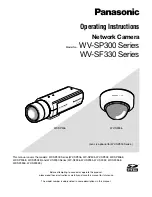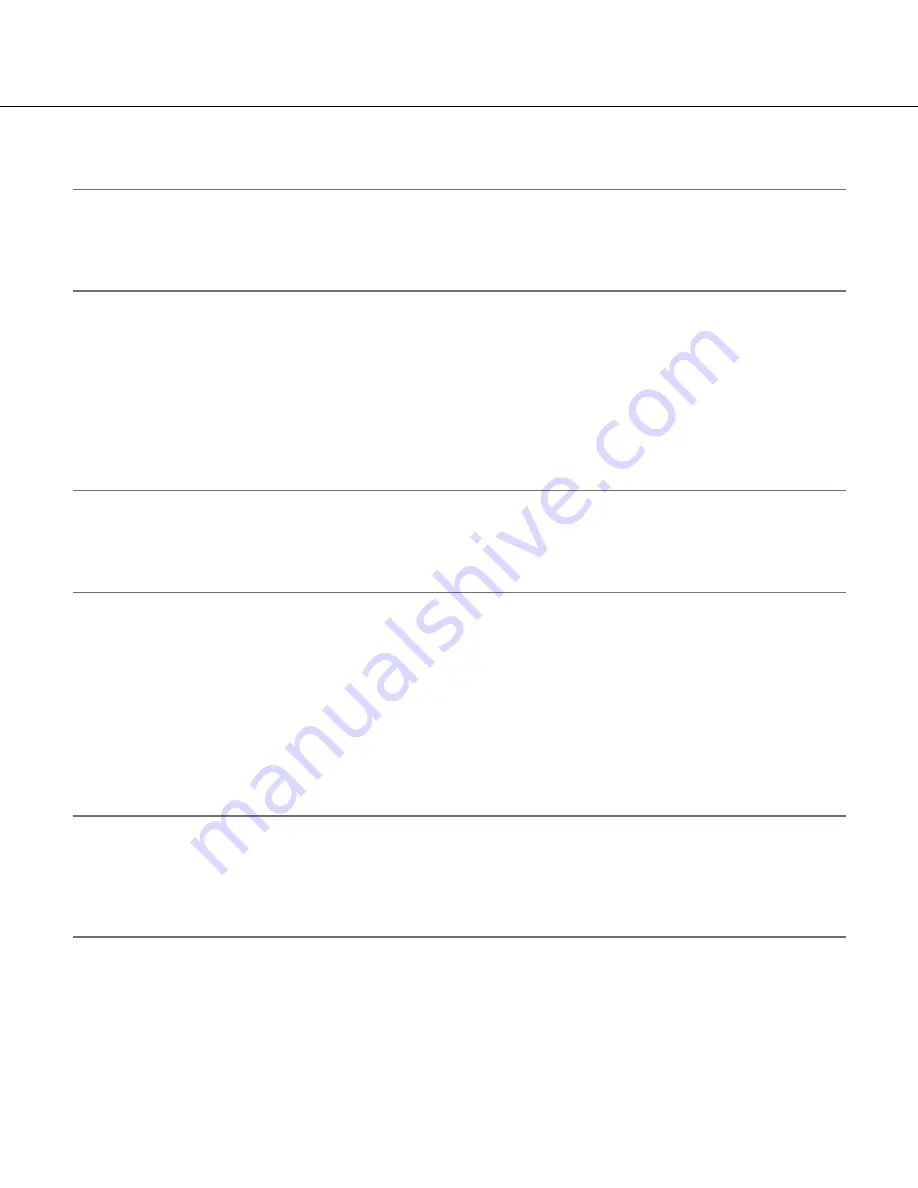
14
Transmit images onto an FTP server
Images can be transmitted to an FTP server. By configuring the following settings, transmission of images captured
at an alarm occurrence or captured at a designated interval to an FTP server will become available.
Important:
• When using this function, set the user name and the password to access the FTP server to restrict users who
can log into the FTP server.
• To transmit images to the FTP server, select "Not use" for "SD memory card", or select "FTP error" for "Save
trigger" on the [SD memory card] tab of the "Basic" page.
Transmit an alarm image at an alarm occurrence (Alarm image transmission)
An alarm image can be transmitted at an alarm occurrence to the FTP server. To transmit alarm images to an FTP
server, it is necessary to configure the settings in advance.
The settings for the FTP server can be configured on the [FTP] tab of the "Server" page. (
☞
Page 76)
The alarm image transmission function can be turned on/off in the "Alarm image" section of the [Alarm] tab of the
"Alarm" page. (
☞
Page 60)
Note:
• Depending on the network traffic, the number of the transmitted images may not reach the set number of imag
-
es to be transmitted.
• Alarm images failed to be transmitted to the FTP server at an alarm occurrence will not be saved on the SD
memory card.
Transmit images at a designated interval or period (FTP periodic image trans-
mission)
Images can be transmitted at a designated interval or period. To transmit images at a designated interval or period,
it is necessary to configure the settings in advance.
The settings for the FTP server can be configured on the [FTP] tab of the "Server" page. (
☞
Page 76)
It is possible to determine whether or not to use the FTP periodic image transmission function and to configure the
settings relating to alarm images and the schedule on the [FTP img. trans.] tab of the "Network" page. (
☞
Page 83)
Note:
• Depending on the line speed or the traffic, images may not be transmitted at the designated interval.
• When "On" is selected for both the alarm image transmission function and the FTP periodic image transmission
function, the alarm image transmission function will be given priority over the FTP periodic image transmission
function. Therefore, images may not be transmitted at the interval designated on the "FTP periodic image trans-
mission" setting.