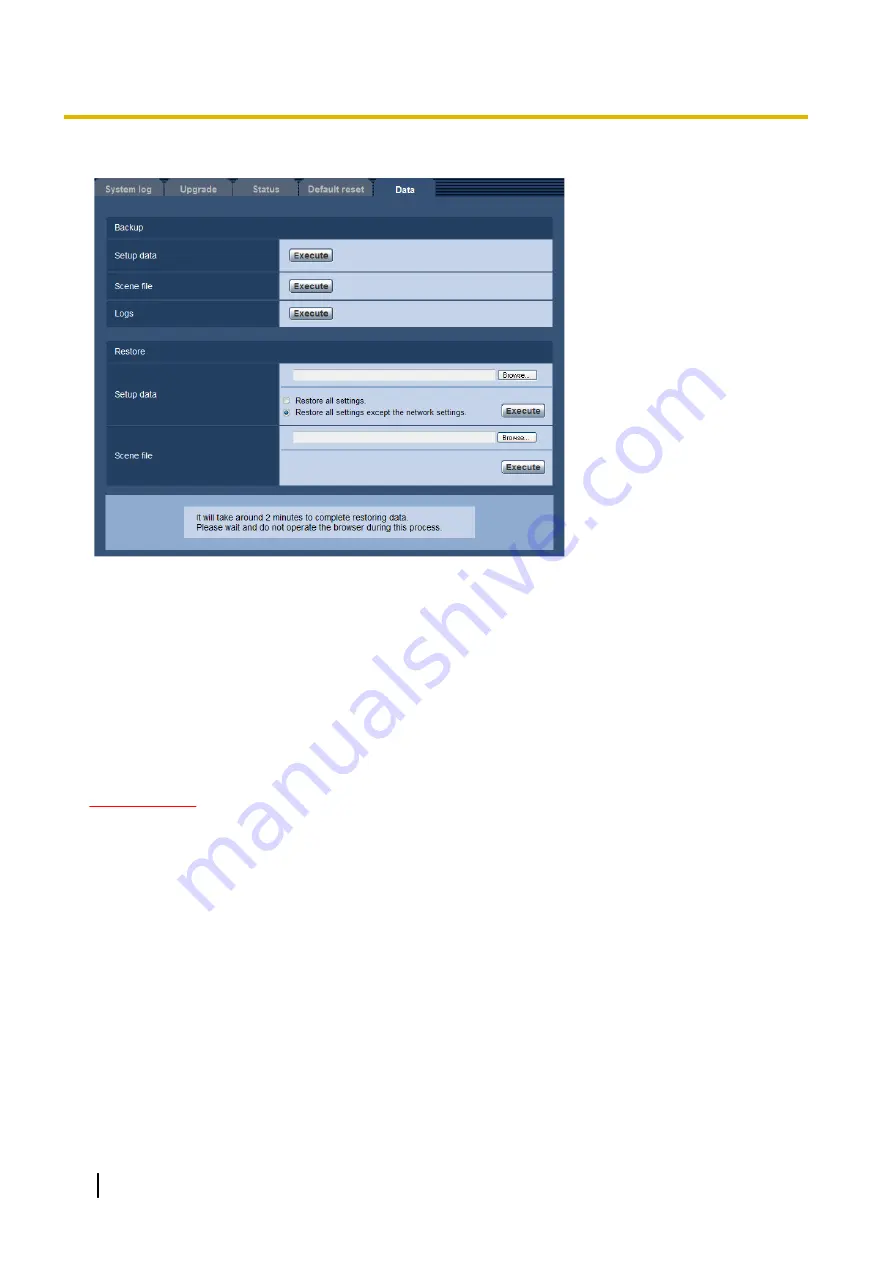
The settings related to backing up or restoring settings data, and saving logs can be configured in this section.
Backup
[Setup data]
Click the [Execute] button to backup the setup data of the camera to a PC.
[Scene file]
Click the [Execute] button to backup the scene files of the camera to a PC.
[Logs]
Click the [Execute] button to backup the log data of the camera to a PC.
IMPORTANT
•
When backing up settings or logs, creating the backup files takes time.
•
When the backup operation takes 10 minutes or more, a communication timeout may occur. In this
case all of the backup data may not be obtained. Therefore, we recommend completing backup
operations within 10 minutes. It is also possible to check whether or not the correct data was obtained
by restoring the obtained data (excluding log data).
Restore
[Setup data]
Press the [Browse...] button and select the setup data files to restore.
Click the radio button respective to the desired option to determine whether or not to also restore network
related setting contents.
Click the [Execute] button to start restoring. Do not perform operations until the restoration is complete. (The
camera will be rebooted when the restoration is complete.)
Make sure to set the file name of setup data files used when restoring to “model name.dat”. (The model name
must be written in lower case letters and “WV-” is not needed.)
182
Operating Instructions
18 Maintenance of the camera [Maintenance]
Содержание i-Pro WV-SFN130PJ
Страница 83: ...Operating Instructions 83 11 Configure the settings relating to images and audio Image Audio ...
Страница 161: ...8 Click Next 9 Click Finish Operating Instructions 161 16 Configuring the network settings Network ...
Страница 200: ...C0316 6042 PGQP2210TA i PRO Co Ltd 2022 i PRO Co Ltd https www i pro com ...






























