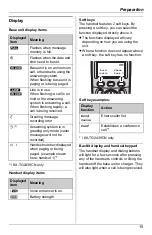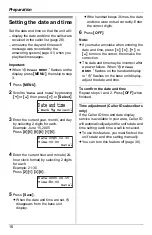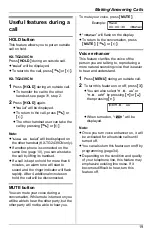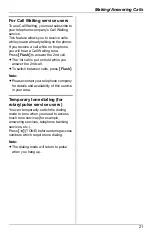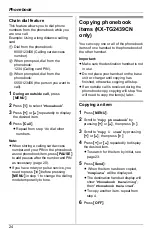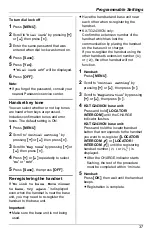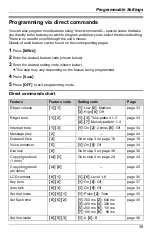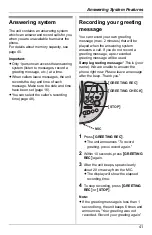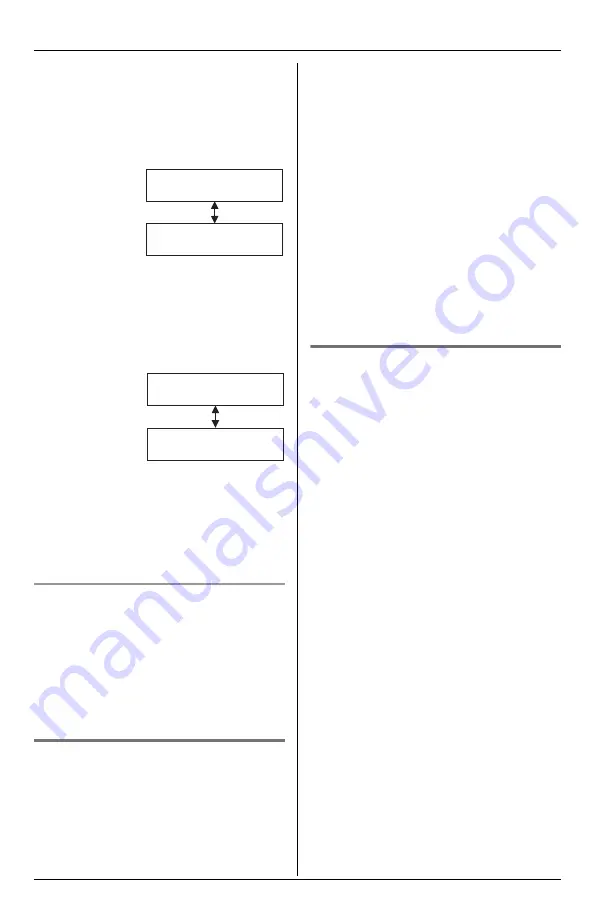
Caller ID Service
27
L
In some cases, you may have to edit the
number before dialing.
L
If the caller’s name and phone number
are stored in the phonebook, the caller’s
name and phone number are alternately
displayed.
L
If an arrow (
→
) is displayed after the
number, the whole phone number will
not be shown. Press
{*}
to see the
remaining numbers or to return to the
previous display. Each time you press
{*}
, the display will change alternately.
L
KX-TG2439CN only:
Each handset has its own caller list. If
you viewed the caller list or answered a
call on one handset, the same
information in the other handset will be
displayed as “
missed calls
”.
Displayed symbols
L
If the same caller calls more than once, it
will be displayed with the number (“
×2
”
to “
×9
”). Only the date and time of the
most recent call will be stored.
L
A
Q
is displayed next to items which
have already been viewed or answered
on this handset.
Editing a caller’s phone number
before calling back
You can edit a phone number in the caller
list.
1
Press
{V}
or
{^}
to enter the caller list.
2
Press
{V}
or
{^}
repeatedly to display
the desired item.
3
Press
{
Edit
}
.
4
Add or erase digits to the beginning of
the number as necessary.
L
To add a digit, press the desired dial
key.
L
To erase a digit, press
{
CLEAR
}
or
{#}
.
5
To return a call, press
{C}
or
{s}
.
Note:
L
The edited phone number will not be
saved in the caller list.
Storing caller information into
the phonebook
Items in the caller list can be stored into
each handset’s phonebook.
1
Press
{V}
or
{^}
to enter the caller list.
2
Press
{V}
or
{^}
repeatedly to display
the desired item.
L
To edit the number, press
{
Edit
}
, then
edit the number (see “Editing a
caller’s phone number before calling
back”, step 4).
3
Press
{
Save
}
.
L
“
Enter name
” will be displayed.
L
If the caller has name information, the
name and phone number will be
saved. Skip to step 6.
4
Enter the name if necessary (see
page 22, step 3).
5
Press
{
Next
}
, then press
{
Save
}
.
L
To continue storing other items,
repeat from step 2.
6
Press
{
OFF
}
.
Example:
Example:
JACK SMITH
15:10 JUN.29
5553334444
15:10 JUN.29
222333344445555
→
15:10 JUN.29
2223333444455556
666
{*}