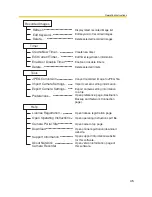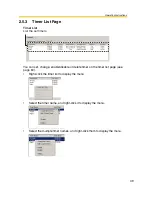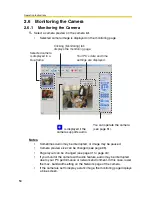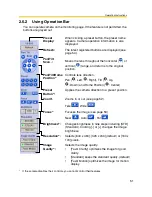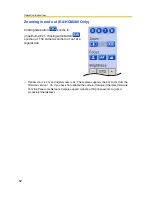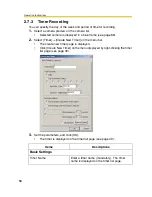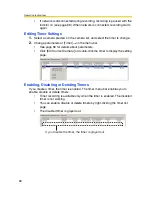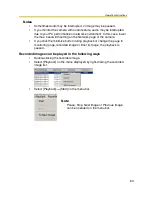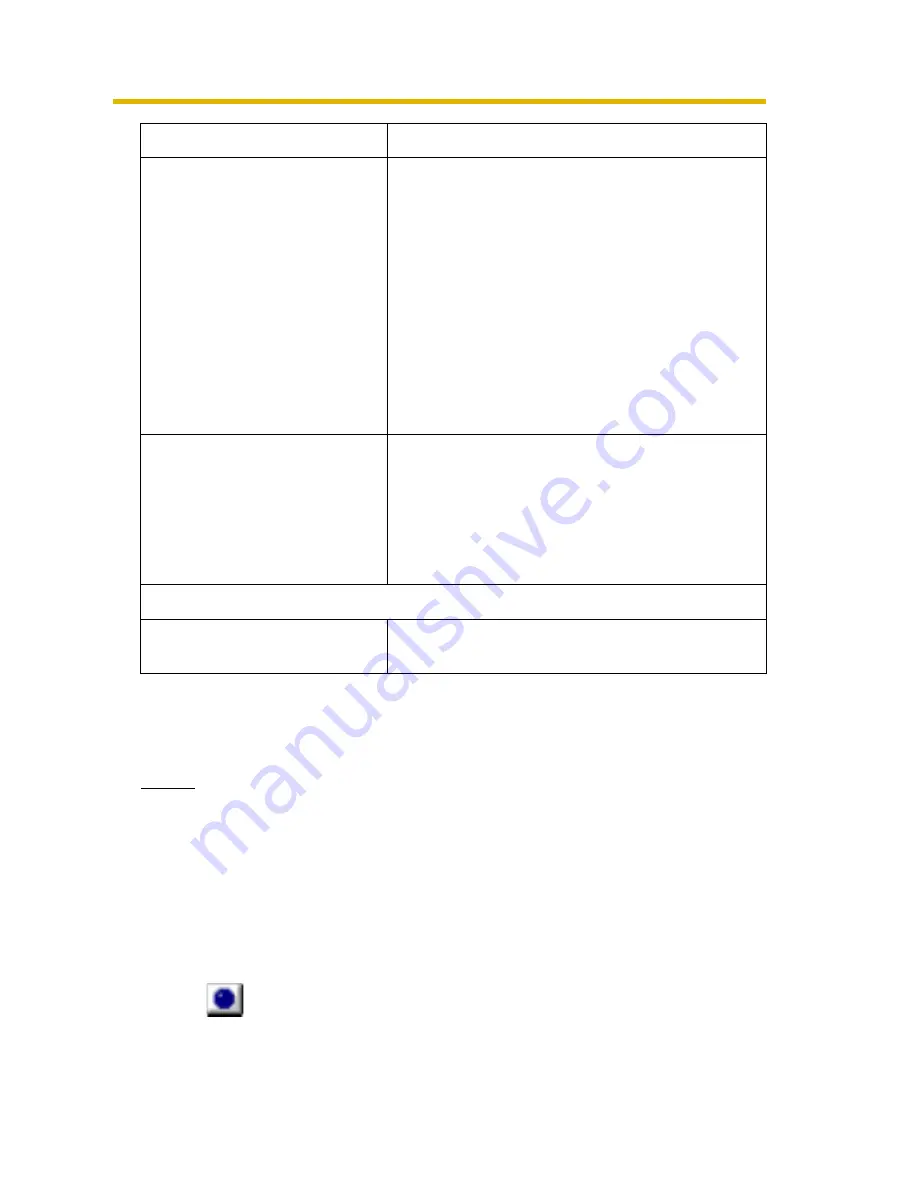
Operating Instructions
59
•
If you change default by checking [Set to Default] and clicking [OK], the current
settings become as a default.
•
If you click [Return to Default], the settings return to a default.
Notes
•
If you click Record Stop button during timer recording, timer recording is
not canceled. To cancel it, disable the timer on the timer list page (see
page 60).
•
If you record images all day, the image is recorded from the start time to
end time. If you set time period over midnight, the image is divided into 2
images at midnight.
•
10 timers can be set for each camera.
•
If you close the operation window, recording program does not stop. If
icon is displayed on the system tray, the recording program is always
working (see page 16).
Timer Schedule
To set a timer, set start time, end time and the
day of the week.
• Checking [Daily] sets the daily timer recording
during the specified time period.
• If you set the day of the week, check [Day of
the Week Setting] and specify the day or
multiple days of the week. If the day of the
week is not checked, the timer recording is not
set.
• If you record images all day, set the same time
at start time and end time.
Recording Method
Select timer recording or motion detection
recording.
• If you select motion detection recording, time
period before or after detection can be set. If
you do not set it, this software records an
image only at motion detection.
Keyword
Keyword 1/Keyword 2
You can search recorded images for each timer
by keyword.
Items
Descriptions
Содержание HNP11
Страница 19: ...Operating Instructions 19 1 6 2 Closing This Software Click File Exit on the menu bar ...
Страница 99: ...Operating Instructions 99 Index ...
Страница 101: ...Operating Instructions 101 W Window Display 41 Z Zoom 52 ...
Страница 102: ...PSQX3576ZA KK0904RM0 ...