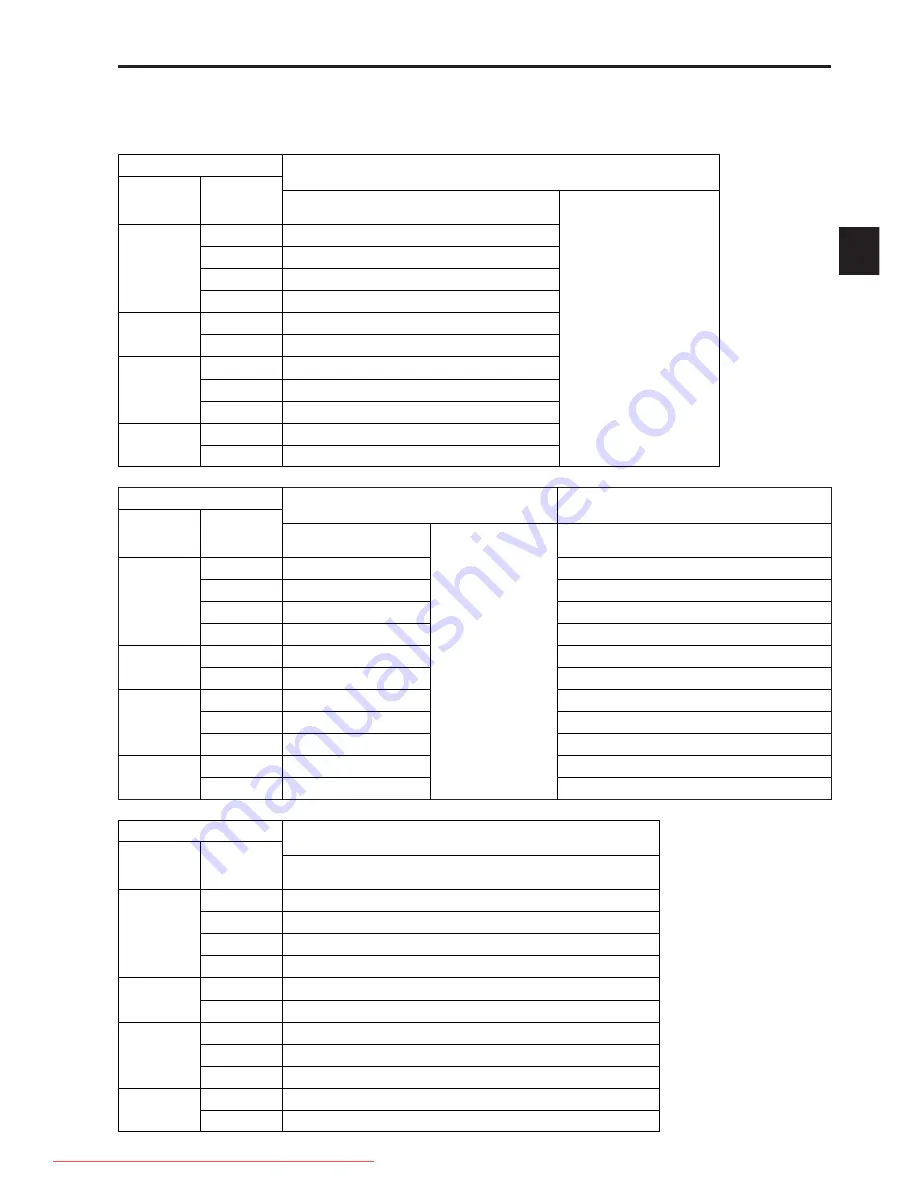
31
4
Chapter 4 Adjustments and settings for recording
(continued)
30P Over 60i:
This operates in the interlace
mode in 60 fields. This processes
video signals of the same time
into the odd field and the even
field and records them on tape as
video signals in the respective
fields.
30P Over 60P:
This operates in the progressive
mode in 60 frames. This outputs
the same video signals as video
signals for 2 frames and records
them on tape.
4-1-2 Recording format on tapes and signal format at output connector
The format for recording signals from CCD on tape and signal formats to be output from the respective connectors are shown
below.
SYSTEM
MODE
item
CAMERA
MODE
item
O
Recording on tapes
O
HD SDI signal output (VIDEO OUT connector/MON OUT connector)
Video signals
Audio
Time code
User bits
UMID information
(ON/OFF switching is enabled.)
Menu setting
1080-59.94i
1080-50i
720-59.94P
720-50P
1080-59.94i
1080-50i
720-59.94P
720-50P
1080-59.94i
1080-50i
720-59.94P
720-50P
30P
30P Over 60i
24P
24P Over 60i (2-3 Pull-down)
24PA
24P Over 60i (2-3-3-2 Pull-down)
50i
50i
25P
25P Over 50i
60P
60P
30P
30P Over 60P
24P
24P Over 60P (2-3 Pull-down)
50P
50P
25P
25P Over 50P
60i
60i
SYSTEM
MODE
item
CAMERA
MODE
item
SD SDI signal output
(VIDEO OUT connector)
Video signals
Audio
EDH (Error Detect
Handling)
UMID information
(ON/OFF switching is
enabled.)
(Time codes and user bits
are not output.)
Menu setting
30P
525i
24P
525i
24PA
525i
50i
625i
25P
625i
60P
525i
30P
525i
24P
525i
50P
625i
25P
625i
60i
525i
Analog composite signal output
(VIDEO OUT connector/REMOTE connector)
Video signals
525i
525i
525i
625i
625i
525i
525i
525i
625i
625i
525i
SYSTEM
MODE
item
CAMERA
MODE
item
O
Analog HD-Y signal output (MON OUT connector)
O
Analog HD signal output (VF connector)
Video signals
Menu setting
30P
30P Over 60i
24P
24P Over 60i (2-3 Pull-down)
24PA
24P Over 60i (2-3-3-2 Pull-down)
50i
50i
25P
25P Over 50i
60P
60P
30P
30P Over 60P
24P
24P Over 60P (2-3 Pull-down)
50P
50P
25P
25P Over 50P
60i
60i
01.AJ-HDX900̲P̲E(VQT0X86-1)̲E 06.10.19 3:34 PM ページ31
Downloaded From CamcorderManual.com Panasonic Manuals






























