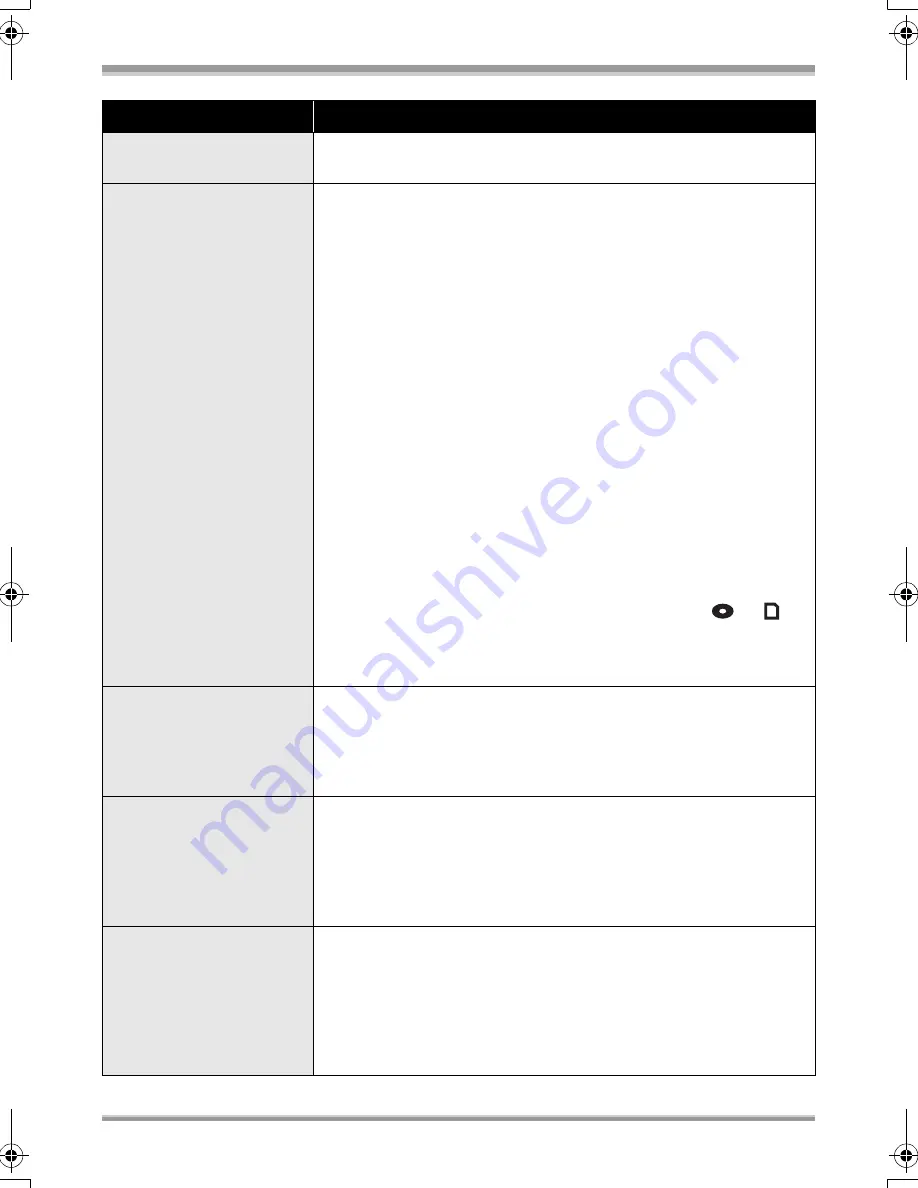
Others
142
VQT1J42
Problem
Check points
The disc cannot be read.
≥
Are there fingerprints or dirt on the surface of the disc?
#
If there are fingerprints or dirt on the disc, wipe them off. (
l
30)
Recording does not start
although power is
supplied to this unit and
the disc or SD card is
correctly inserted.
≥
(HD mode) Has the DVD-RW, DVD-R or DVD-R DL been finalized?
#
After finalizing, the discs become play-only and cannot record. If
you un-finalize a DVD-RW, it can be used for recording. (
l
96)
≥
(STD mode) Is the DVD-RAM or the DVD-RW (VR format)
write-protected?
#
Release the protection. (
l
98) If the DVD-RAM or DVD-RW (VR
format) was protected on another device, release the protection
on the same device.
≥
(STD mode) Has the DVD-RW (Video format) or DVD-R been
finalized?
#
After finalizing, the discs become play-only and cannot record. If
you un-finalize a DVD-RW (Video format), it can be used for
recording. (
l
96)
≥
Has the SD card’s write protect switch been set to LOCK?
#
No recording is possible while the write protect switch is set to
LOCK. (
l
29)
≥
Is the memory of the disc or SD card full?
#
If the disc or SD card has no more available memory, free up
some memory by deleting unnecessary scenes (
l
86, 90) or
use a new disc or SD card.
≥
Is the unit set to the recording mode?
#
No recording is possible unless the mode dial is at
or
.
≥
Is the disc cover or card slot cover open?
#
If the disc cover or card slot cover is open, this unit may not
operate normally. Close the disc cover or card slot cover.
Recording starts but
stops immediately.
The playback picture
breaks up for a moment.
≥
Is the disc scratched or dirty?
#
Wipe off the dirt on the disc. (
l
30) If the disc is scratched, insert
a new one.
≥
The unit is hot. Follow the messages on the display. To use the unit
again, turn the unit off and leave it for a while.
The unit arbitrarily stops
recording.
≥
Can the SD card be used for motion picture recording?
#
Use an SD card that can be used for motion picture recording.
(
l
29)
≥
Is the AGS function activated?
#
Record in the normal horizontal position or set [AGS] to [OFF].
(
l
52)
Auto focus function does
not work.
≥
Is manual focus mode selected?
#
Set the AUTO/MANUAL/FOCUS switch to AUTO.
≥
Are you trying to record a scene which is hard to bring into focus in
auto focus mode?
#
There are some recording subjects and surroundings for which
the auto focus does not operate correctly. (
l
155) If so, use the
manual focus mode to adjust the focus. (
l
75)
VQT1J42ENG.book 142 ページ 2007年7月20日 金曜日 午前10時36分






























