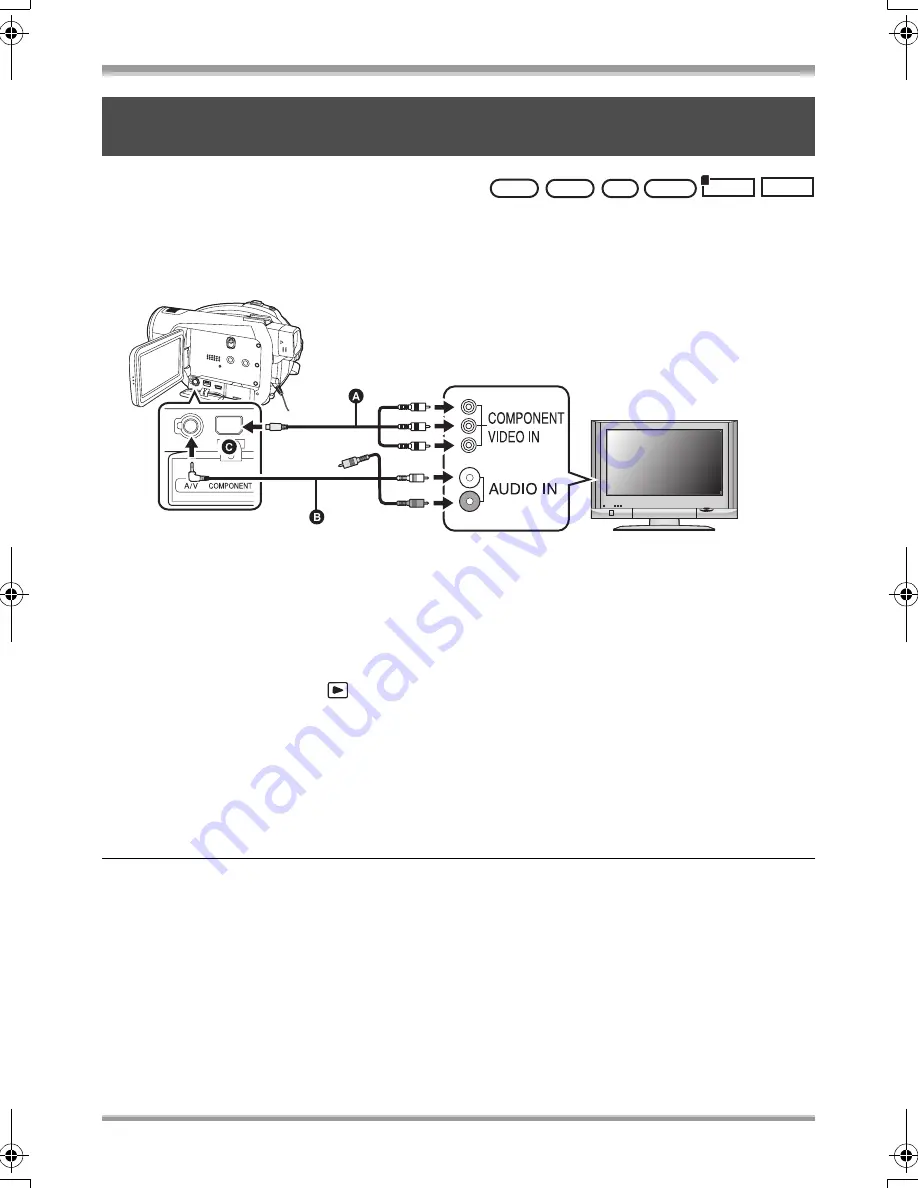
With other products
105
VQT1J42
≥
Use the AC adaptor to free you from worrying about the battery running down.
1
Connect this unit to a TV with the component cable (supplied) and the AV
cable (supplied).
A
Component cable (supplied)
B
AV cable (supplied)
≥
Connect to terminals of the same color.
≥
The component terminal
C
is for outputting images only so be sure to also connect the AV cable.
(Insert it in the audio input terminal for the component terminal input. Refer to the operating
instructions of the TV for details.)
2
Set the mode dial to
to turn on the power.
3
Select the video input on the TV that this unit is connected to.
Example:
Select the [Component] channel etc.
(The name of the channel may differ depending on the connected TV.)
4
Start playback on this unit.
The image and audio are output on the TV.
ª
About the setting when connecting the component terminals
When this unit is connected to a TV with the component cable, the output setting on this unit can be
changed. Set it to match the terminal on the TV that you connect to.
Press the MENU button, then select [SETUP]
>
[COMPONENT OUT] desired
item and press the cursor button.
[480i]: When connecting to the component terminal on the TV compatible with 480i.
(Playback is in standard quality.)
[1080i]: When connecting to the component terminal on the TV compatible with 1080i.
(Playback is in high definition quality.)
2
Connecting with the component cable (supplied) and the AV
cable (supplied)
RAM
HD
HD
HD
HD
HD
HD
HD
HD
‑RW
HD
HD
HD
HD
‑R
HD
HD
HD
HD
‑R DL
VIDEO
PHOTO
VQT1J42ENG.book 105 ページ 2007年7月20日 金曜日 午前10時36分






























