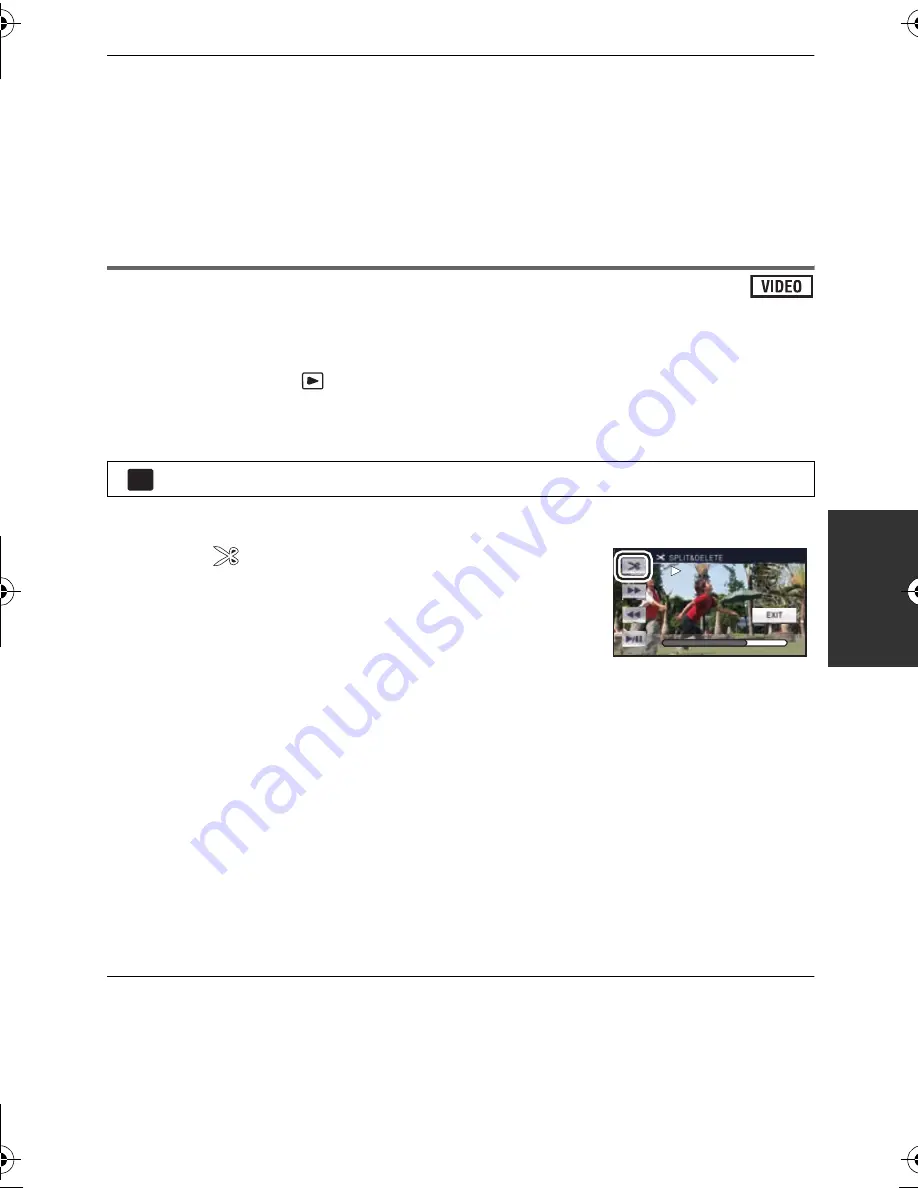
91
VQT3J56
≥
You cannot divide a scene if you are playing back a disc with a DVD burner (optional)
connected, or if the number of scenes of a given date would exceed 99 scenes.
≥
It may not be possible to divide scenes with a short recording time.
≥
Data that has been recorded or edited on another device cannot be divided and the divided
points cannot be deleted.
≥
If personal information in the divided scenes is deleted, the personal information is deleted
when the divided scenes are canceled.
Dividing a scene to partially delete (iFrame)
Divide the iFrame scene, and delete unnecessary parts.
This divides the recorded scenes in two and deletes the front half or back half.
The scenes deleted by dividing cannot be restored.
≥
Change the mode to
and touch the play mode select icon. Then, set [VIDEO/
PICTURE] to [iFrame]. (
l
36)
1
Select the menu.
2
Touch the scene to be divided.
3
Touch
to set the dividing point.
≥
Using slow-motion playback or frame-by-frame playback
makes it easy to search for the point where you want to
divide the scene. (
l
80)
≥
Set the dividing point so there will be 2 seconds or more for
the part for deletion, and 3 seconds or more for the part to be
kept.
4
Touch the part for deletion.
5
Touch [YES] and confirm (play back) the part for deletion.
≥
A confirmation message appears when [NO] is touched. Proceed to step 7.
6
Stop the playback.
≥
A confirmation message appears.
7
Touch [YES].
≥
To continue dividing and deleting other scenes, repeat steps 2-7.
To complete editing
Touch [Return].
≥
It may not be possible to divide scenes with a short recording time.
≥
The actual division may slightly slip off the previously designated dividing point.
: [EDIT SCENE]
#
[SPLIT&DELETE
]
MENU
0h00m15s
0h00m15s
0h00m15s
HDC-SD90&TM90-P-VQT3J56_mst.book 91 ページ 2011年1月13日 木曜日 午前9時18分






























