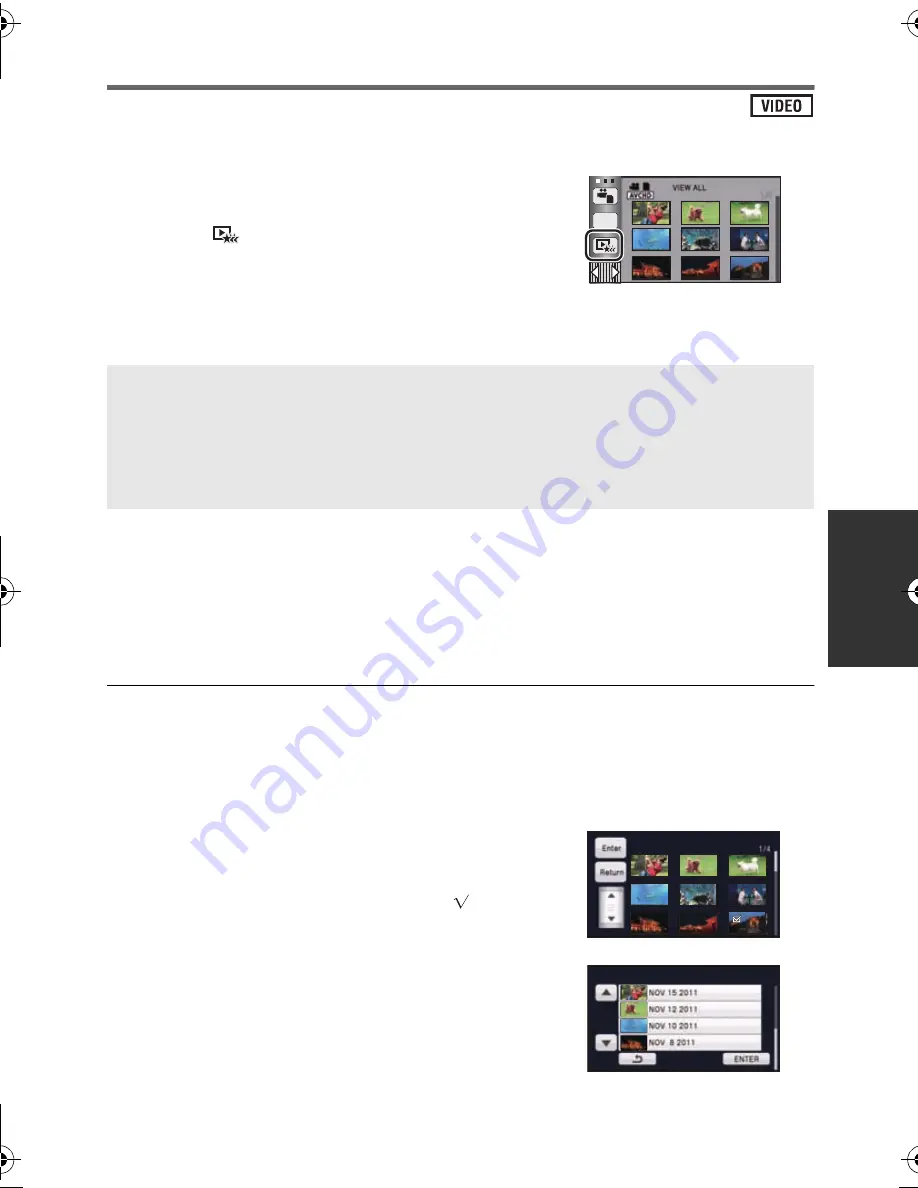
85
VQT3J56
Highlight Playback
Part that was recognized as clearly recorded is extracted from a long recording, and it can be
played back in a short time with effects and music added.
≥
Highlight playback cannot be used for iFrame
scenes.
1
Touch .
(
l
26)
2
(Only when you would like to change the settings)
Touch [SET] to select the item to change.
3
Touch [START].
≥
When the [SCENE SETUP] is not changed in step 2, it will play back with the last recorded
date.
4
Select the playback operation. (
l
36, 80)
≥
When the playback is finished or stopped, the screen to select [REPLAY],
[SELECT AGAIN] or [EXIT] is displayed. Touch the desired item.
≥
Playing back of all the scenes returns if the unit is turned off or the mode is changed.
≥
Slow-motion playback, frame-by-frame playback, and direct playback bar operation are not
possible.
∫
Scene setting
1
Touch [SELECT SCENES] or [SELECT DATE].
2
(When [SELECT SCENES] is selected)
Touch the scenes to be played back.
≥
Up to 99 scenes can be selected in succession.
≥
When touched, the scene is selected and
is
displayed. Touch the scene again to cancel the
operation.
(When [SELECT DATE] is selected)
Touch the date to be played back.
≥
A maximum of 7 days can be selected.
≥
When touched, the date is selected and surrounded
by red. Touch the date again to cancel the operation.
3
Touch [Enter]/[ENTER].
[SCENE SETUP]:
Select the scene or date to be played back.
[PRIORITY SETUP]:
Select the target to give priority to play back. (
l
86)
[PLAYBACK TIME]:
Select the time to play back. (
l
86)
[EFFECT SETUP]:
Select the effect for playback. (
l
86)
[MUSIC SELECT]:
Select the music to be played on playback. (
l
87)
ALL
HDC-SD90&TM90-P-VQT3J56_mst.book 85 ページ 2011年1月13日 木曜日 午前9時18分






























