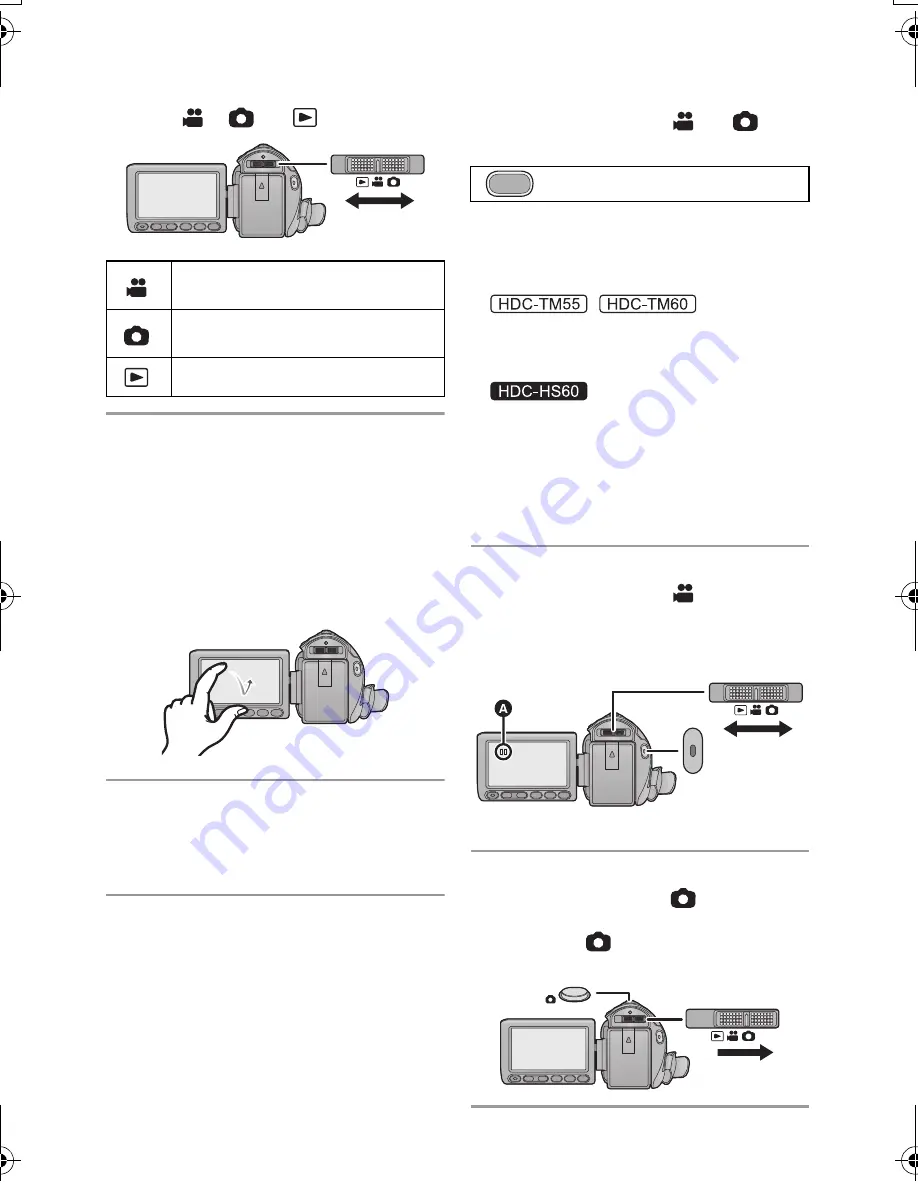
13
VQT2M51
∫
Selecting a mode
Operate the mode switch to change the
mode
to ,
or .
∫
How to use the touch screen
You can operate by directly touching the
LCD monitor (touch screen) with your finger.
It is easier to use the stylus pen (supplied)
for detailed operation or if it is hard to
operate with your fingers.
Touch and release the touch screen to select
icon or picture.
∫
Language selection
1)
Press the MENU button, then touch
[SETUP]
#
[LANGUAGE].
2)
Touch [English].
∫
Selecting a media to record
[HDC-TM55/HDC-TM60/HDC-HS60]
1)
Change the mode to
or
.
2)
Select the menu.
3)
Touch the media to record motion
pictures or still pictures.
≥
Touch [VIDEO/SD CARD] or [PICTURE/
SD CARD] to record to the SD card.
/
Touch [VIDEO/Built-inMemory] or
[PICTURE/Built-inMemory] to record to
the built-in memory.
Touch [VIDEO/HDD] or [PICTURE/HDD]
to record to the HDD.
≥
The media is selected separately to
motion pictures or still pictures is
highlighted in yellow.
4)
Touch [ENTER].
∫
Recording motion pictures
1)
Change the mode to
.
2)
Open the LCD monitor.
3)
Press the recording start/stop button to
start recording.
A
When you begin recording,
;
changes to
¥
.
∫
Recording still pictures
1)
Change the mode to
.
2)
Open the LCD monitor.
3)
Press the
button fully to take the
picture.
Motion Picture Recording
Mode (
l
34)
Still Picture Recording Mode
(
l
36)
Playback Mode (
l
40, 78)
: [MEDIA SELECT]
MENU
HDCSD60_TM60_HS60-P_PC-VQT2M51_eng.book 13 ページ 2010年1月18日 月曜日 午前11時33分




























