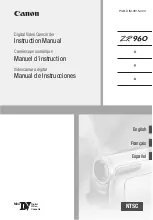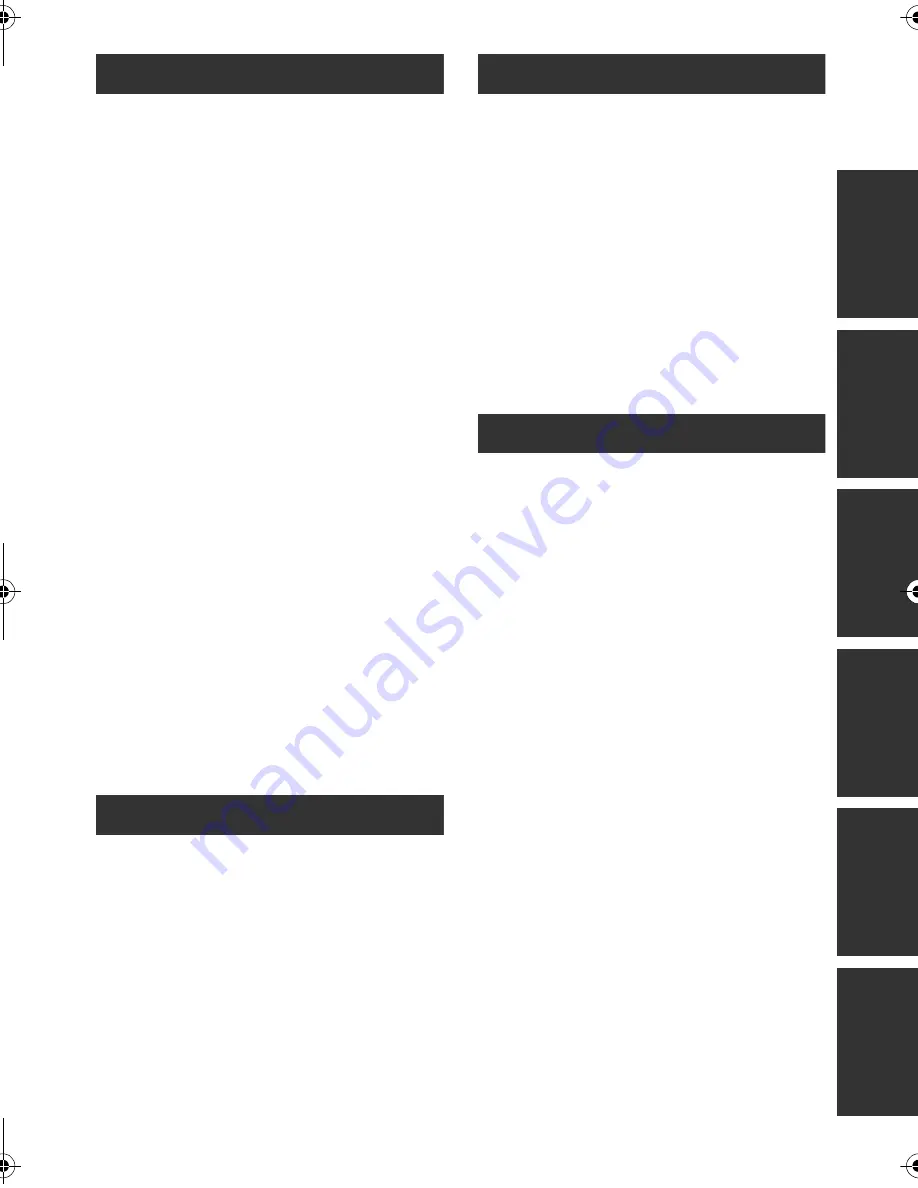
9
VQT2D01
P
reparat
ion
Rec
ording
P
layback
B
a
ckup
Wi
th
a
PC
O
thers
Playback
Playback
[1]
Motion picture playback ................... 70
Creating still picture from motion
picture.................................................. 73
Highlight&Time frame index................. 73
Playing back motion pictures by date ... 74
Intelligent scene selection ................... 74
Highlight playback ............................... 75
Repeat playback.................................. 76
Resuming the previous playback......... 76
[2]
Still picture playback......................... 77
Playing back still pictures by date........ 79
Editing
[1]
Deleting scenes/still pictures ........... 80
[2]
Dividing a scene to partially delete ... 82
[3]
Protecting scenes/still pictures ....... 83
[4]
DPOF setting...................................... 84
[5]
Copying between SD card and
Built-in Memory [HDC-TM10]............ 85
Confirming remaining capacity on
the copy destination............................. 85
Copying ............................................... 86
[6]
Relay scene combining
[HDC-TM10] ........................................ 88
[7]
Formatting.......................................... 89
With a TV
[1]
Watching Video/Pictures on
your TV ............................................... 90
Connecting with a HDMI mini cable..... 93
Connecting with the component cable... 93
[2]
Playback using VIERA Link
™
(HDAVI Control
™
)............................... 94
Backup
With other products
[1]
Connecting a DVD burner to copy to/
play back a disc ................................. 96
Preparing for copying/playing back ..... 96
Copying to discs .................................. 98
Playing back the copied disc ............. 101
Managing the copied disc
(Formatting, Auto protect, Displaying
disc information) ................................ 102
[2]
Dubbing images onto other video
devices ............................................. 103
[3]
With a printer (PictBridge) .............. 104
With a PC
Before using
[1]
What you can do with a PC ............ 107
End User License Agreement ........... 109
[2]
Operating environment................... 110
Setup
[1]
Installation ....................................... 112
[2]
Connecting to a PC ......................... 114
About the PC display......................... 116
Using with a PC
[1]
Starting HD Writer AE 1.5 ............... 117
Reading the operating instructions of
the software applications................... 117
[2]
If using Mac ..................................... 118
Others
Indications
[1]
Indications ....................................... 119
[2]
Messages ......................................... 122
About recovery .................................. 123
Helpful hints
[1]
Functions that cannot be used
simultaneously ................................ 124
[2]
Troubleshooting .............................. 126
Cautions for use ........................................ 133
Specifications ............................................ 136
Optional accessories ................................ 140
Accessory Order Form (For USA and
Puerto Rico Customers).................... 142
Request for Service Notice
(USA and Puerto Rico Only)..................... 143
Limited Warranty
(United States and Puerto Rico)............... 144
Customer Services Directory
(United States and Puerto Rico)............... 145
Warranty (For Canadian Customers)....... 146
Index ........................................................... 147
Spanish Quick Use Guide/Guía española
para el uso rápido ..................................... 149
HDCSD10&TM10PP-VQT2D01_eng.book 9 ページ 2009年5月18日 月曜日 午前9時36分