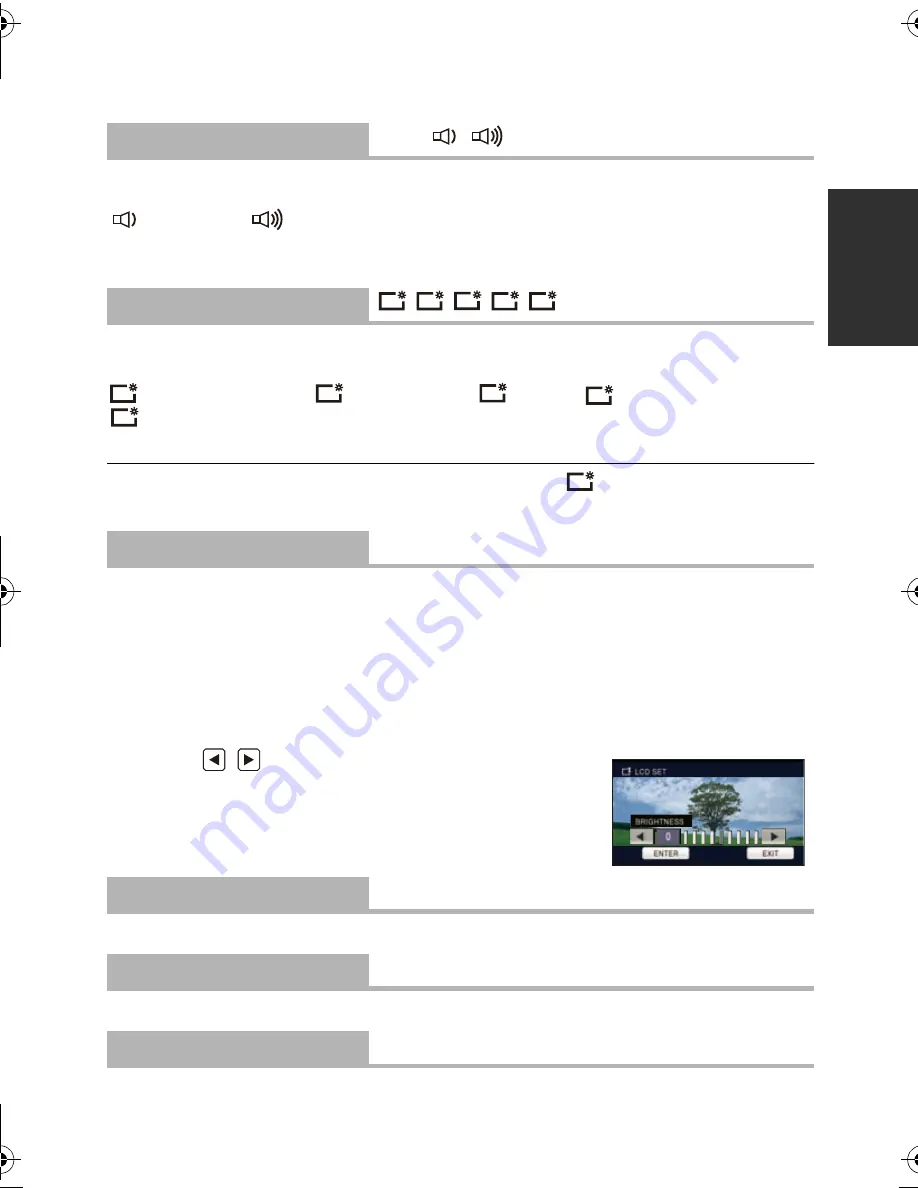
45
VQT3J15
≥
If [ECONOMY] (
l
44) is set to [5 MINUTES] and the unit automatically goes into Quick
Start Standby Mode, close the LCD monitor and then open it again.
≥
Turn the unit off using the power button.
Touch screen operation, starting and stopping of recording and unit on/off can be confirmed
with this sound.
(Volume low)/
(Volume high)
2 Beeps for 4 times
When an error occurs. Check the sentence displayed on the screen. (
l
126)
This makes it easier to view the LCD monitor in bright places including outdoors.
≥
These settings will not affect the images actually recorded.
(Makes even brighter)/
(Makes brighter)/
(Normal)/
(Makes less bright)/
*(Automatic adjustment)
* It is not displayed in the Manual Mode or in the Playback Mode.
≥
When the AC adaptor is in use, the LCD monitor is set to
automatically.
≥
When the LCD monitor is bright, the recordable time with the battery will be shorter.
It adjusts brightness and color density on the LCD monitor.
≥
These settings will not affect the images actually recorded.
1
Touch [
LCD SET
].
2
Touch the desired setting item.
[BRIGHTNESS]:
Brightness of the LCD monitor
[COLOR]:
Color level of the LCD monitor
3
Touch
/
to adjust settings.
4
Touch [ENTER].
≥
Touch [EXIT] to exit the menu screen.
Please refer to page 95.
Please refer to page 95.
Please refer to page 95.
[ALERT SOUND]
[OFF]/
/
[POWER LCD]
/
/
/
/
[LCD SET]
[AV MULTI]
[COMPONENT]/[AV OUT]
[COMPONENT OUT]
[480i]/[1080i]
[HDMI RESOLUTION]
[AUTO]/[1080i]/[480p]
+2
+1
0
-1
A
+2
+1
0
-1
A
+1
HDC-SD80_TM80_HS80-P-VQT3J15_mst.book 45 ページ 2011年1月5日 水曜日 午後2時51分






























