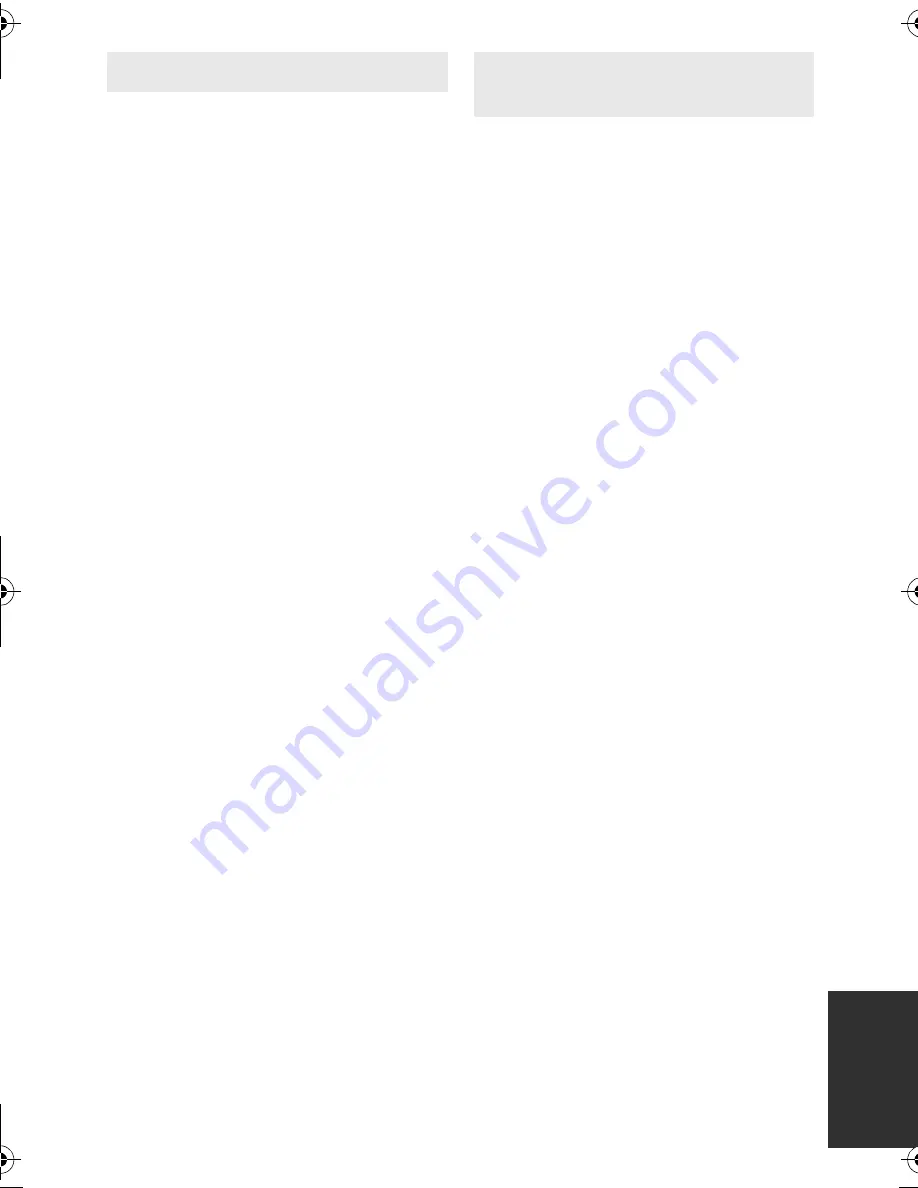
137
VQT3J15
≥
If the temperature of the battery is
extremely high or extremely low, charging
may take time or the battery may not be
charged.
≥
If you use the AC adaptor near a radio,
radio reception may be disturbed. Keep
the AC adaptor 1 m (3.3 feet) or more
away from the radio.
≥
When using the AC adaptor, it may
generate whirring sounds. However, this is
normal.
≥
After use, be sure to disconnect the AC
adaptor. (If it is left connected, a minute
amount of current is consumed.)
≥
Always keep the electrodes of the AC
adaptor and battery clean.
When the status indicator is flashing at a
particularly fast or slow rate, the
following should be considered.
Flashing with approx. 4 second period
(off for approx. 2 seconds, on for approx.
2 seconds):
≥
When the battery is over discharged or the
temperature of the battery is too high or
low. It can be charged, but it may take a
few hours to complete the charging
normally.
≥
It will flash in 2 second intervals when
normal charging resumes. Even in such
cases, it may start flashing in 4 second
intervals until charging is completed
depending on the conditions of use.
Flashing with approx. 0.5 second period
(off for approx. 0.25 second, on for
approx. 0.25 second):
≥
The battery is not charged. Remove the
battery from the unit, and try charging
again.
≥
Check that the terminals of the unit or
battery are not dirty or covered with a
foreign object, and connect the battery
correctly once again. If a foreign object or
dirt is present, turn off the unit before
removing.
≥
The battery or environment is at an
extremely high or low temperature. Wait
until the temperature has returned to an
appropriate level and try charging again. If
you are still unable to charge, there may
be a fault in the unit, battery or AC
adaptor.
Off:
≥
Charging has finished.
≥
If the status indicator stays off despite the
charging being unfinished, there may be a
fault in the unit, battery or AC adaptor.
Refer to page 136 for details on the
battery.
About the AC adaptor
About status indicator during
charging
HDC-SD80_TM80_HS80-P-VQT3J15_mst.book 137 ページ 2011年1月5日 水曜日 午後2時51分






























