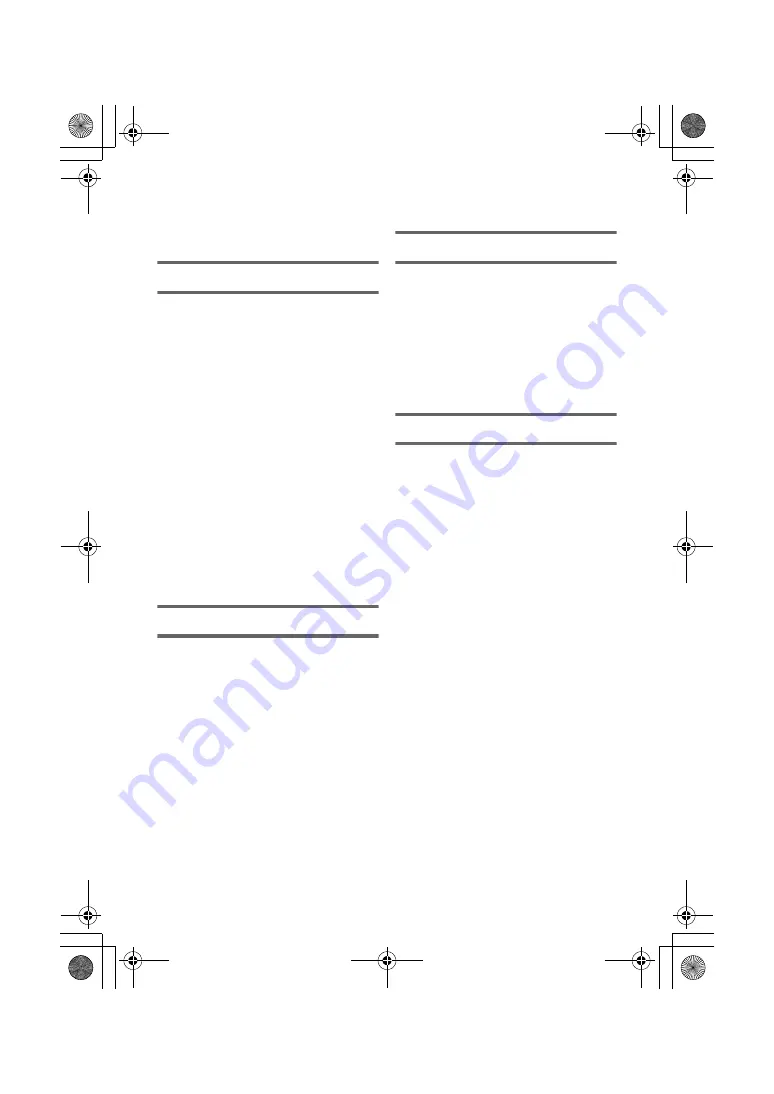
7
(ENG) SQT1160
Information for Your Safety........................... 2
Accessories.................................................... 8
Preparation
Power supply.................................................. 9
Inserting/removing the battery ................. 9
Charging the battery .............................. 10
Charging and recording time ................. 11
Recording to a card ..................................... 13
Cards that you can use with this unit..... 13
Inserting/removing an SD card .............. 14
Turning the unit on/off................................. 15
Selecting a mode ......................................... 16
Switching this unit between Recording
Mode and Playback Mode ..................... 16
Switching this unit between Motion
Picture Recording Mode and
Still Picture Recording Mode ................. 16
LCD monitor/viewfinder .............................. 17
How to use the touch screen ................. 17
Viewfinder adjustment
[WXF990] series/[VXF990] .................... 18
About the Touch Menu........................... 19
Setting date and time................................... 19
Setting your home region for the
first time........................................................ 20
Basic
Selecting a media to record
[WXF990M]/[VX980M] .................................. 20
Changing the Recording Mode................... 21
Recording motion pictures ......................... 22
Recording still pictures ............................... 22
Recording with the Sub Camera
(Twin Camera) [WXF990] series.................. 23
Motion picture/Still picture playback ......... 24
Watching Video/Pictures on your TV ..... 25
Using the menu screen ............................... 26
Language selection ............................... 26
Formatting ............................................. 26
Wi-Fi
What you can do with the Wi-Fi
®
function .........................................................27
[Remote Ctrl] ................................................28
Install the “Image App”........................... 28
Preparations before using
[Remote Ctrl].......................................... 29
Using [Remote Ctrl] with a direct
connection.............................................. 30
About [Remote Ctrl] ............................... 31
Wireless Twin/Multi-Camera function.........32
Others
Troubleshooting ...........................................33
Specifications ...............................................35
About copyright ...........................................38
Limited Warranty
(ONLY FOR AUSTRALIA).............................39
Contents
Simplified-HC-WXF990&VXF990&VX980_GC&GW&GN&GH-SQT1160_mst.book 7 ページ 2016年1月14日 木曜日 午後3時22








































