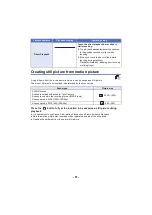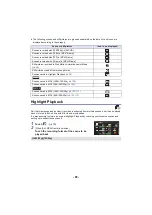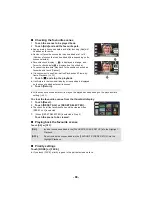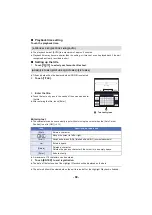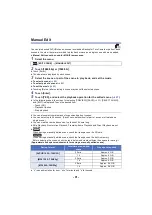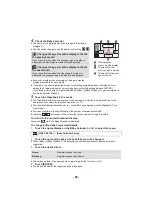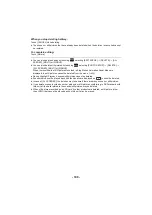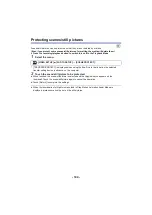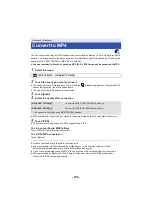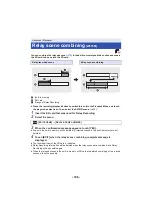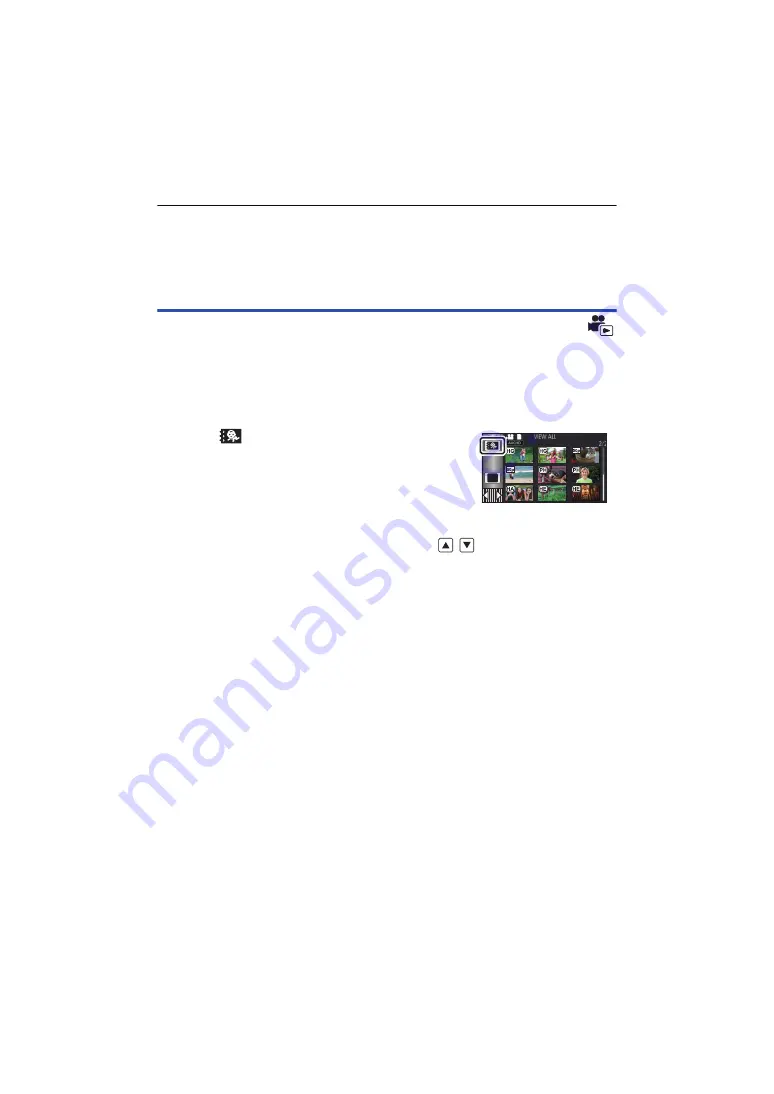
- 94 -
≥
You can save scenes even when using the battery, but we recommend that you use the AC adaptor.
≥
Manually-edited scenes recorded as Backup for Twin Camera will be saved as normal AVCHD or
MP4 scenes.
≥
For information on the approximate free space requirements for saving a manually edited scene,
refer to page
Baby Calendar
When a baby’s birthday and name are registered, scenes recorded since the baby’s birthday are
displayed as thumbnails for each age in months.
≥
You cannot select scenes recorded as Backup for Twin Camera.
≥
Scenes recorded before the birthday are not displayed.
≥
Scenes with no baby in them are also displayed.
≥
You can register up to 3 babies.
1
Touch
.
2
(When registering for the first time)
Enter the baby’s birthday.
≥
Touch the date to be set, then set the desired value using
/
.
≥
The year can be set between 2000 and 2039.
≥
Touch [Enter].
3
(When registering for the first time)
Touch [YES], and enter the baby’s name.
≥
If you touch [NO], the Baby Calendar will be displayed without the baby’s name registered.
([Baby 1] is displayed.)
≥
Input method is same operation as for setting up the title. (
≥
After entering the name, touch [Enter].
≥
A maximum of 9 characters can be entered.
MENU