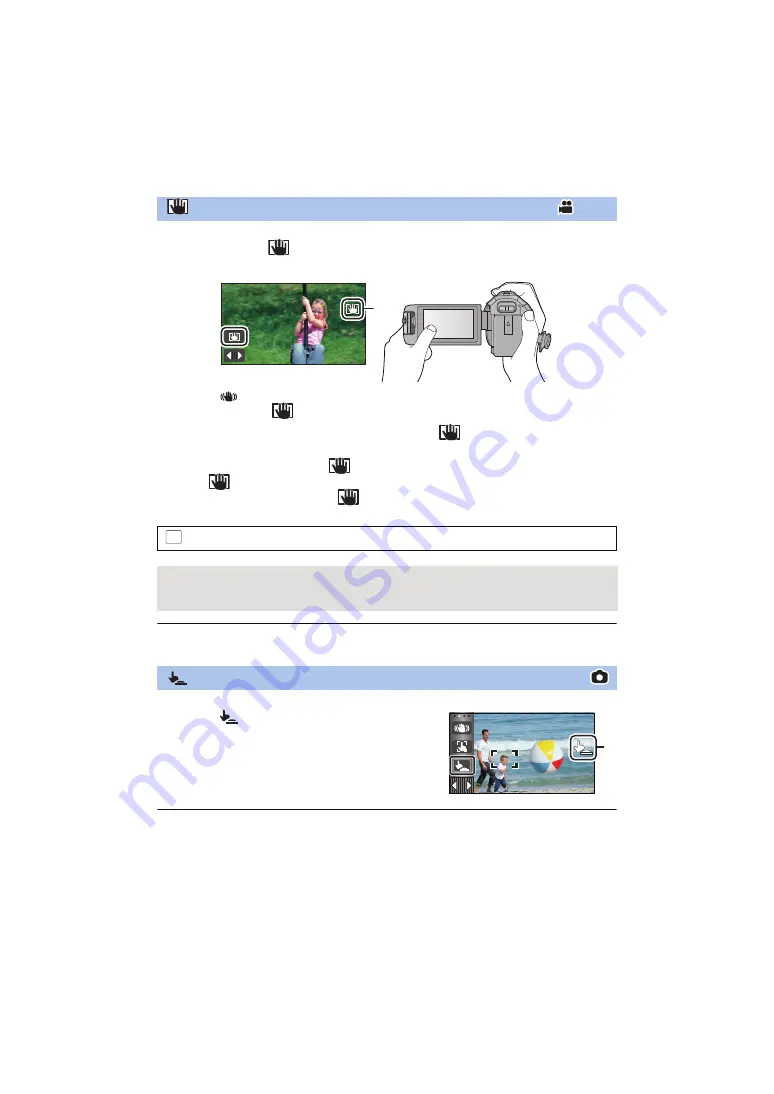
- 74 -
In Motion Picture Recording Mode, you can further improve optical image stabilization by
touching and holding
. With this function, you can further reduce the effects of the
shake that tends to occur when using zoom.
1
Touch
to turn the Image Stabilizer on. (
)
2
Touch and hold
.
≥
Icon is displayed in
A
while you are touching and holding
.
≥
Optical Image Stabilizer Lock is released when you remove your finger from the icon.
∫
To make the display of
disappear
Display of
will not disappear even when no operation is performed for specific time with the
default setting. To make the display of
disappear, change the setting of the [O.I.S. LOCK
DISPLAY].
≥
Stabilization may not be possible under strong shaking conditions.
≥
To record while moving the unit quickly, release Optical Image Stabilizer Lock.
It is possible to focus and record a still picture of a subject that is touched.
1
Touch
.
≥
An icon is displayed
A
.
2
Touch the subject.
≥
Focus area is displayed at the touched position, and a still
picture is recorded.
≥
Depending on the recording conditions or recognition of the touched position, it may not be
possible to record the intended picture.
≥
This will not operate for recording yourself.
Optical Image Stabilizer Lock
: [SETUP]
#
[O.I.S. LOCK DISPLAY]
#
desired setting
[ON]:
Constantly display.
[OFF]:
The icon will disappear after approx. 5 seconds without any touch operation.
Touch Shutter
MENU
















































