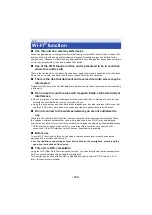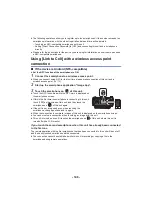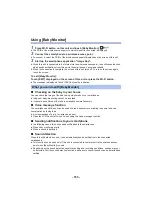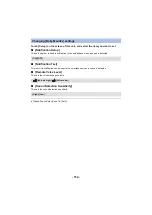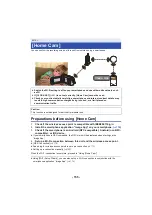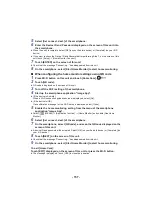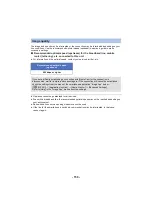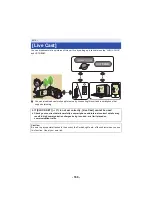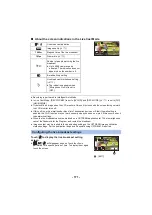- 156 -
Using [Home Cam]
≥
Perform the home monitoring operation on the smartphone. (
≥
When the firewall is turned on, the Wi-Fi function may not work correctly. If this occurs, check the
network settings.
∫
If the device is Android (NFC-compatible)
≥
Set the NFC function of the smartphone to ON.
1
Turn off the Wi-Fi setting of the smartphone.
2
Start up the smartphone application “Image App”.
≥
When a Wi-Fi connection guidance screen is displayed, select [NO].
3
Enable the home monitoring setting from the menu of the smartphone
application “Image App”.
≥
Select [
(MENU)]
#
[Application function]
#
[Home Monitor], and enable [Use Home
Monitor].
4
Select [Set connect. dest.] of the smartphone.
5
Touch the smartphone on
of this unit.
≥
Touch the NFC mark while a message asking you to touch the
NFC mark on the device is displayed on the smartphone
screen.
≥
If this is the first time the smartphone is connecting to this unit,
touch [YES] on the screen of this unit, and then touch the
smartphone on
of this unit again.
≥
If the unit is not recognized even when touching the smartphone, change positions and try again.
≥
You cannot set up a connection when recording an image with this unit.
≥
Check that the message “Connecting...” has disappeared from this unit.
6
When [Start “Home Cam”?] is displayed on the smartphone, select [YES].
7
Start home monitoring.
∫
Connecting with Android (non-NFC-compatible) or iOS device
1
Press Wi-Fi button on this unit and touch [Home Cam].
2
Turn off the Wi-Fi setting of the smartphone.
3
Start up the smartphone application “Image App”.
≥
(If the device is Android)
When a Wi-Fi connection guidance screen is displayed, select [No].
≥
(If the device is iOS)
If a confirmation message for the Wi-Fi setup is displayed, select [Close].
4
Enable the home monitoring setting from the menu of the smartphone
application “Image App”.
≥
Select [
(MENU)]
#
[Application function]
#
[Home Monitor], and enable [Use Home
Monitor].
When using the home monitor function for the first time