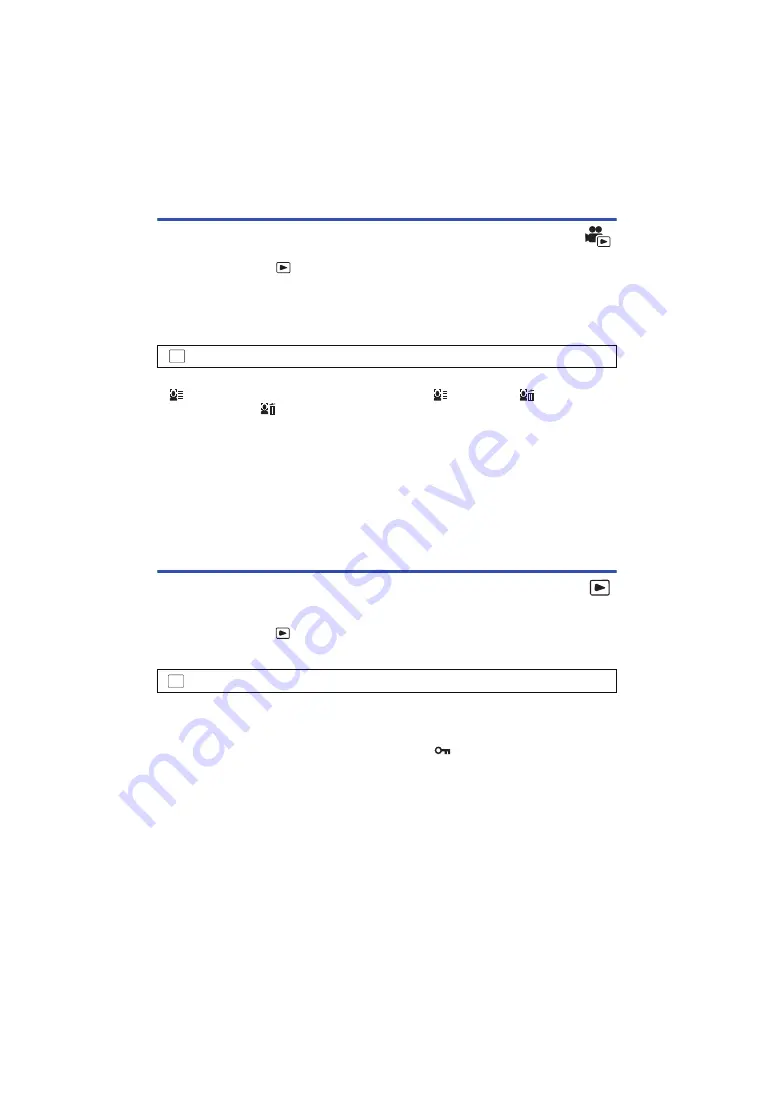
- 96 -
Deleting personal information
Deletes Face Recognition information from scenes in which faces were recognised.
≥
Change the mode to
and touch the play mode select icon. Then, select the AVCHD
scene. (
)
≥
Face Recognition information is not recorded in the scenes recorded in iFrame or the
scenes saved as MP4.
1
Select the menu.
2
Touch the desired scenes with personal information to be deleted.
≥
appears at scenes for which faces were recognised.
will change to
(red) when
touched. Touch the
(red) again to cancel the operation.
≥
Up to 99 scenes can be selected in succession.
3
Touch [Delete].
≥
To continuously delete other personal information, repeat Steps 2-3.
≥
Touch [Return] to complete the settings.
When you stop deleting halfway
Touch [CANCEL] while deleting personal information.
≥
The personal information that has already been deleted when the deletion is cancelled cannot be
restored.
Protecting scenes/still pictures
Scenes/still pictures can be protected so that they are not deleted by mistake.
(Even if you protect some scenes/still pictures, formatting the media will delete them.)
≥
Change the mode to
.
1
Select the menu.
* [TRANSFER/PROTECT] is displayed when using the Eye-Fi card that is set as the selected
transfer setting device in advance on the computer.
2
Touch the scene/still picture to be protected.
≥
When touched, the scene/still picture is selected and the
indication appears on the
thumbnail. Touch the scene/still picture again to cancel the operation.
≥
Touch [Return] to complete the settings.
: [VIDEO SETUP]
#
[DELETE PERSONAL INFO]
: [VIDEO SETUP] or [PHOTO SETUP]
#
[SCENE PROTECT]
*
MENU
MENU
Содержание HC-V727
Страница 192: ...Panasonic Corporation Web site http panasonic net ...
















































