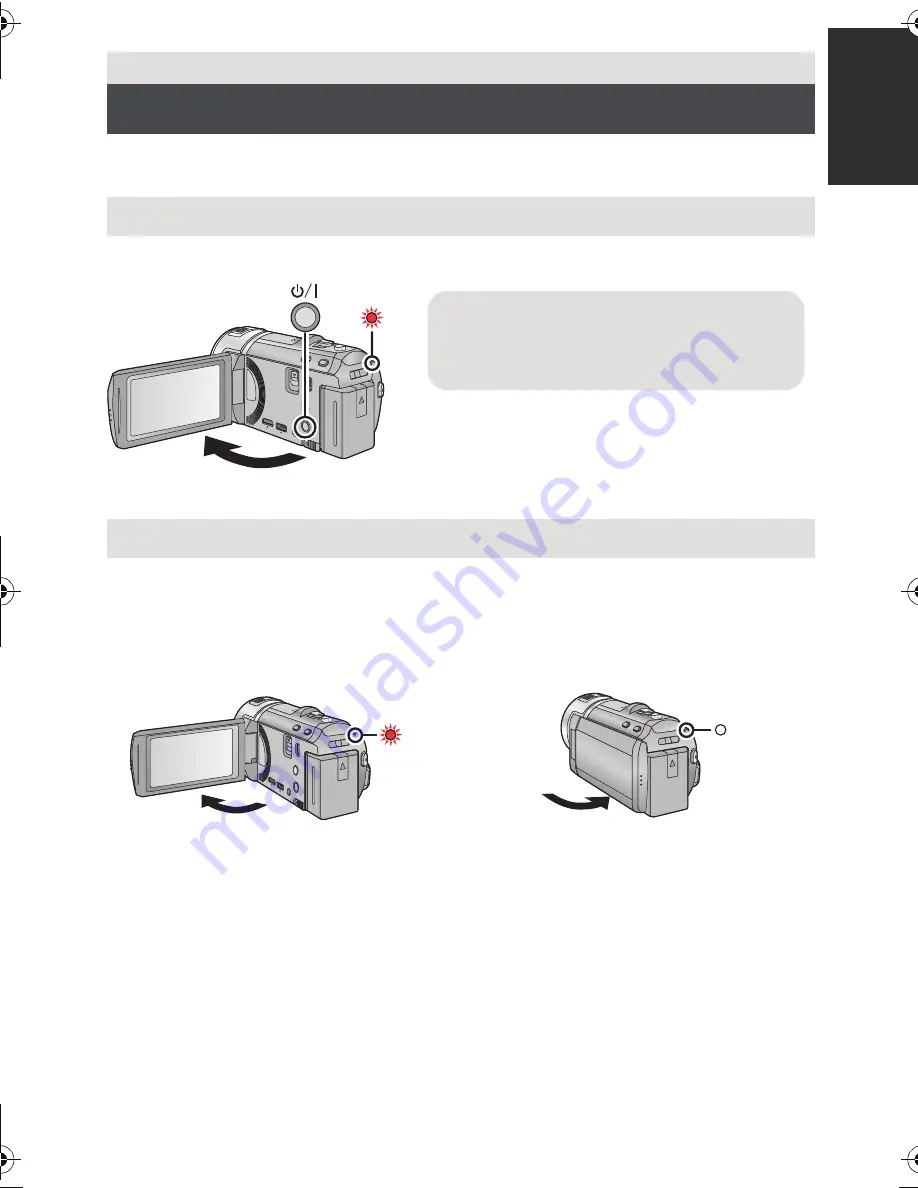
25
VQT3Y41
You can turn the unit on and off using the power button or by opening and closing the LCD
monitor.
Open the LCD monitor and press the power button to turn on the unit.
A
The status indicator lights on.
The unit is turned on when the LCD monitor is opened, and unit is turned off when it is
closed.
During normal use, opening and closing of the LCD monitor can be conveniently used
to turn the unit on/off.
∫
To turn on the unit
A
The status indicator
lights on.
∫
To turn off the unit
B
The status indicator goes off.
≥
The unit will not turn off while recording motion pictures even if the LCD monitor is closed.
≥
In the following cases, opening the LCD monitor does not turn on the unit. Press the power
button to turn on the unit.
j
When the unit is originally purchased
j
When you have turned off the unit using the power button
≥
To turn off the unit while connecting an external microphone with the MIC terminal, press
the power button.
Preparation
Turning the unit on/off
Turning the unit on and off with the power button
Turning the unit on and off with the LCD monitor
To turn off the unit
Hold down the power button until the status
indicator goes off.
HC-V700M&V700-PPCPU-VQT3Y41_mst.book 25 ページ 2011年12月28日 水曜日 午前10時21分






























