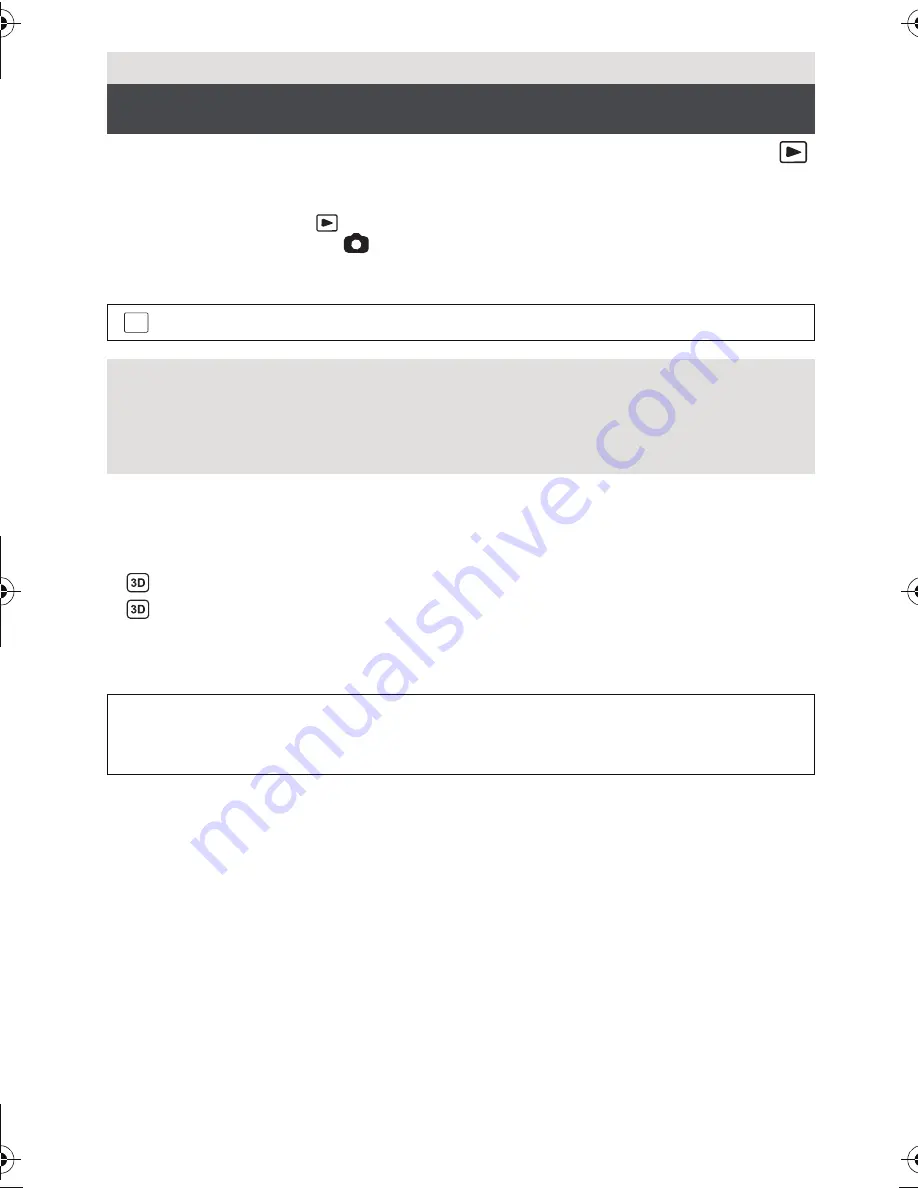
106
VQT3Y41
Connect the unit to a 3D compatible television and play back scene/still picture recorded in
3D to enjoy life-like and powerful 3D image.
¬
Change the mode to
and touch the play mode select icon. Then, select the
AVCHD scene, or set to
. (
l
37)
1
Select the menu.
2
Connect this unit to the 3D compatible television using a HDMI mini
cable (optional) or an AV multi cable (supplied). (
l
100)
3
Play back scenes or still picture recorded in 3D.
≥
is displayed in the thumbnail display at playback for the scenes recorded in 3D.
is displayed in the thumbnail display at playback for the still pictures recorded in 3D.
≥
Playback switches between 3D image and 2D image automatically.
≥
If your television does not switch to a 3D image, make the necessary settings on the TV.
(For further details, please read the operating instructions for the TV.)
Advanced (Playback)
3D image playback
: [SETUP]
#
[3D PLAYBACK]
#
[AUTO]
[AUTO]:
The scene/still picture recorded in 3D is played back in accordance with the
settings on the TV.
[2D]:
The scene/still picture recorded in 3D is played back in 2D irrespective of the
settings on the TV.
≥
Set to [2D] when using a television that is not 3D compatible.
≥
If you feel tired, uncomfortable or otherwise strange when viewing scenes
recorded in 3D, set to [2D].
MENU
HC-V700M&V700-PPCPU-VQT3Y41_mst.book 106 ページ 2011年12月28日 水曜日 午前10時21分
















































