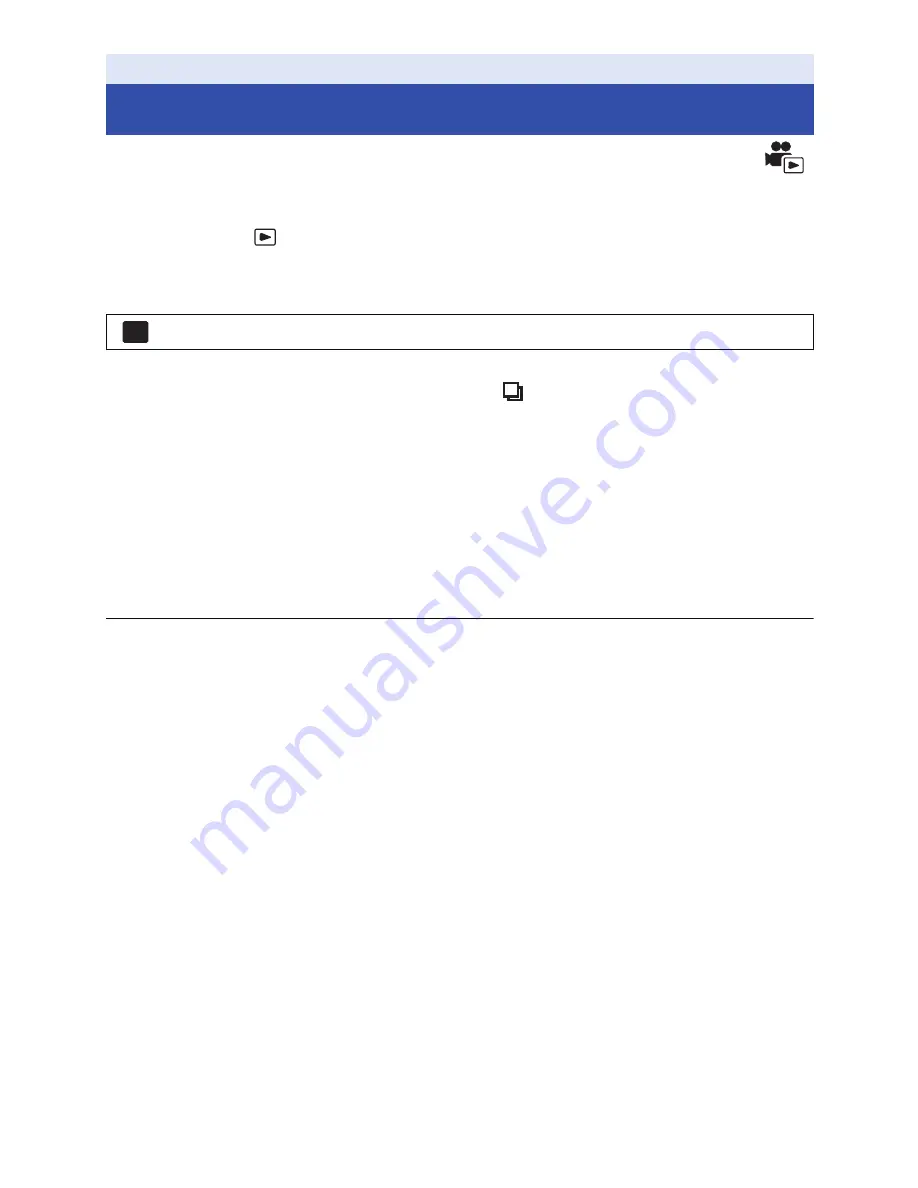
- 95 -
Before copying, convert the scenes recorded in AVCHD to those with the image quality (MP4:
640
k
360/30p) that supports playback on a PC or uploading on the internet.
≥
Set the mode to
, touch the play mode selection icon, and then select the AVCHD
scene. (
l
27
)
1
Select the menu.
2
Touch the scene you want to convert to MP4.
≥
The scene selection is made as you touch it, and the
indication appears on the thumbnail. To
cancel the operation, touch the scene again.
≥
You can select up to 99 scenes in succession.
3
Touch [Enter].
≥
Converted MP4 scenes are saved in the same media as those in AVCHD before the conversion.
To stop converting to MP4 halfway
Touch [CANCEL] during format conversion.
To exit the MP4 conversion
Touch [Return].
≥
A scene recorded over a long time may take time.
≥
When converting and copying the scenes recorded in AVCHD to MP4 scene, the scene
exceeding approximately 20 minutes is automatically divided.
≥
The settings for the copied motion pictures will be cleared if the protected motion pictures are
copied.
Advanced (Playback)
Convert to MP4
: [EDIT SCENE]
#
[CONVERT TO MP4]
MENU
Содержание HC-V520K
Страница 188: ...Panasonic Corporation Web site http panasonic net ...
















































