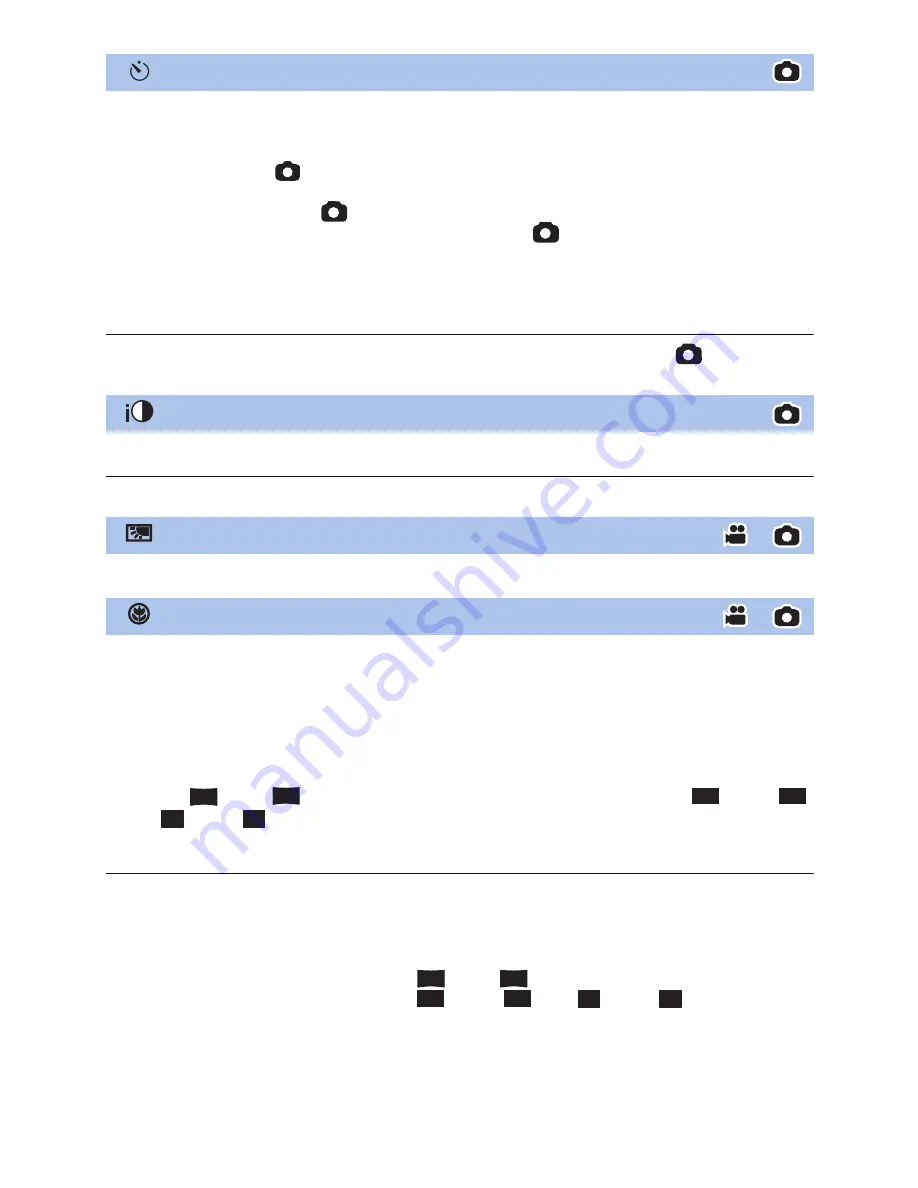
- 60 -
This is for recording still pictures using the timer.
Each time the icon is selected, the indication changes by one setting in the following order:
Ø
10 (Records after 10 seconds)
#
Ø
2 (Records after 2 seconds)
#
setting canceled
≥
When you press the
button,
Ø
10 or
Ø
2 flashes for the set period before a still picture is
recorded. After recording, the Self-timer is canceled.
≥
In Auto Focus Mode, if the
button is pressed halfway once and then fully, the lens focuses
on the subject when the button is pressed halfway. If the
button is pressed fully all at once,
the lens focuses on the subject just before recording.
To stop the timer midway through
Touch [CANCEL].
≥
Setting the Self-timer to
Ø
2 is a good way to prevent image shake when the
button is
pressed while using a tripod etc.
This brightens dark areas so the image can be recorded clearly.
≥
If there are extremely dark parts or the brightness is insufficient, the effect may not be clear.
This makes the image brighter to prevent darkening of a backlit subject.
A more impressive image can be obtained by focusing on the object only in close-up and
shading off the background.
≥
The unit can focus on the subject at a distance of approx. 1.1 m (3.6 feet).
≥
When the Tele Macro is set with the zoom magnification less than 62
k
in Motion Picture
Recording Mode, it will automatically be set to 62
k
*
.
≥
In Still Picture Recording Mode, the zoom magnification is automatically adjusted to 62
k
if you
set the Tele Macro when the zoom magnification is below 62
k
and the number of recording pixels
is set to [
10M]/[
2.1M]. When the number of recording pixels is set to [
7.7M]/[
2M]/[
7.4M]/[
0.3M], the zoom magnification is adjusted to 50
k
.
* Scale factor when [O.I.S.] is set to [Standard].
≥
The Tele Macro function is automatically canceled when the zoom magnification becomes lower
than 62
k
in Motion Picture Recording Mode.
≥
The Tele Macro function is automatically canceled when the zoom magnification becomes lower
than the below in Still Picture Recording Mode:
j
Lower than 62
k
(when picture size is [
10M]/[
2.1M])
j
Lower than 50
k
(when picture size is [
7.7M]/[
2M]/[
7.4M]/[
0.3M])
Self-timer
Intelligent Exposure
Backlight Compensation
Tele Macro
16:9
16:9
3:2
3:2
4:3
4:3
16:9
16:9
3:2
3:2
4:3
4:3
Содержание HC-V520K
Страница 188: ...Panasonic Corporation Web site http panasonic net ...
















































