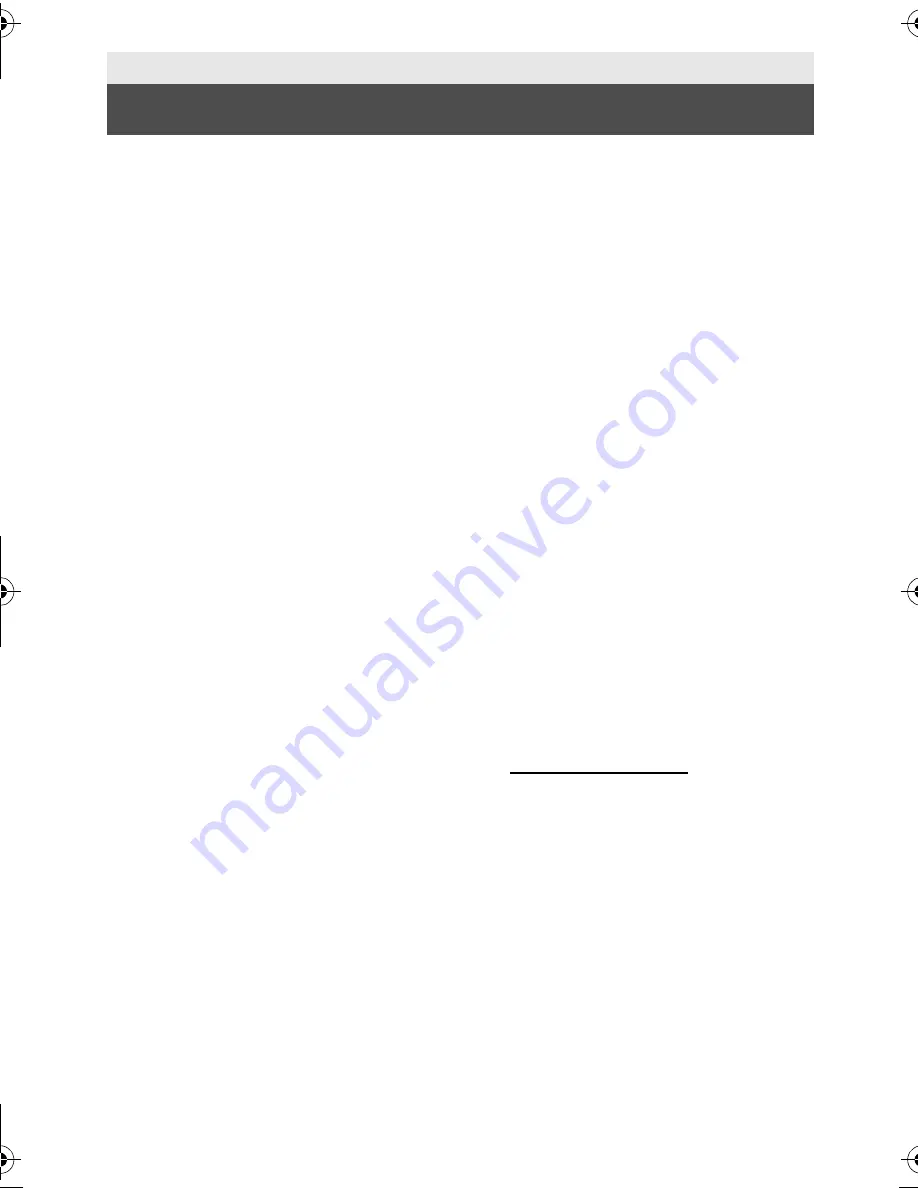
148
VQT3W31
∫
Carefully observe copyright
laws
Whatever you have recorded and created
can be used for your personal
entertainment only. Under copyright
laws, other materials cannot be used
without obtaining permission from the
holders of the copyrights.
∫
Licenses
≥
SDXC Logo is a trademark of SD-3C,
LLC.
≥
“AVCHD”, “AVCHD Progressive” and the
“AVCHD Progressive” logo are trademarks
of Panasonic Corporation and Sony
Corporation.
≥
Manufactured under license from Dolby
Laboratories. Dolby and the double-D
symbol are trademarks of Dolby
Laboratories.
≥
HDMI, the HDMI Logo, and High-
Definition Multimedia Interface are
trademarks or registered trademarks of
HDMI Licensing LLC in the United States
and other countries.
≥
VIERA Link
™
is a trademark of Panasonic
Corporation.
≥
EZ Sync
™
is a trademark of Panasonic
Corporation.
≥
HDAVI Control
™
is a trademark of
Panasonic Corporation.
≥
x.v.Color
™
is a trademark.
≥
Microsoft
®
, Windows
®
and
Windows
Vista
®
are either registered trademarks or
trademarks of Microsoft Corporation in the
United States and/or other countries.
≥
Microsoft product screen shot(s) reprinted
with permission from Microsoft
Corporation.
≥
IBM and PC/AT are registered trademarks
of International Business Machines
Corporation of the U.S.
≥
Intel
®
, Pentium
®
, Celeron
®
and
Intel
®
Core
™
are trademarks of Intel
Corporation in the U.S. and/or other
countries.
≥
AMD Athlon
™
is a trademark of Advanced
Micro Devices, Inc.
≥
iMovie, Mac and Mac OS are trademarks
of Apple Inc. registered in the U.S. and
other countries.
≥
Other names of systems and products
mentioned in these instructions are
usually the registered trademarks or
trademarks of the manufacturers who
developed the system or product
concerned.
This product is licensed under the AVC
patent portfolio license for the personal and
non-commercial use of a consumer to (i)
encode video in compliance with the AVC
Standard (“AVC Video”) and/or (ii) decode
AVC Video that was encoded by a consumer
engaged in a personal and non-commercial
activity and/or was obtained from a video
provider licensed to provide AVC Video. No
license is granted or shall be implied for any
other use. Additional information may be
obtained from MPEG LA, LLC.
See http://www.mpegla.com.
Others
About copyright
HC-V500&V500M-P&PC&PU-VQT3W31_mst.book 148 ページ 2012年1月16日 月曜日 午前11時21分
















































