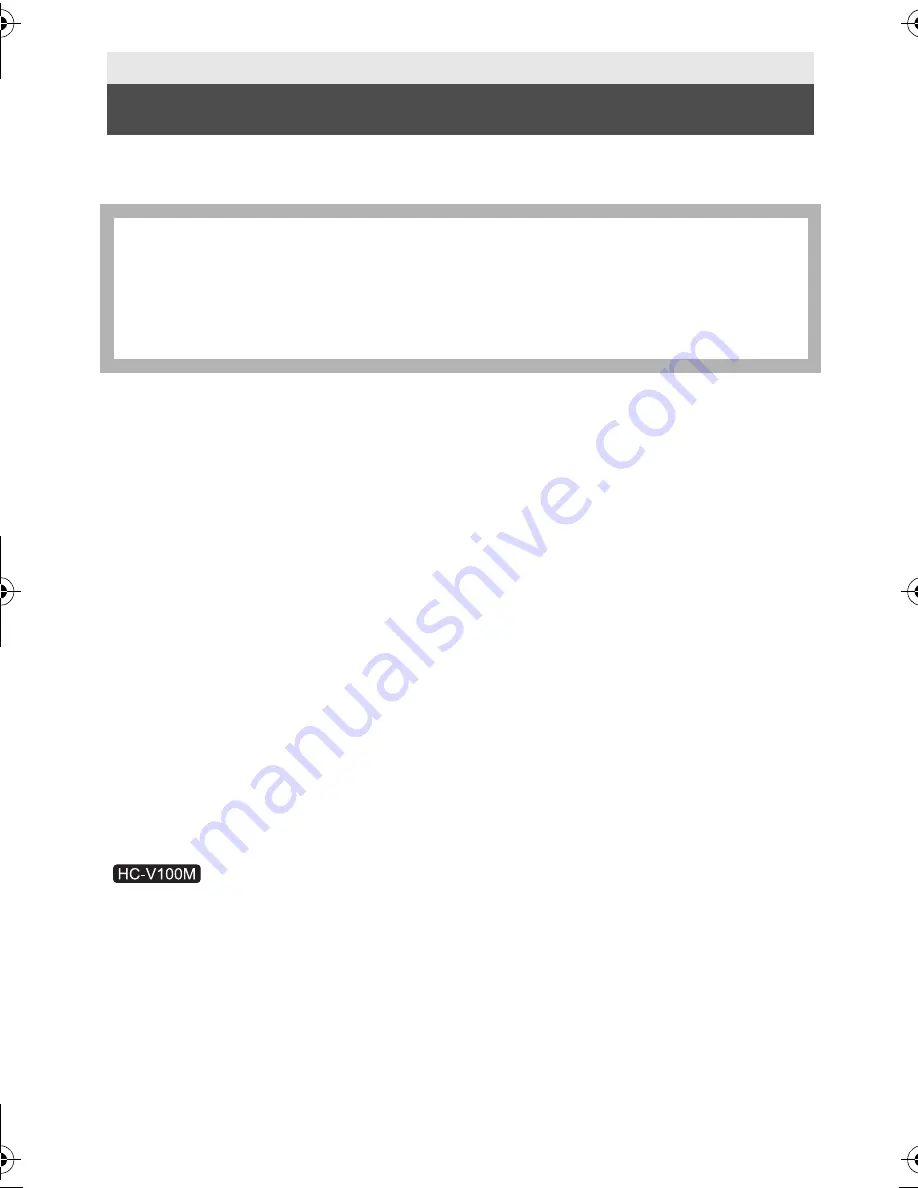
116
VQT3Y04
High Definition Video Camera
Information for your safety
Others
Specifications
Power source:
Power consumption:
DC 5.0 V (When using AC adaptor)
DC 3.6 V (When using battery)
Recording;
3.4 W
Charging;
7.7 W
Motion picture recording format:
[AVCHD]; AVCHD format compliant
[iFrame]; MPEG-4 AVC file format compliant (.MP4)
Motion picture compression:
MPEG-4 AVC/H.264
Audio compression:
[AVCHD]; Dolby Digital/2 ch
[iFrame]; AAC/2 ch
Recording mode and transfer rate:
[HA]; Average 17 Mbps (VBR)
[HG]; Average 13 Mbps (VBR)
[HX]; Average 9 Mbps (VBR)
[iFrame]; Maximum 28 Mbps (VBR)
For picture size and recordable time of a motion picture, refer to page 114.
Still picture recording format:
JPEG (Design rule for Camera File system, based on Exif 2.2 standard)
Refer to page 115 for the number of recordable pictures.
Recording media:
SD Memory Card (FAT12 and FAT16 system compliant)
SDHC Memory Card (FAT32 system compliant)
SDXC Memory Card (exFAT system compliant)
Refer to page 24 for details on SD cards usable in this unit.
Built-in memory; 16 GB
Image sensor:
1/5.8
z
1MOS image sensor
Total; 1500 K
Effective pixels;
Motion picture/Still picture; 1300 K to 1120 K (16:9)
HC-V100&V100MP_PC_PU_VQT3Y04_mst.book 116 ページ 2012年1月5日 木曜日 午前10時20分






























