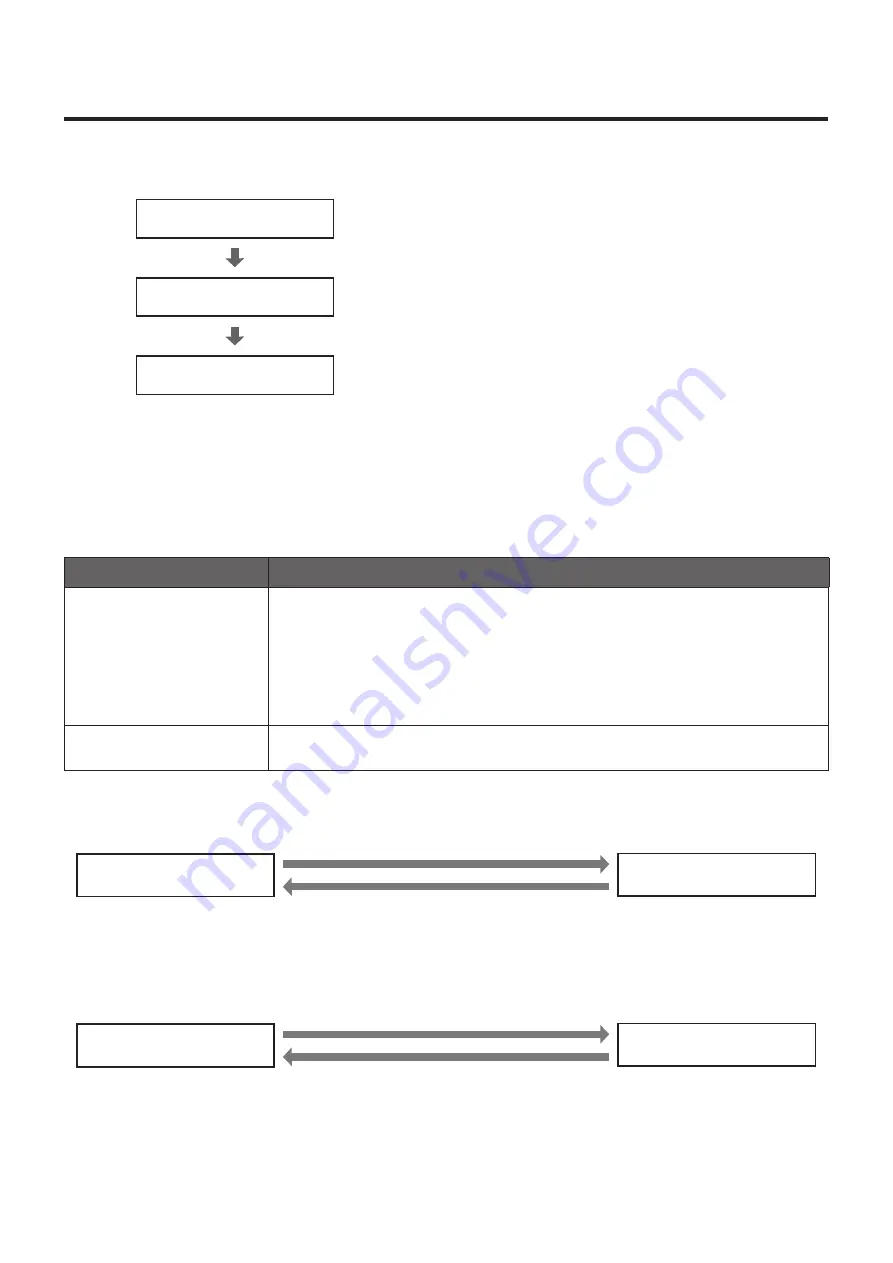
17
How to turn the power on and off
p
w
Turning the power on
p
p
This unit does not have a power switch. Its power is turned on when power is supplied to the unit.
Unit’s power OFF
Status display lamp: Off
Power is supplied.
When the power of the HD Visual Communication Unit has been turned on and the
unit has been connected properly (about 30 seconds after)
Standby mode
Status display lamp: Orange
Power ON mode
Status display lamp: Green
p
p
The camera moves so that it is positioned at the home position.
p
w
Turning the power off
p
p
When the supply of power to the unit is cut off, the unit’s power is turned off.
The power can be turned off regardless of the unit’s mode (standby mode or power ON mode).
p
w
Concerning the mode transitions
[Description of each mode]
Mode
Status
Standby mode
Status display lamp: Orange
When the HD Visual Communication Unit is in one of the statuses described below:
p
p
HD Visual Communication Unit is in screen standby mode.*
p
p
The power of the HD Visual Communication Unit is OFF or the camera has not been
connected to the HD Visual Communication Unit.
*
When the administrator menu settings of the HD Visual Communication Unit are used to select [HDMI
Settings] followed by [Standby] and then [Standby] is set from [OFF] to [ON], the transition of the
status of the camera mode becomes linked with the screen standby status of the unit. For details of
the screen standby function, refer to the operating instructions of the HD Visual Communication Unit.
Power ON mode
Status display lamp: Green
Status in which the camera has been connected properly to the HD Visual Communication
Unit and can be controlled
The transition of the status of the camera mode is linked with the status of the HD Visual Communication Unit.
[Linkage with the screen standby status of the HD Visual Communication Unit]
When the [Video Out On/Off] button on the remote
controller is pressed, etc.
Standby mode
Status display lamp: Orange
Power ON mode
Status display lamp: Green
p
p
The camera is moved so that it
is positioned toward the back.
p
p
The camera’s direction is returned
to the position before the transition
to the standby mode.
When the [Video Out On/Off] button on the remote
controller is pressed, etc.
[Linkage with the status of the connection with the HD Visual Communication Unit]
Standby mode
Status display lamp: Orange
Power ON mode
Status display lamp: Green
p
p
The camera is moved so that it
is positioned toward the back.
HD Visual Communication Unit’s power OFF/
HDMI cable not connected*
*
Mode transition occurs about 60 seconds after the
“HD Visual Communication Unit’s power OFF/HDMI
cable not connected” linkage has been detected.
Connection of the HDMI cable with the HD Visual
Communication Unit’s power ON/Power of the HD Visual
Communication Unit is ON while the HDMI cable is connected.
p
p
The camera’s direction is returned
to the position before the transition
to the standby mode.








































