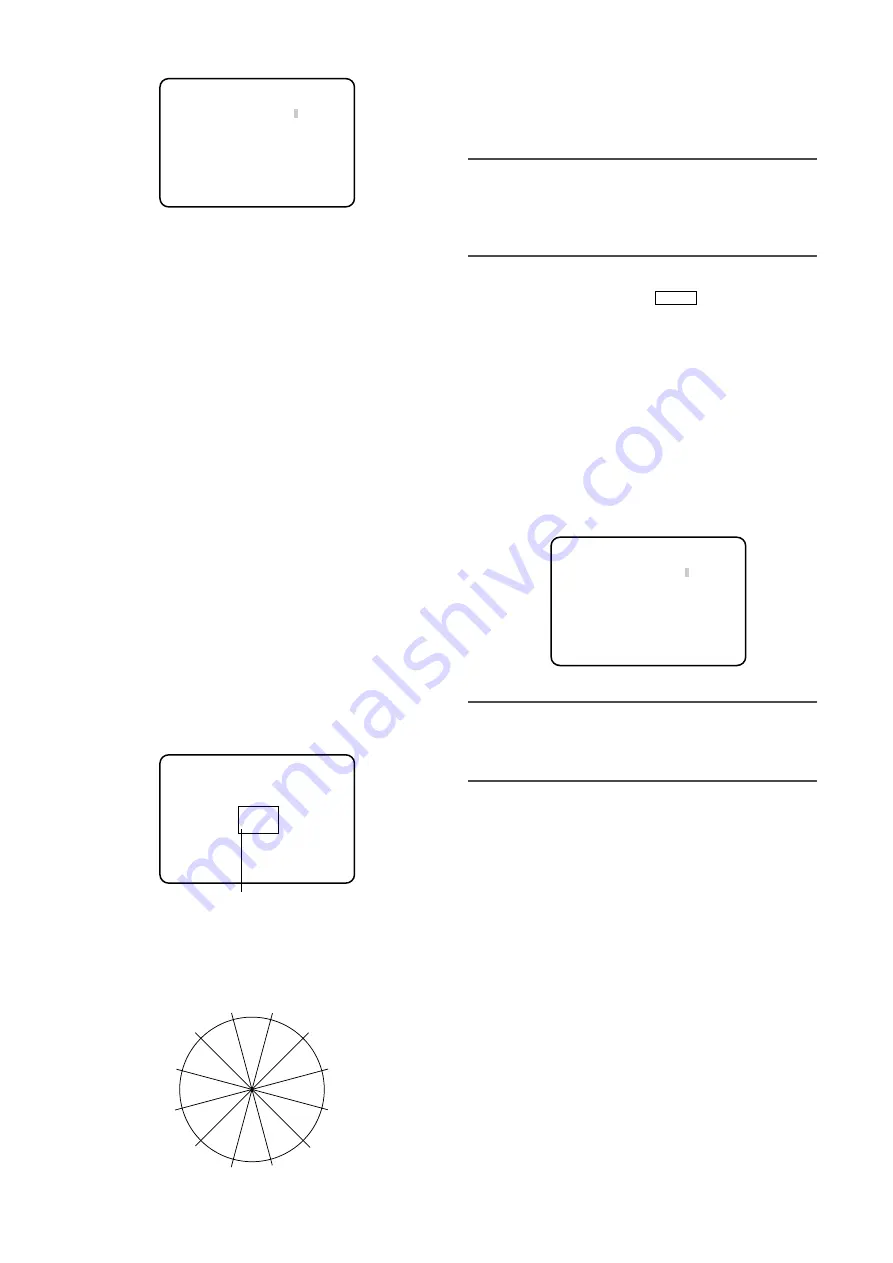
22
z
Point the camera at the center of the subject with
which the color is detected.
If the camera is immovable, move the rectangle cur-
sor to the area with the target color with use of the
[
g
], [
h
], [
e
] and [
f
] buttons.
Note:
• Every time the [SEL] button is pressed, the size of the
rectangle cursor changes in the order of large
→
medium
→
small.
Select a size to meet the subject size.
x
Hold down the [FREEZE
] button for 2 sec-
onds or more.
→
The "MATRIX" screen appears again.
c
To perform fine adjustment, adjust "PHASE" (hue) and
"GAIN" (chroma).
For example, the adjustment of "PHASE" or "GAIN" of
"Cy/Cy-B" on the following screen provides the simul-
taneous adjustment of "PHASE" or "GAIN" of the adja-
cent axes "Cy" and "Cy-B" in the color matrix splitting
chart above.
Note:
• When the color on the axis in the color matrix splitting
chart is detected, the adjacent axes are not dis-
played.
[CHROMA GAIN] Adjusts chroma gain.
Be sure to view a vector scope or a color video monitor
when the chroma gain is adjusted with use of the [
e
] or
[
f
] button.
When the level indicator moves in the "+" direction, the
chroma level becomes higher. When the level indicator
moves in the "–" direction, the chroma level becomes
lower.
[TOTAL PED] Adjusts the pedestal level.
Be sure to view a waveform monitor or a color video mon-
itor when the pedestal level (black signal level) is adjust-
ed with use of the [
e
] or [
f
] button.
When the level indicator moves in the "+" direction, the
image becomes brighter. When the level indicator moves
in the "–" direction, the image becomes darker.
MENU
z
Display the color to be adjusted in the screen center
as large as possible.
x
Select the axis close to the target color with use of
"MATRIX" on the "SCENE FILE" screen. The axis is
selectable from the following:
USER (default), B-Mg, Mg, Mg-R, R, R-Ye, Ye, Ye-G,
G, G-Cy, Cy, Cy-B, B
c
Press the [SEL] button after axis selection.
→
The "MATRIX" screen appears.
v
To perform fine adjustment, adjust "PHASE" (hue) and
"GAIN" (chroma) with use of the [
e
] or [
f
] button.
When the color axis is unclear
When "USER AREA" is selected on the "MATRIX" screen,
the axis is automatically displayed by selecting a color on
the screen.
Color selection is performed on the color detection
screen.
The white rectangle cursor is blinking to select a target
color on the color detection screen.
<Color matrix splitting chart>
* This chart is a guideline for displaying the closest
axis at adjustment.
Cy-B
M
Cursor (blinking)
Color detection screen
B
B-Mg
Mg
Mg-R
R
R-Ye
Ye-G
G
Ye
G-Cy
Cy-B
Cy
** MATRIX ** USER
Cy/Cy-B PHASE....
|
.... 0
Cy PHASE ....
|
.... 0
Cy-B PHASE ....
|
.... 0
Cy/Cy-B GAIN ....
|
.... 0
Cy GAIN ....
|
.... 0
Cy-B GAIN ....
|
.... 0
USER AREA *
RET END
** MATRIX ** USER
B PHASE ....
|
.... 0
–
+
B GAIN ....
|
.... 0
–
+
USER AREA *
RET END
"MATRIX" screen
"MATRIX" screen






























