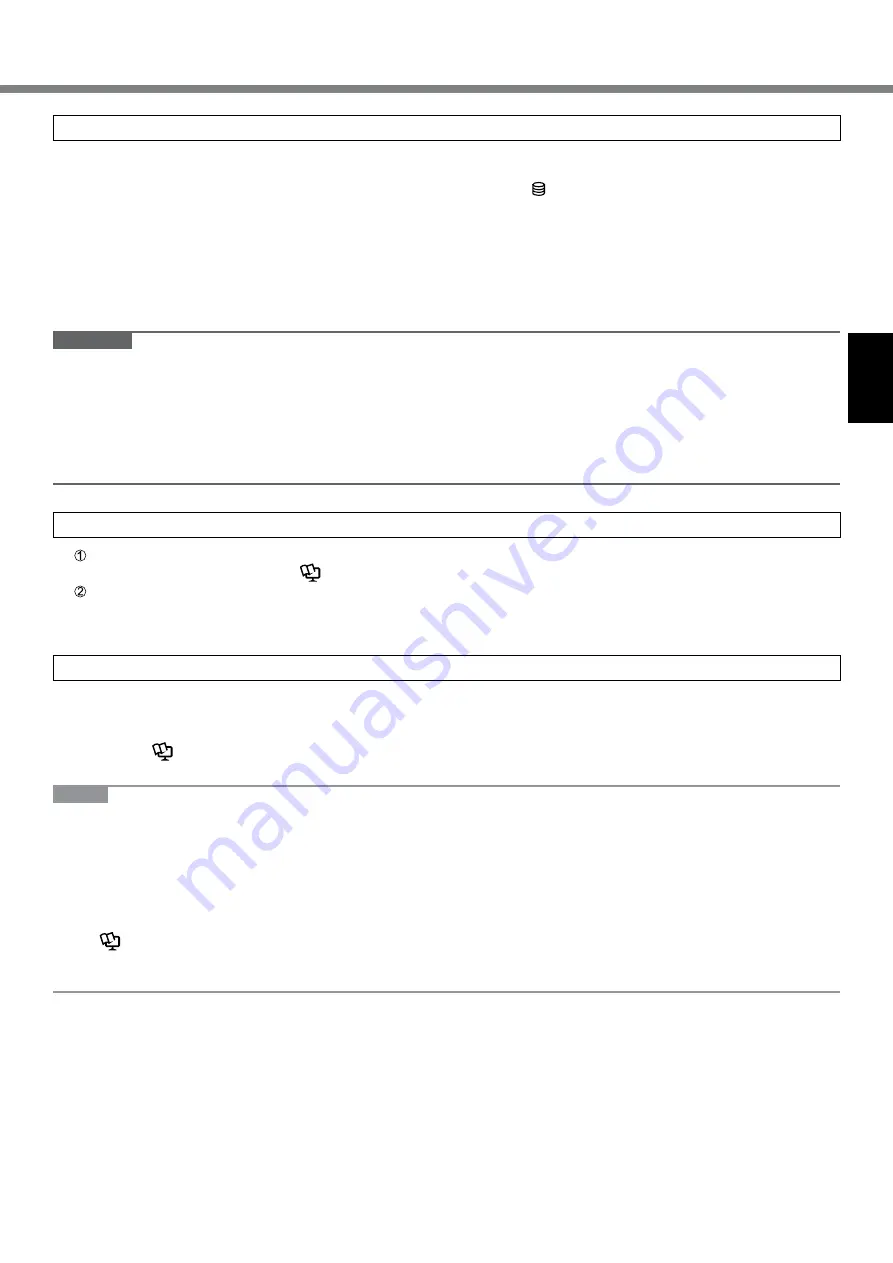
11
3
Setup Windows
Select language and touch [Next].
Follow the on-screen instructions.
●
The computer restarts several times. Wait until the drive indicator
has turned off.
●
After the computer is turned on, the screen remains black or unchanged for a while, but this is not a malfunction.
Wait for a moment until the Windows setup screen appears.
●
Setup of Windows will take approximately 5 minutes.
Go to the next step, confirming each message on the display.
●
If "Get online" is displayed, select [Skip this step].
You can set the Wireless Network after the setup of Windows is complete.
●
Verify the time zone, date and time.
CAUTION
●
You can change the user name, password, image and security setting after setup of Windows.
●
Remember your password. If you forget the password, you cannot use Windows. Creating a password reset disk
beforehand is recommended.
●
Do not use the following words for user name: CON, PRN, AUX, CLOCK$, NUL, COM1 to COM9, LPT1 to LPT9,
LPT, @, &, space. In particular, if you create a user name (account name) that includes the “@” mark, a password
will be requested at the sign-in screen, even if no password has been set. If you try to sign in without entering a
password, “The user name or password is incorrect.” may be displayed and you will not be able to sign in.
4
Update the on-screen manual
Connect to the internet. Sign in Windows as an administrator.
For further information, refer to
Connect to a network
.
Update the on-screen manual.
On the Start screen, touch the [Manual Selector] tile.
Follow the on-screen instructions.
5
Create a recovery disc
A recovery disc allows you to install OS and restore its factory default condition, in case, for example, the recovery
partition of the flash memory is damaged. We recommend creating a recovery disc before you begin using the
computer.
Refer to
è
Reference Manual
“Recovery Disc Creation Utility” about creating the disc.
NOTE
●
PC Information Viewer
This computer periodically records the management information of the flash memory, etc. The maximum data
volume for each record is 1024 bytes.
This information is only used for estimating the cause when the flash memory goes down by any possibility. They
are never sent to outside via network nor used for any other purpose except for the purpose described the above.
To disable the function, add the check mark for [Disable the automatic save function for management information
history] in [Hard Disk Status] of PC Information Viewer, and touch [OK].
(
è
Reference Manual
“Troubleshooting (Advanced)” -
“Checking the Computer’s Usage Status”)
●
In the default settings, a shortcut icon for Korean language is on the desktop screen. You may delete the icon if not
necessary.


























