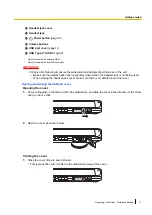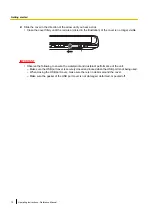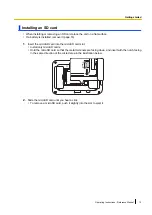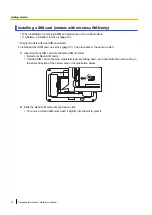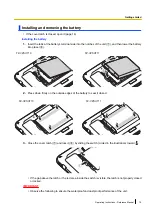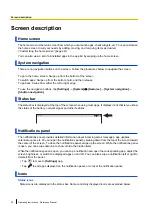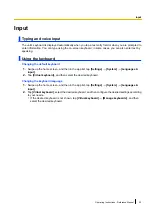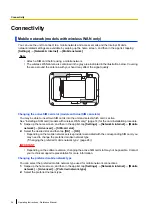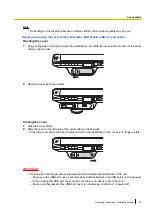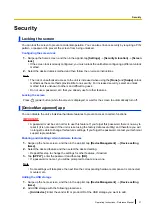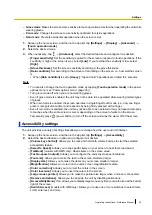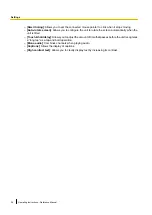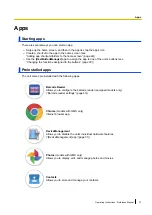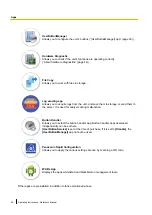Wi-Fi
You can use the unit to connect to a wireless LAN access point and access emails and the Internet.
Note
•
The Wi-Fi antenna is contained in the gray area indicated in the illustration below. Covering the area
around the antenna with your hand may affect the signal quality.
Turning Wi-Fi on and off
1.
Swipe up the home screen, and then in the app list, tap
[Settings]
®
[Network & internet]
®
[Wi-Fi]
.
2.
Tap the switch to turn Wi-Fi on or off.
•
If the switch in
[Wi-Fi preferences]
®
[Turn on Wi-Fi automatically]
is turned on, Wi-Fi will turn
on automatically when a saved network is detected.
Connecting to a Wi-Fi access point
1.
Swipe up the home screen, and then in the app list, tap
[Settings]
®
[Network & internet]
®
[Wi-Fi]
.
•
Make sure that Wi-Fi is turned on.
2.
Select the desired network name.
•
If the desired network name is not displayed, you may need to enter the network name (SSID)
manually. See “Entering the network name (SSID) manually” (page 25) for more information.
3.
If you are connecting to a network with security protection, enter the password.
4.
Tap
[CONNECT]
.
Entering the network name (SSID) manually
1.
Swipe up the home screen, and then in the app list, tap
[Settings]
®
[Network & internet]
®
[Wi-Fi]
.
•
Make sure that Wi-Fi is turned on.
2.
Tap
[Add network]
.
3.
Enter the network name (SSID), then select the network’s security type and enter the password, if
required.
4.
Tap
[SAVE]
.
Selecting the frequency band used for Wi-Fi
1.
Swipe up the home screen, and then in the app list, tap
[Settings]
®
[Network & internet]
®
[Wi-Fi]
.
•
Make sure that Wi-Fi is turned on.
2.
Tap
[Wi-Fi preferences]
®
[Advanced]
®
[Wi-Fi frequency band]
.
Operating Instructions - Reference Manual
25
Connectivity