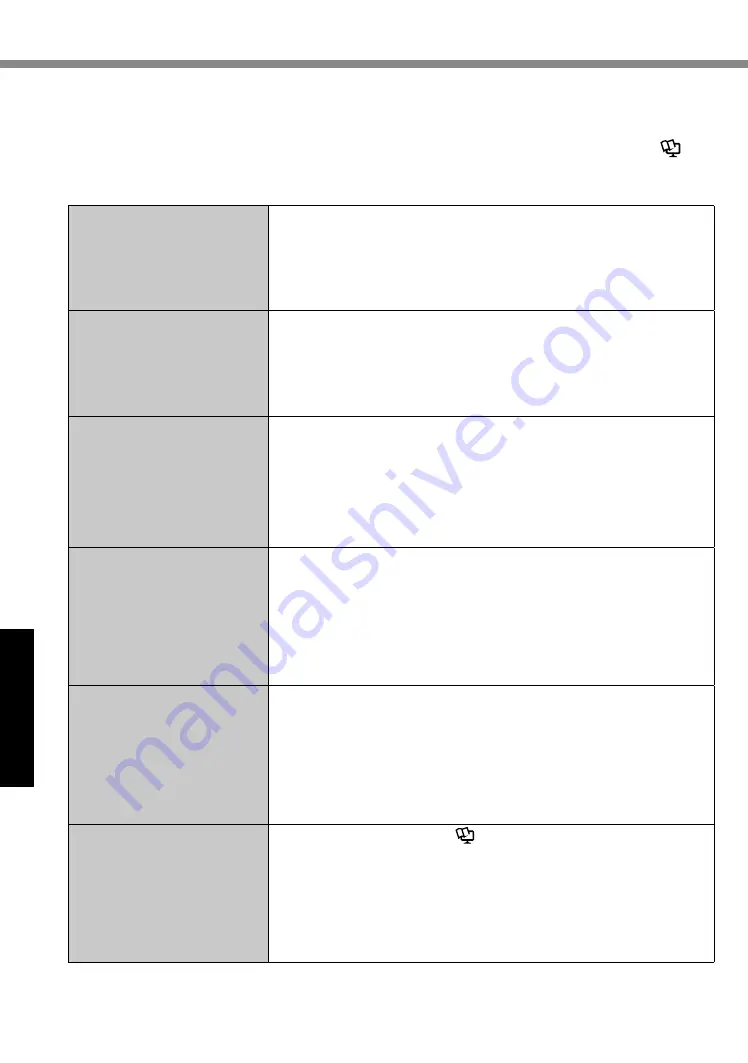
22
Troubleshooting
Troubleshooting (Basic)
Follow the instructions below when a problem has occurred. There is also an advanced trouble-
shooting guide in the “Operating Instructions - Reference Manual”. For a software problem, refer
to the software’s instruction manual. If the problem persists, contact Panasonic Technical Support
(
è
page 35). You can also check the computer’s status in the PC Information Viewer (
è
Operating Instructions - Reference Manual
“Troubleshooting (Advanced)”).
n
Starting Up
Cannot start up.
The power indicator or bat-
tery indicator is not lit.
l
Connect the AC adaptor.
l
Insert a fully charged battery.
l
Remove the AC adaptor, then connect them again.
l
If a device is connected to the USB port, disconnect the device,
or set [USB Port] or [Legacy USB Support] to [Disabled] in the
[Advanced] menu of the Setup Utility.
The power is turned on but
“Warming up the system”
appears.
l
The computer is warming up before start up. Wait for the comput-
er to start up (the maximum waiting time will be displayed on the
screen). If, “Cannot warm up the system” is displayed, the com-
puter failed to warm up and does not start. In this case, turn off
the computer, leave it in an environment of 5
°C
{41
°F
} or higher
temperature for about an hour, and then turn on the power again.
Cannot turn on the comput-
er.
The computer does not re-
sume from sleep.
(The battery indicator blinks
green and orange alternate-
ly.)
l
Leave it in an environment of 5
°C
{41
°F
} or higher temperature
for about an hour, then turn on the power again.
You have forgotten the pass-
word.
l
Supervisor Password or User Password: Contact Panasonic
Technical Support (
è
page 35).
l
Administrator password:
• If you have a password reset disk, you can reset the administra-
tor password. Set the disk and enter any wrong password, then
follow the on-screen instructions and set a new password.
• If you do not have a password reset disk, reinstall (
è
page 17)
and set up Windows, and then set a new password.
“Remove disks or other
media. Press any key to
restart” or a similar message
appears.
l
A floppy disk is in the drive and it does not contain system startup
information. Remove the floppy disk and press any key.
l
If a device is connected to the USB port, disconnect the device,
or set [USB Port] or [Legacy USB Support] to [Disabled] in the
[Advanced] menu of the Setup Utility.
l
If the problem persists after removing the disk, it may be a flash
memory failure. Contact Panasonic Technical Support (
è
page
35).
Windows startup and opera-
tion is slow.
l
Start the Setup Utility (
è
Operating Instructions - Reference
Manual
“Setup Utility”) to return the Setup Utility settings (exclud-
ing the passwords) to the default values. Start the Setup Utility
and make the settings again. (Note that the processing speed
depends on the application software, so this procedure may not
make Windows faster.)
l
If you installed a resident software after purchase, turn off the
residence.






























