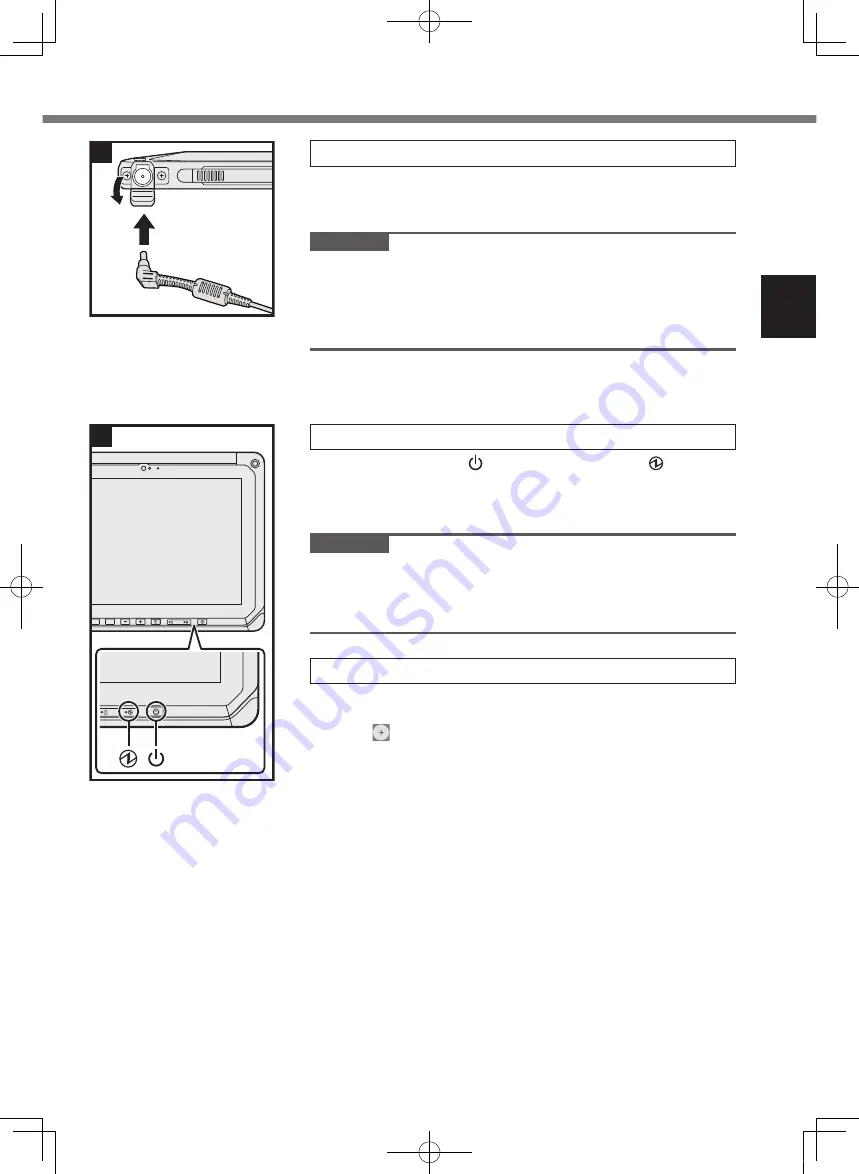
17
2 Connect your computer to a power outlet .
A
Open the cover.
B
Connect your computer to a power outlet.
The battery charging starts automatically.
CAUTION
l
Do not disconnect the AC adaptor until the first-time opera-
tion procedure is completed.
l
When using the computer for the first time, do not connect
any peripheral device except the battery pack and AC adap-
tor.
3 Turn on the computer .
Press the power switch until the power indicator lights.
When turning on the computer for the first time after purchase,
it may take about 5 minutes for the “Welcome” screen described
in step 4 to appear.
CAUTION
l
Do not press the power switch repeatedly or do not hold the
power switch for 10 seconds or longer.
l
The default settings of the Setup Utility cannot be changed
until the first-time operation settings are configured.
4
Initializing the computer.
A
When “Welcome” is displayed, touch the language name and
scroll the language list, then touch the language you use and
touch .
B
<Only for model with wireless WAN
>
When “Insert SIM card” screen is displayed, touch [SKIP].
C
When “Select Wi-Fi network” screen is displayed, perform
one of the following operations.
-If you want to set up wi-fi, set up wi-fi by following the on-
screen instructions.
You will proceed to step
E
after the settings are com-
plete.
-If you do not want to set up wi-fi, touch [SKIP], then
when the confirmation message is displayed touch
[SKIP ANYWAY].
D
When “Date & time” screen is displayed, confirm the settings
and touch [NEXT].
E
When “Name” screen is displayed, input your name, then
touch [NEXT].
①
②
2
A2
A2
A3
3
FZ-A2mk1_ReadMe(CPE03209ZA)_11L.indb 17
2016/09/12 11:30:19
















































