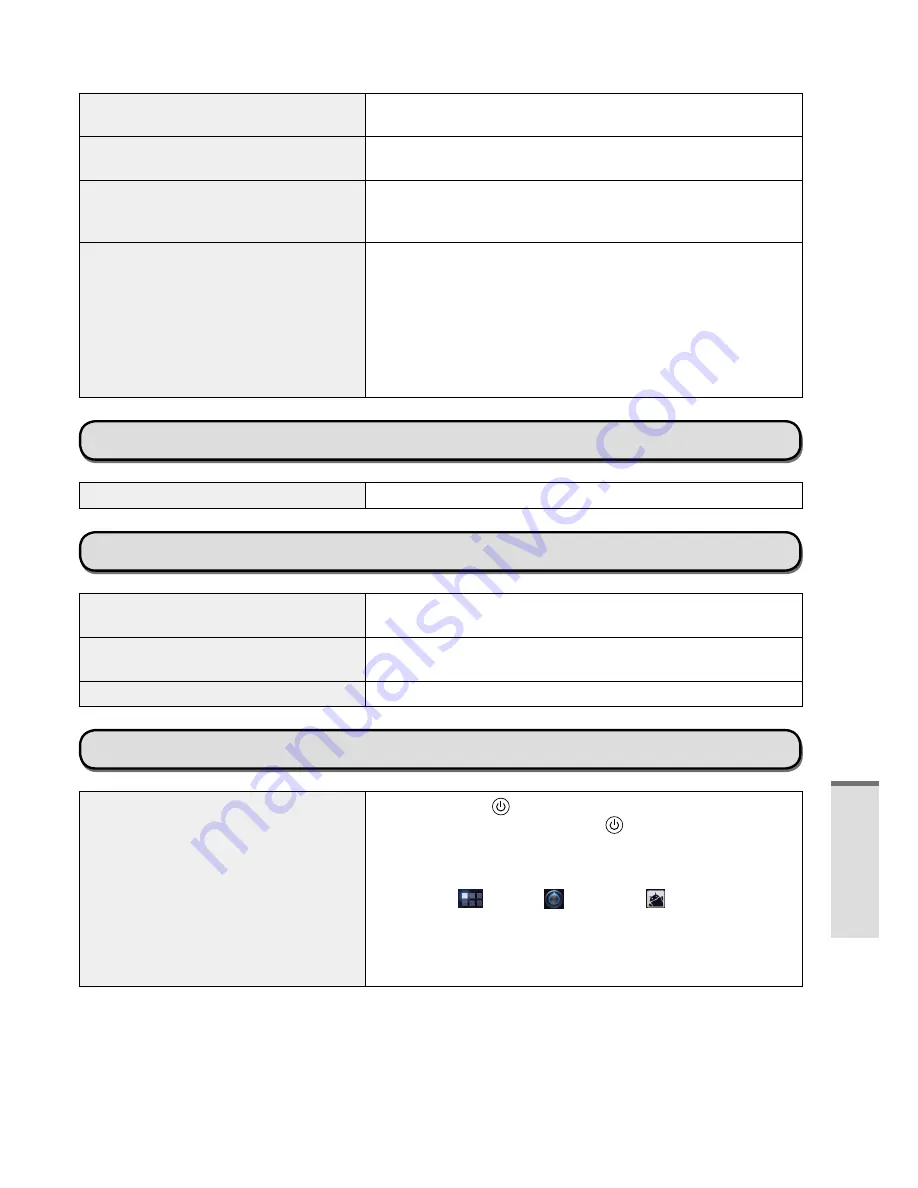
23
The screen is disordered.
z
Connecting/disconnecting an external display may affect the
screen. Restart this computer.
The external display does not
display.
z
Check the cable connection.
z
Turn on the display.
The external display does not work
normally.
z
If the external display does not support the power saving
function, it may not work normally when this computer enters
the power saving mode. Turn off the external display.
There are red, green, or blue dots on
the screen, or there is unevenness in
colors and brightness on the screen.
The following are not malfunctions.
z
Although advanced high-precision technologies are used in
the production of color LCD screens, 0.002
%
or less of the
picture elements may be dark or remain constantly lit (i.e.,
more than 99.998
%
of elements function properly).
z
Due to the natural characteristics of LCD screens, you may
notice unevenness in colors and brightness depending on
your angle of view.Hues may also vary by product.
Screen Operation
Cannot point the correct position.
z
Perform the screen calibration (
è
page @@).
Battery Indicator
Blinking orange.
z
The battery cannot be charged temporarily. Remove the AC
adaptor, then connect it again.
Lighting red.
z
The remaining battery is approximately 9% or less. Charge
the battery.
Blinking red.
z
This computer has been made unauthorized modification.
Others
No response
z
Press and hold until “Power off” screen is displayed and
touch “OK”, then press and hold for more than 2 seconds
to turn it on.
z
If the application does not work normally, uninstall and
reinstall the application. To uninstall :
1.
Touch [
Apps] - [ Settings] - [ Applications] -
[Manage applications].
2.
Touch the application to uninstall, and touch [Uninstall].
3.
Uninstall the application by following the on-screen
instructions.
Troubleshooting
DRAFT
Содержание FZ-A1BDAAZAE
Страница 39: ...39 MEMO D R A F T ...
















































