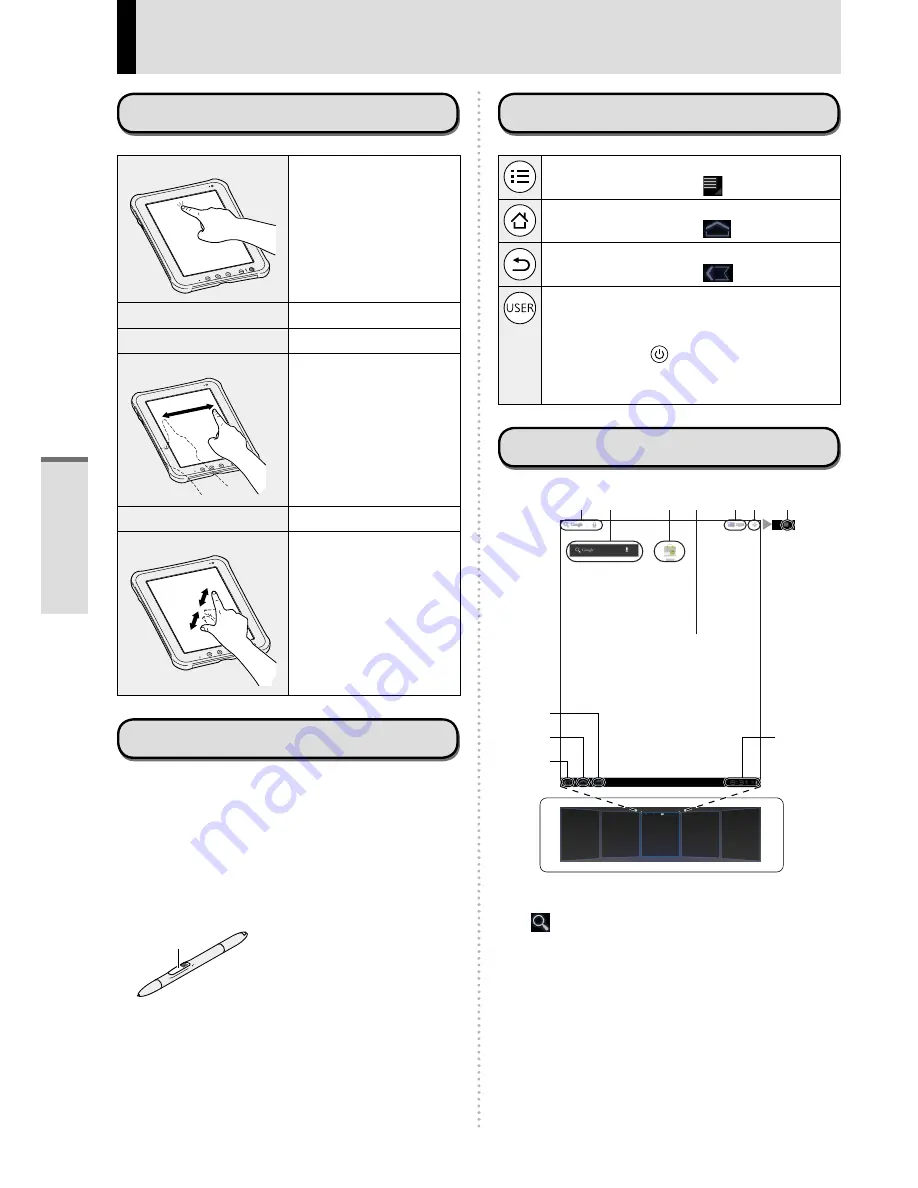
18
Input Operation
Screen Input Operation
Touch
Select items or options.
Touch and hold
Open special options.
Drag
Scroll the screen.
Flick
Scroll the screen
quickly.
Drag and drop
Move an item.
Pinch
Zoom in or out the
screen.
Depending on the
applications, you can
also zoom in or out by
double-touching the
screen.
Using the Digitizer Pen
You can operate “Touch”, “Touch and hold”,
“Drag”, “Flick”, “Drag and drop” and “Double-tap”
by using the included digitizer pen instead of your
finger.
z
Without pressing the digitizer button (A):
Touch the screen with the digitizer pen.
z
While pressing the digitizer button (A):
Close the digitizer pen to the screen.
A
Buttons
Select additional functions.
The same function as [ ].
Return to the home screen.
The same function as [
].
Return to the previous screen.
The same function as [
].
z
Press within 1 second :
Enter security mode (sound off, screen
off and lock). To return from security
mode, press (Power Button).
z
Press for more than 1 second :
Launch Dashboard.
Home Screen
A
B
C
D
E F
G
J
I
H
K
L
(A)
Search
Search the internet and this computer using
Google search. You can input the search
terms by using on-screen keyboard or
speaking.
(B) Widgets
The small applications on the home screen.
Some widgets display the latest information
(clock, calendar, weather, email, etc.) on the
home screen.
Getting Started
DRAFT
Содержание FZ-A1BDAAZAE
Страница 39: ...39 MEMO D R A F T ...






























