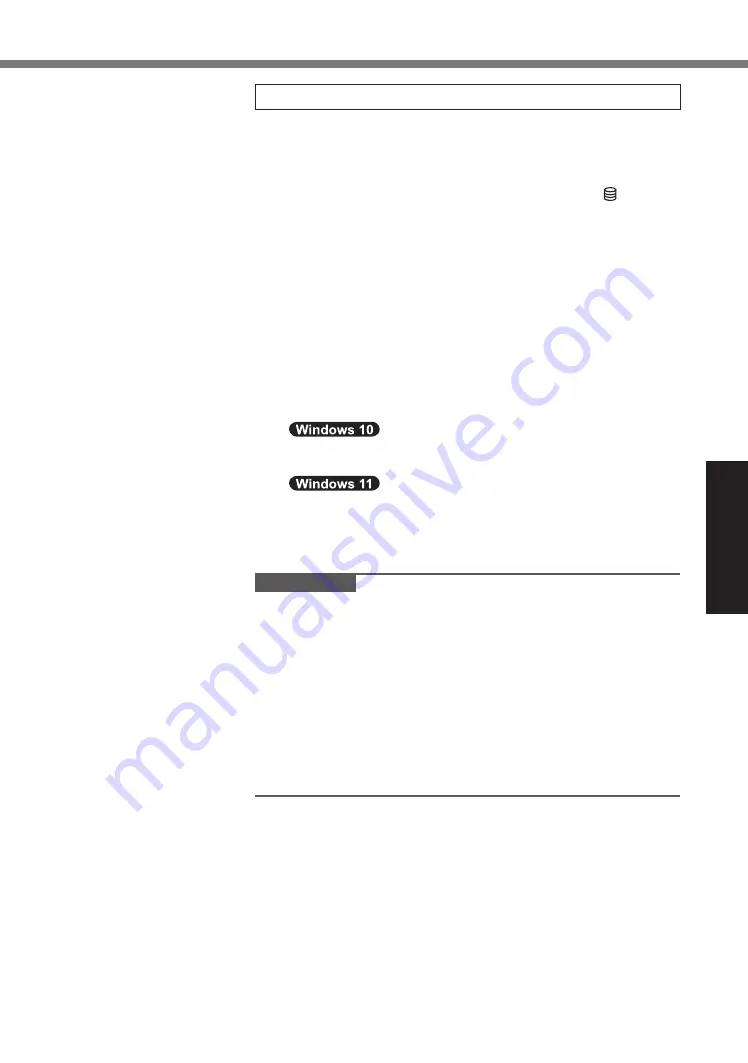
Getting Started
31
5
Setup Windows
Select language and click [Yes].
Follow the on-screen instructions.
l
The computer restarts several times. Do not touch the
keyboard, touchpad or touchscreen <only for model with
touchscreen>, and wait until the drive indicator has
turned off.
l
After the computer is turned on, the screen remains black
or unchanged for a while, but this is not a malfunction. Wait
for a moment until the Windows setup screen appears.
l
During setup of Windows, use the touchpad and clicking to
move the pointer and to click an item.
l
Setup of Windows will take approximately 5 minutes.
Go to the next step, confirming each message on the display.
l
You can set the Wireless Network after the setup of Win-
dows is complete.
If “Let’s connect you to a network” is displayed, you can
select [I don’t have internet].
If “There’s more to discover when you con-
nect to the internet”, you can select [Continue with limited
setup].
If “Connect now to quickly get started on
your device” is displayed, you can select [Continue with
limited setup].
l
We recommend that you set the password after the setup
of Windows is complete.
IMPORTANT
l
You can change the user name, image and security setting
after setup of Windows.
l
Use standard characters as a computer name: numbers 0
through 9, uppercase and lowercase letters from A to Z, and
the hyphen (-) character. Do not use the following words and
characters for user name: CON, PRN, AUX, CLOCK$, NUL,
COM1 to COM9, LPT1 to LPT9, LPT, &, space.
If the error message “The computer name is not valid” ap-
pears, check if characters other than the above are not
entered. If the error message still remains on the display, set
the key entry mode to English (“ENG”) and enter characters.






































