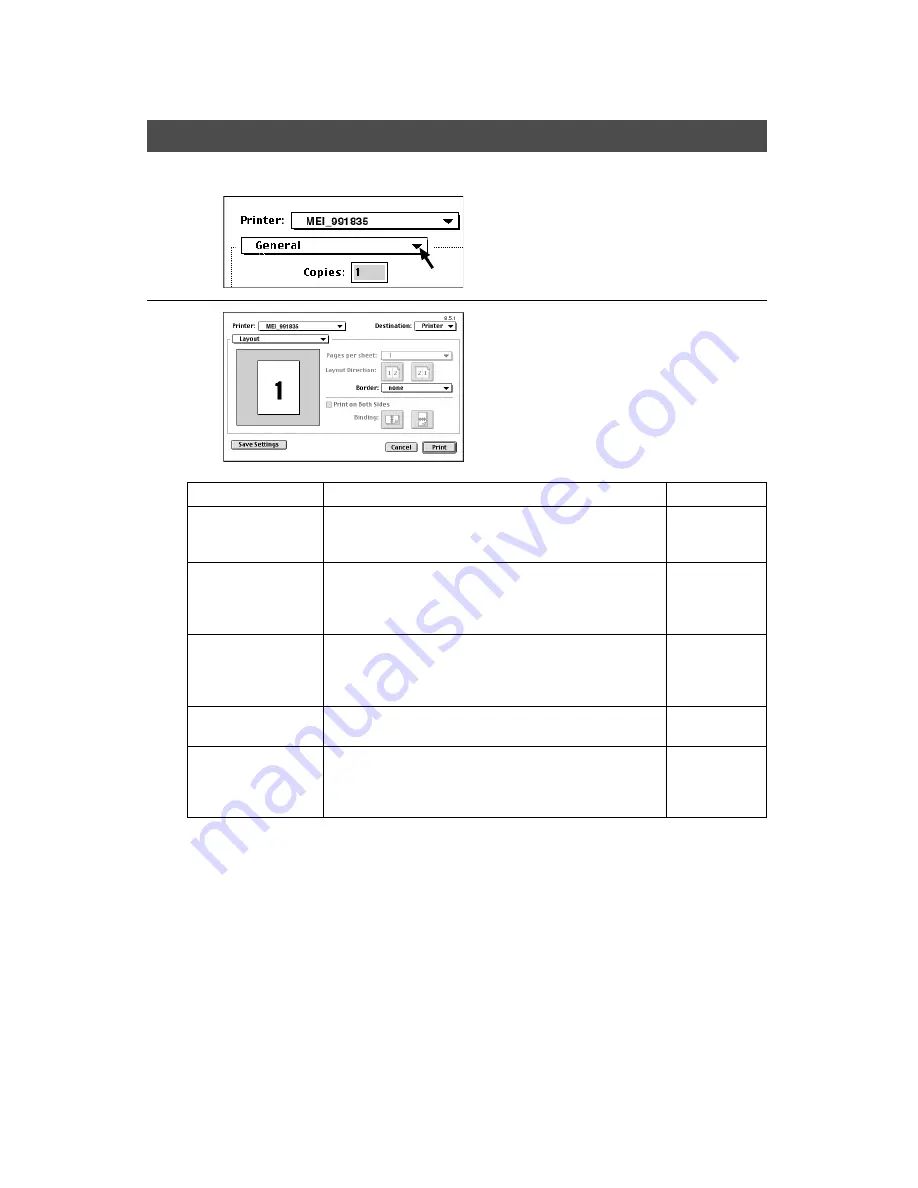
21
Setting up Print Condition
Layout setting
For Mac OS
4
Click and hold
G
mark then
select the Layout.
5
Item
Default setting
Setting
Page per sheet
1 page
From plural pages documents, side by side, to
1-sided prints
C
1, 2, 4, 6, 9, 16 – page
Layout direction
Left to right
page
Selecting the page layout when page per sheet is
selected.
C
Left to right page (left side icon)
C
Right to left page (right side icon)
Border
None
Selecting the line type when the page per sheet is
selected.
C
None, Single hairline, Single thin line,
Double hairline, Double thin line.
Print on both sides
Not selected
Selecting the print on both sides.
(When the duplex unit is installed)
Binding
Regular book
format
Selecting the binding direction when the print on
both sides is selected.
C
Regular book format (left side icon)
C
Sketch book format (right side icon)






























