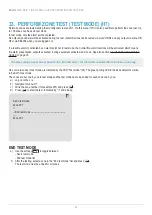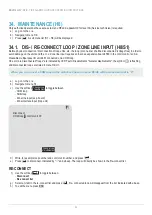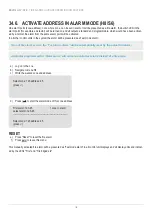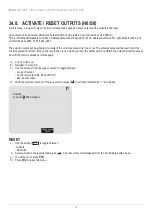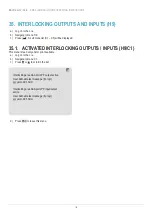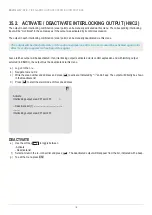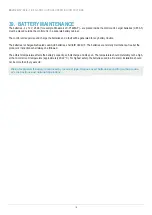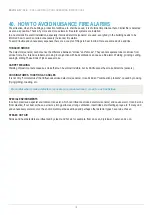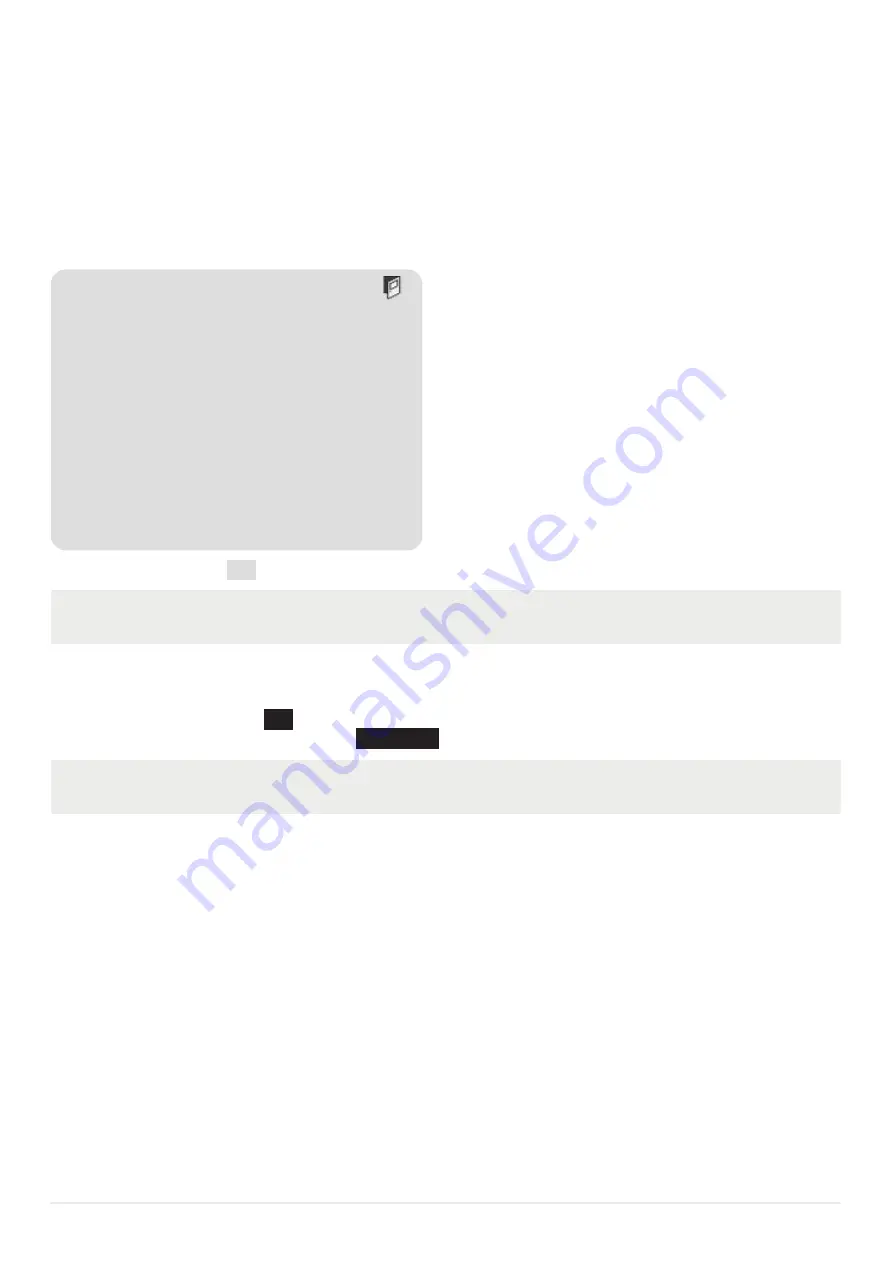
EBL512 G3 V. 3.0.X
- FIRE ALARM SOLUTIONS OPERATING INSTRUCTIONS
128
36. CHANGE PASSWORD (H10)
A password changed via menu H10 (+ H8/S5) will be valid until it is changed via menu H10 again or it is erased via EBLWin (menu
Tools / Reset user passwords.
a) Log on to the c.i.e.
b) Navigate to menu H10.
c) Enter the old password, the new password and the new password again. The password is now changed to the new one.
Make a "Safe shutdown of control unit" if you want this password to be valid also after power off. This will
save the SSW data in a Flash ROM. See menu H8/S5.
After pressing the soft key "Abort printing" it will change back to "Print" but the printing might continue
for a few seconds.
37. PRINTER
If a printer is available the soft key "
" is shown and can be used to start a print-out.
During printing the same soft key might change to "
Abort printing
".
37.1. HOW TO CHANGE PAPER IN THE PRINTER
When the paper roll is almost empty, a red line appears on one edge of the paper. Change the paper roll before it is completely
empty! Always have a spare paper roll on site (paper width 58 mm). Change the paper roll as follows:
a) Open the control unit door.
b) Open the printer cover, i.e. press the green illuminated release button (in the middle) on top of the printer front.
c) Remove the remains of the old paper roll.
d) Place the new paper roll in the printer. Make sure that it unrolls in the correct direction – like the old one.
e) Pull out 50 mm paper and close the cover.
f) Tear off the paper, then press the Paper feed button (to the right) on top of the printer front, to check the paper feed function
and tear off the paper.
g) Close the control unit door.
d) To exit the menu press ESC.
Log in name
Password: ******
New password: ******
Verify: ******