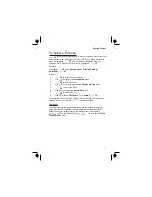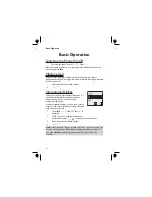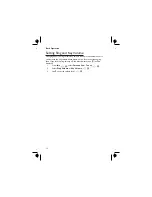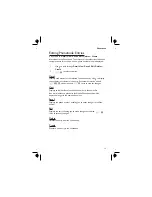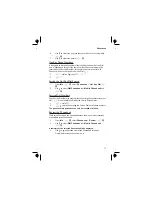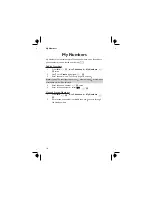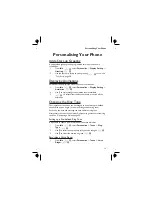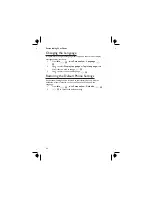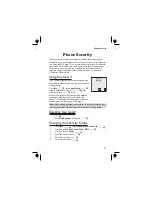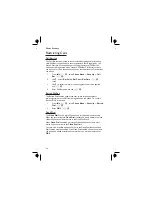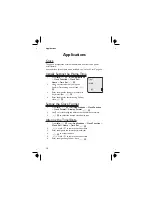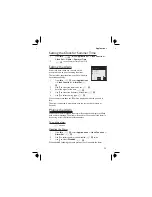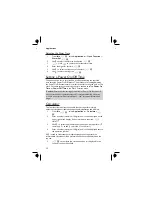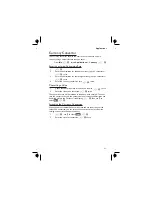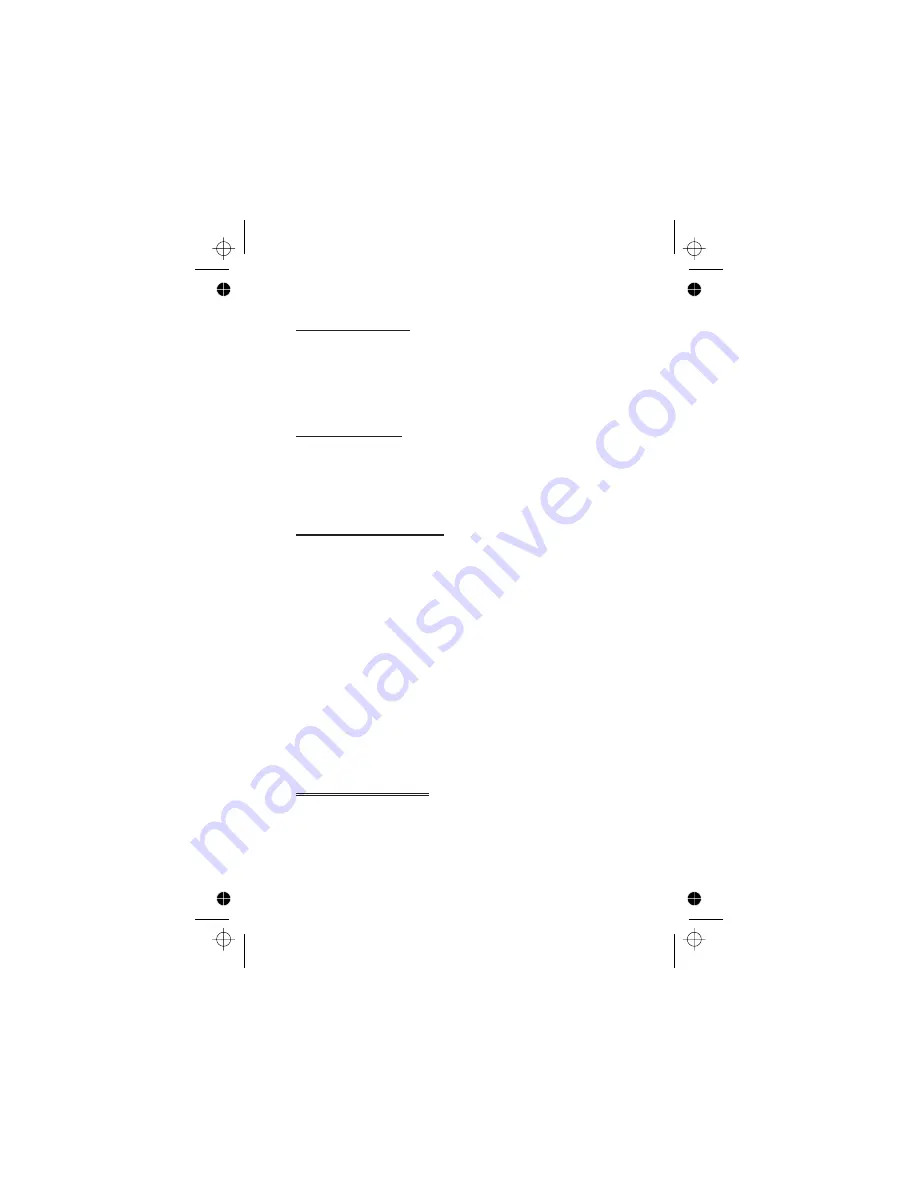
Editing your Melody
Once the melody has been saved the following operations can be used for
re-editing purposes:
Z B
to delete the character to the left of the cursor
Use
g
to navigate the cursor around the screen
Use the relevant keys to insert new notes/rests
Disabling all Tones
1
From
Idle
Z Q
, select
Personalise
>
Tones
Z Q
2
Z Q
to disable all tones. When
Idle
is resumed the silent
indicator icon (
[
) will be displayed
Repeat the process to enable all tones
Download Melody
Melodies may be downloaded to the phone from the Internet, via a short
text messages service supplied by a third party. Details of this service are
available on our website.
These services are network dependent.(
R
)
For further information see:
http://www.panasonicmobile.com/support/ringtones
The service may not be available in all countries due to regulatory
restrictions so please check the above site for availability.
Downloaded melodies overwrite pre-defined ring tone numbers 16-20
When a message has been received containing a melody:
1
Z Q
to acknowledge receipt of the melody
2
Use
e
to select the ring tone number to overwrite
Z Q
twice
The melody is now stored and can be selected as a pre-defined ring tone.
Download Logo
Logos may be downloaded to the phone from the Internet, via short text
messages. (
R
)
For further information see:
http://www.panasonicmobile.com/support/logo
Downloaded logos overwrite 5 pre-defined logos in the logo menu.
21
Personalising Your Phone
Содержание EB-GD76
Страница 2: ......
Страница 10: ...viii ...
Страница 80: ...Notes 70 Notes ...
Страница 81: ...71 Notes ...
Страница 83: ......