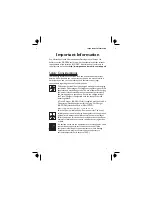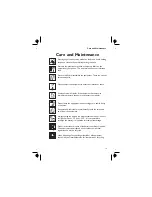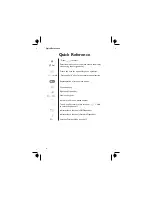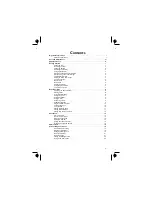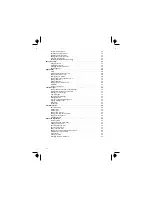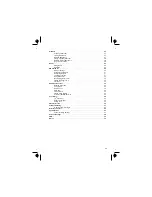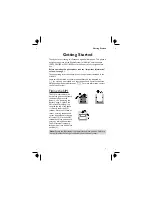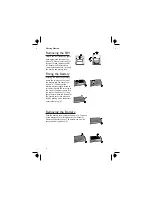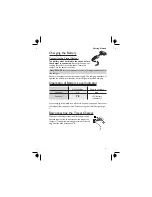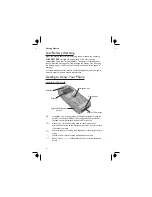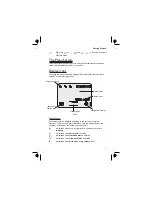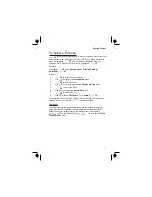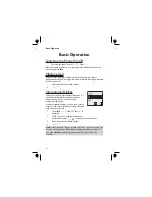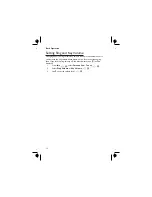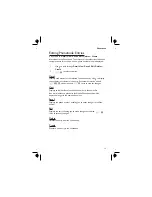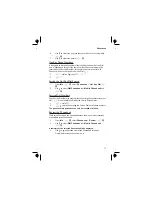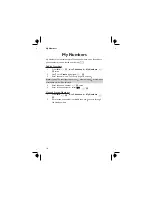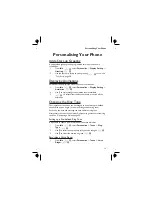To Select a Function
Z Q
then use the navigation key as a joystick to move around the icons
on the screen in any of the four directions (
a
,
b
,
c
,
d
). When a particular
menu is highlighted,
Z Q
, and a submenu is displayed. From any
submenu, use
e
until the required item is highlighted,
Z Q
Example:
From
Idle
Z Q
, select
Personalise
>
Display Setting
>
Animation
Z Q
In detail:
1
Z Q
to enter the menu system
2
Use
db
to highlight the
Personalise
menu
3
Z Q
to enter the menu
4
Use
a
three times to highlight the
Display Setting
menu
5
Z Q
to enter the menu
6
Use
a
twice to highlight
Animation
menu
7
Z Q
to enter the menu
8
Use
ab
to select
Off
,
Theme 1
or
Theme 2
Z Q
Following some operations the display will automatically clear after three
seconds, if this is not the case
Z E
to return to
Idle
.
Shortcuts
When familiar with the layout of the menu, use the keypad to enter the
Menu Number. This will allow the user to obtain the required function
without having to navigate through the display menus. For example,
Z
Q
or
g
to enter the menu and then
143
to take you directly to
the
Animation
menu.
7
Getting Started
Содержание EB-GD76
Страница 2: ......
Страница 10: ...viii ...
Страница 80: ...Notes 70 Notes ...
Страница 81: ...71 Notes ...
Страница 83: ......