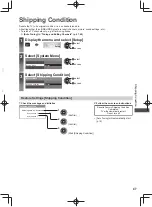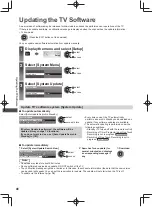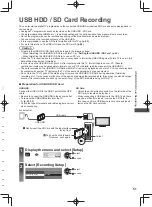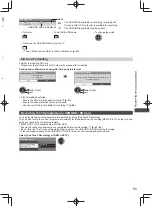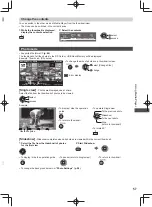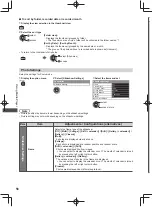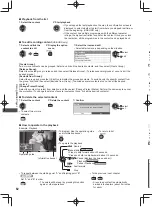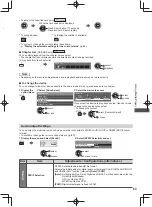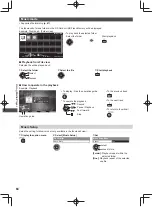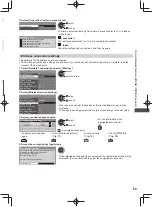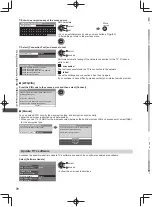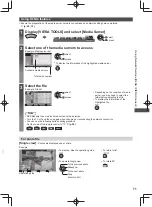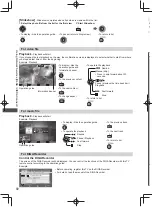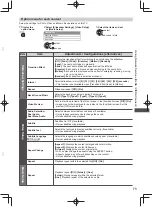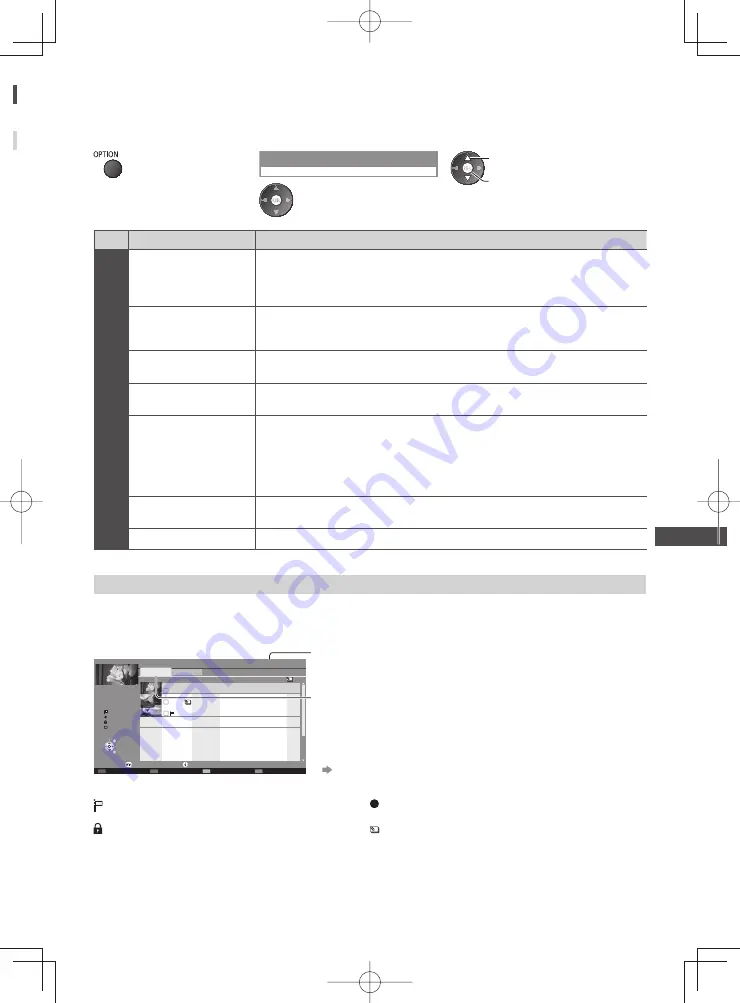
Using Media Player
61
■
Video Setup
Setup the settings for Video mode.
●
Menu items and selectable options vary depending on the content.
1
Display the option menu
2
Select [Video Setup]
3
Select the items and set
Video Setup
Option Menu
select
access / store
Menu
Item
Adjustments / Configurations (alternatives)
V
ideo Setup
Video Preview
Sets to start the preview of the title or scene in the thumbnail view
[Off] / [On]
●
Image may not be displayed for an instant in the thumbnail view. Set the preview
[Off] to resolve this.
●
Only available in the thumbnail view
Audio Selection,
Dual Mono Audio
Selects between selectable sound tracks (if available)
●
It may take several seconds to change the sound.
●
Only available during playback
Subtitle
Subtitles On / Off (if available)
●
Only available during playback
Subtitle Text
Selects the font type to display subtitles correctly (if available)
●
Only available during playback
Aspect Change
[Aspect1]:
Displays the content enlarged without distortion.
[Aspect2]:
Displays the content full-screen.
[Original]:
Displays the content original size.
●
You can also change the aspect using the ASPECT button.
●
Aspect change may not work depending on the content.
●
Only available during playback
Repeat
Playback repeat within the title or selected file (depending on the content)
[Off] / [On]
Title
Selects from group of titles (if available)
Recorded TV mode
(For SD Card / exclusive USB HDD)
Contents list of the selected device will be displayed.
●
For the SD Card, unlock the write-protection switch on the left side of the SD Card to play back.
BBC 1
01:00pm
ITV
02:30pm
BBC 2
Das Erste
News
Cinema
USB HDD 1
00:20
1
3
1
02:50pm
Select
Play
Delete
EXIT
RETURN
Media Player
Channel
Title
Date
Info
Remaining Capacity 500GB (50%)
Thu 27/10
All
Not Viewed
Recorded TV
Mon 12/01
Sat 17/01
Chapter List
Select
Duration
Not Viewed
Recording now
Protected
Grouped
Option Menu
Select
Example: Contents list
[All]:
All the recorded contents are listed.
[Not Viewed] (USB HDD only):
Contents not played back yet are listed.
Remaining capacity of the selected device
(This value may not be accurate depending on the condition.)
●
You can also access the contents list directly by using VIERA TOOLS.
(p. 30)
(USB HDD only)
: Content not played back yet (Once you play back the
content, this icon will disappear.)
: Protected content cannot be deleted.
: Content under recording (You can play back this
content even if under recording.)
: Two or more contents are grouped.