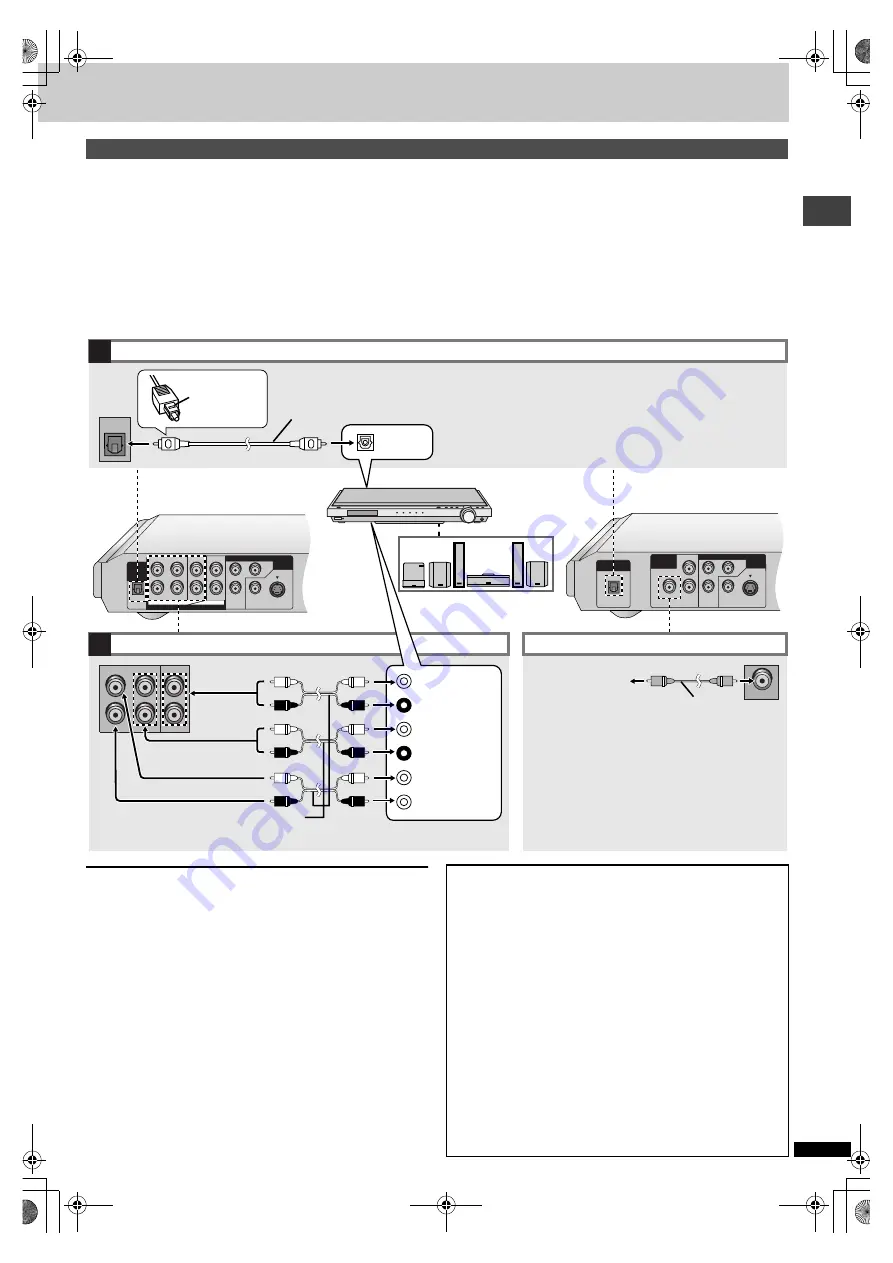
R
Q
T631
2
7
Getti
ng s
tarted
Enjoy the powerful movie theater and hall-like sound available with multiple channel audio found on DVDs by connecting an amplifier and speakers.
There are two types of connection, digital and analog.
\A\
Digital (
[XP50]
\XP30\
)
Connect an amplifier with Dolby Digital and DTS decoders to enjoy
surround sound.
You can also enjoy high-quality stereo sound with sampling frequencies of
88.2 and 96 kHz if the material isn’t copy-protected and the equipment you
connect is compatible with these signals.
\B\
Analog (
[XP50]
)
Connect an amplifier with multi-channel audio input terminals to enjoy
surround sound.
To obtain maximum performance of DVD-Audio multi-channel linear PCM
sound, the connections
\B\
below are recommended.
There are no limitations on sampling frequency with this kind of
connection.
[Note]
≥
The equipment connections described are examples.
≥
Peripheral equipment and optional cables sold separately unless otherwise indicated.
≥
Before connection, turn off all equipment and read the appropriate operating instructions.
[Note]
≥
You cannot use DTS Digital Surround decoders not suited to DVD-Video.
[XP50]
≥
If you don’t connect a subwoofer, it is advisable to connect front
speakers (L/R) capable of producing bass of less than 100 Hz.
≥
Attenuator
If connected to a digital amplifier using connection
[B]
above, sound
distortion may occur from the center, surround and subwoofer speakers.
In this event, turn on the attenuator (
➡
Home Theater—Enjoying more powerful sound
DIGITAL
AUDIO OUT
(PCM/
BITSTREAM)
CENTER
OPTICAL SUBWOOFER
SURROUND L/FRONT L
L
COMPONENT VIDEO OUT(480P/480I)
S VIDEO
OUT
P
B
Y
P
R
SURROUND R/FRONT R
R
VIDEO OUT
AUDIO OUT
5. 1ch
2ch
L
R
OPTICAL
DIGITAL AUDIO OUT
(PCM/BITSTREAM)
SUBWOOFER
L
COMPONENT VIDEO OUT(480P/480I)
S VIDEO
OUT
AUDIO OUT
P
B
Y
P
R
R
VIDEO OUT
A
B
OPTICAL
OPTICAL
SUBWOOFER
[XP50]
[XP30]
CENTER
SUBWOOFER
SURROUND
(R)
FRONT
(L)
(R)
(L)
CENTER
SUBWOOFER
SURROUND L/FRONT L
SURROUND R/FRONT R
L
R
Digital connection
[XP50]
[XP30]
Analog connection
[XP50]
Insert fully,
with this side
facing up.
Optical digital audio cable
Do not bend sharply when connecting.
Change “Digital output” (
➡
➡
You can also connect to a digital amplifier or system
component to enjoy stereo or Dolby Pro Logic.
Amplifier
Connect cables to terminals corresponding to
the speakers you have connected.
Change “Speaker Setting” (
➡
page 23).
You can enjoy more powerful bass by connecting an
active subwoofer.
≥
Place the subwoofer as close as possible to the front
center.
≥
Turn BASS PLUS on to boost the output from the
subwoofer (
≥
Adjust the volume on the subwoofer to suit your
preference.
Speakers (example)
Connect three or more speakers
for surround sound.
Audio cable
To the subwoofer’s
input terminal
Connecting an active subwoofer
[XP30]
White (L)
Red (R)
White (L)
Red (R)
∫
Recording
≥
Digital recording (
➡
Connection
[A]
above)
You can record the digital signal directly to digital recording equipment.
[Note]
≥
With DVD, the following conditions must be met:
a
the disc doesn’t
have protection preventing digital recording, and
b
the recording
equipment can handle signals with a sampling frequency of 48 kHz.
≥
You cannot record WMA/MP3.
When recording DVDs, make the following settings.
ADVANCED SURROUND: OFF (
➡
Digital Audio Output: On (RE-MASTER Off) (
➡
PCM Down Conversion: Yes,
Dolby Digital/DTS Digital Surround: PCM (
➡
≥
Analog recording
You can record to a cassette deck or other recording equipment. There are
no limitations on recording analog signals as there are with digital signals.
Connect the equipment to the unit’s 2-channel AUDIO OUT (L/R)
terminals.
\XP50\
Select “2-channel” in “Speaker Setting” (
➡
page 21) when:
–using FRONT (L/R) AUDIO OUT terminals or,
–using connection
[B]
above.
XP50‑30.book 7 ページ 2002年8月2日 金曜日 午後4時7分








































