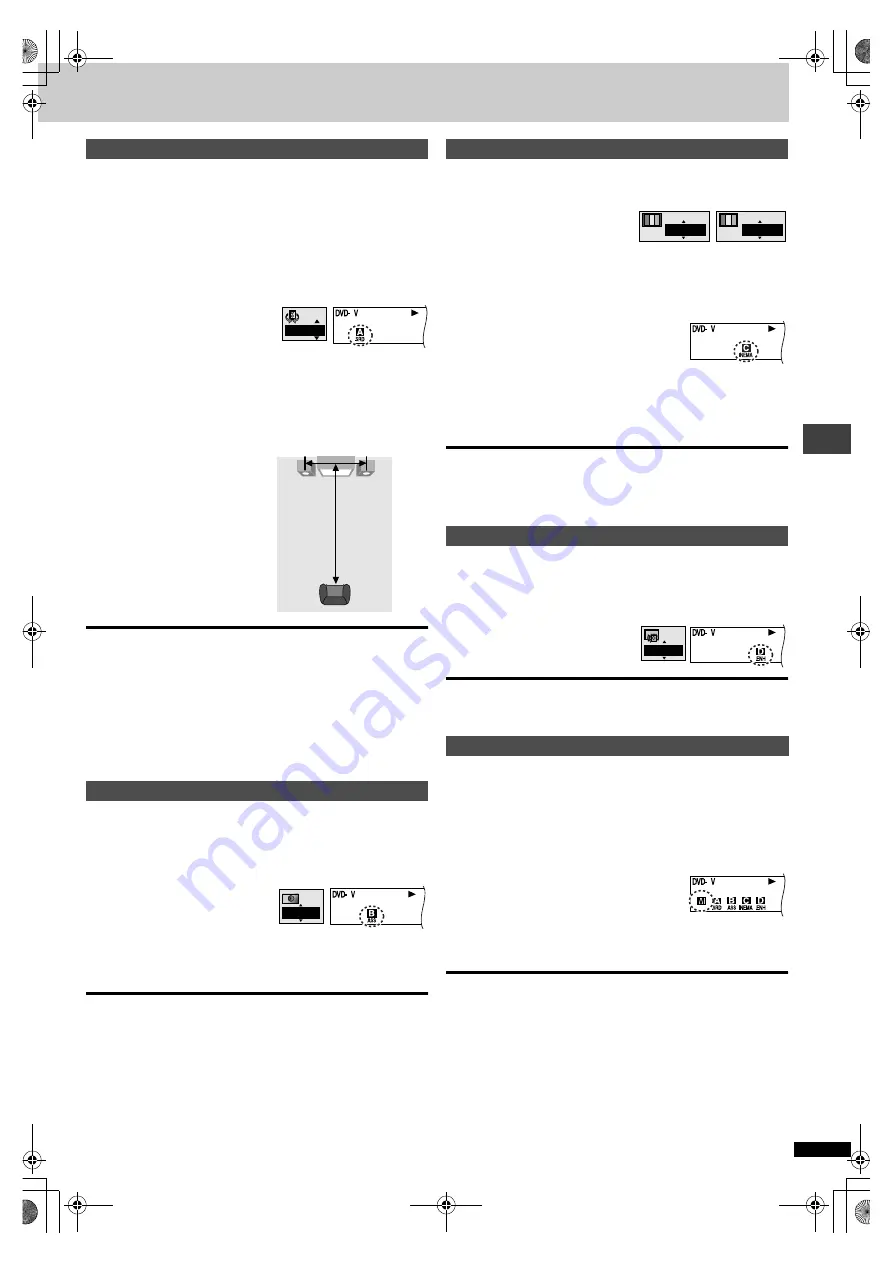
R
Q
T631
2
17
A
d
va
nce
d
op
er
atio
ns
[RAM]
[DVD-V]
[VCD]
SP: (Dolby Digital, DTS, LPCM, 2-channel or over only)
HP: (Dolby Digital, LPCM, 2-channel or over only)
Use ADVANCED SURROUND V.S.S. (Virtual Surround Sound) to enjoy a
surround-like effect if you are using 2 front speakers (SP) or headphones
(HP). (To enjoy HP-V.S.S., connect the unit to equipment that has a
headphone jack.)
If you are playing a disc with surround effects recorded on it, the effect is
broadened and sound seems to come from virtual speakers on either side.
Press [A.SRD].
Each time you press the button:
[#
SP1/HP1: Natural effect
l
;
l
SP2/HP2: Emphasized effect
l
;
{=
SP OFF/HP OFF: Cancel (Factory preset)
To change the mode:
[
2
]
➡
[
3
,
4
] to select “SP” or “HP”
Optimum seating position
O
When using the television’s
speakers
N
Distance A
l
Television’s width
[Note]
≥
ADVANCED SURROUND will not work, or will have less effect with some
discs.
≥
Turn off the surround sound effects on the equipment you have
connected when using this effect.
≥
Turn ADVANCED SURROUND off if it causes distortion.
≥
Even if three or more speakers are connected, output from this unit will
be in stereo (two channels) when ADVANCED SURROUND is on.
≥
Turn ADVANCED SURROUND off when using Dolby Pro Logic. Dolby
Pro Logic will not work correctly if it is on.
[XP30]
[DVD-V]
[VCD]
[CD] [WMA] [MP3]
Turn BASS PLUS on when you have connected an active subwoofer to the
SUBWOOFER terminal on the rear of the unit (
➡
Press [BASS].
Each time you press the button:
[#
2: Emphasized bass effect
l
;
l
OFF
l
;
{=
1: Natural bass effect (Factory preset)
[Note]
≥
Turn BASS PLUS off when using Dolby Pro Logic. Dolby Pro Logic will
not work correctly if it is on.
You can change the quality of the picture and audio to suit the material you
are playing.
[XP50]
Press [CINEMA].
[RAM]
[DVD-A]
[DVD-V]
[VCD]
Each time you press the button:
[#
Cinema 1: Mellows images and enhances detail in dark scenes.
l ;
l
Cinema 2: Sharpens images and enhances detail in dark scenes.
l ;
{=
Normal:
Normal mode (Factory preset)
[XP30]
Press [CINEMA/CONCERT].
Each time you press the button:
[#
Cinema:
[DVD-V]
[VCD]
l
l
Mellows images and enhances
l
u
detail in dark scenes.
l
Concert:
[DVD-V]
[VCD]
[CD] [WMA] [MP3]
l
l
Enhance detail in dark scenes, suppress brightness and
l
u
add power to sound when watching live performances.
{=
Normal: Normal mode (Factory preset)
For your reference
≥
You can make finer adjustments to the picture if desired (
➡
Picture Menu).
≥
[XP30]
Turn on the attenuator if sound output from the speakers (two
channels) is distorted while “Concert” is on (
➡
page 19, Audio Menu).
[DVD-V]
(Dolby Digital, DTS, 3-channel or over, where the dialogue is
recorded in the center channel)
This makes the dialogue in movies easier to hear.
Press [D.ENH].
Each time you press the button:
ON
(——)
OFF (Factory preset)
[Note]
DIALOGUE ENHANCER will not work or will have less effect with some
discs.
[XP30]
This feature allows you to reselect the settings you made for ADVANCED
SURROUND, BASS PLUS, CINEMA/CONCERT and DIALOGUE
ENHANCER with one button press.
[Putting\the\settings\into\memory]
After making the settings
Press and hold [ONE TOUCH MEMORY].
“
[M]
” lights.
The settings remain in the memory even if you
turn the unit off.
[Recalling\the\settings]
Press [ONE TOUCH MEMORY].
“
[M]
” lights.
To cancel
Press [ONE TOUCH MEMORY] to turn it off and return the settings for the
features to the factory preset.
≥
ADVANCED SURROUND:
SP OFF/HP OFF
≥
BASS PLUS:
1
≥
CINEMA/CONCERT:
Normal
≥
DIALOGUE ENHANCER:
OFF
“
[M]
” goes out if you press any of the other buttons to change the settings.
ADVANCED SURROUND
BASS PLUS
SP 1
A
Speaker
3 to 4 times
distance A
Seating position
Speaker
1
CINEMA/CONCERT
DIALOGUE ENHANCER
ONE TOUCH CINEMA MEMORY
Cinema1
Cinema
[XP50]
[XP30]
ON
[RAM]
[DVD-A]
:
[XP50]
only
XP50‑30.book 17 ページ 2002年8月2日 金曜日 午後4時7分












































