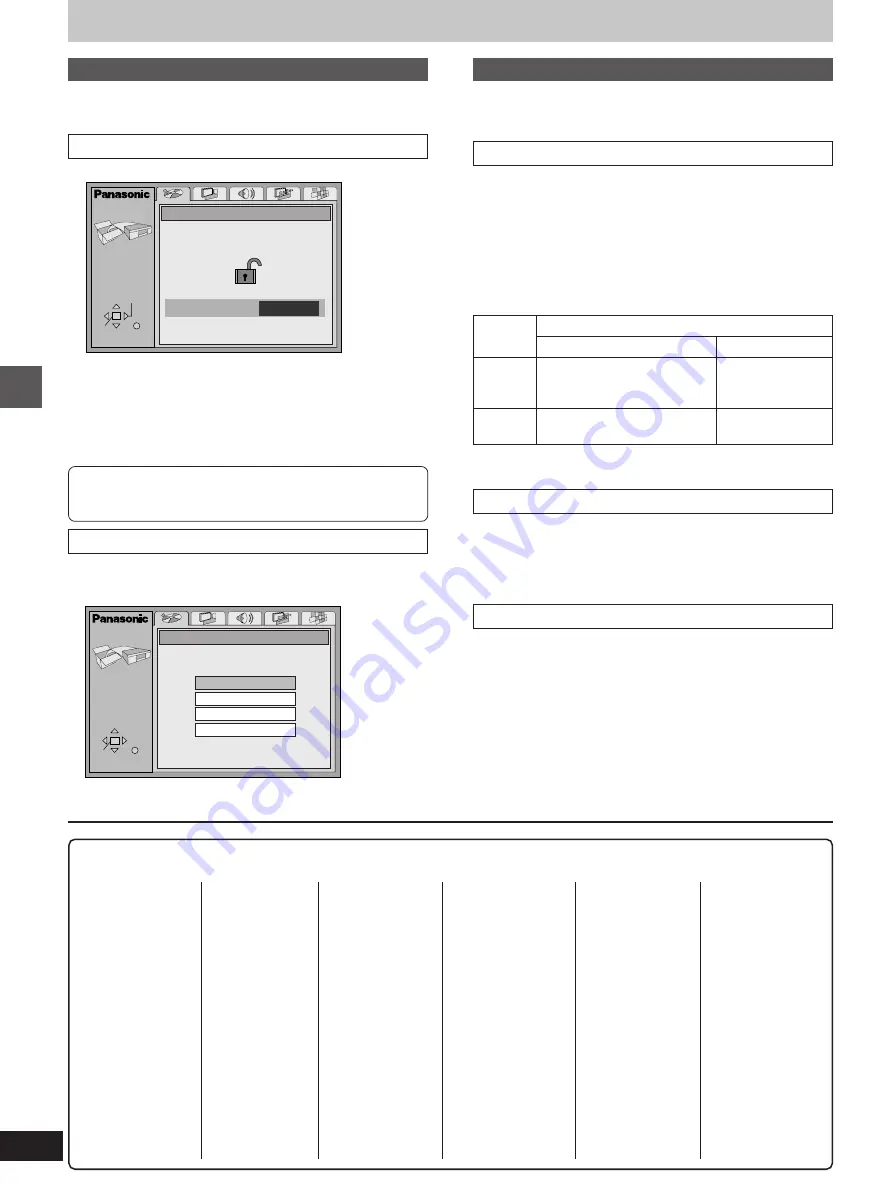
Advanced operations
RQT6012
22
Language code list
Abkhazian:
6566
Afar:
6565
Afrikaans:
6570
Albanian:
8381
Ameharic:
6577
Arabic:
6582
Armenian:
7289
Assamese:
6583
Aymara:
6588
Azerbaijani:
6590
Bashkir:
6665
Basque:
6985
Bengali; Bangla: 6678
Bhutani:
6890
Bihari:
6672
Breton:
6682
Bulgarian:
6671
Burmese:
7789
Byelorussian:
6669
Cambodian:
7577
Catalan:
6765
Chinese:
9072
Corsican:
6779
Croatian:
7282
Czech:
6783
Danish:
6865
Dutch:
7876
English:
6978
Esperanto:
6979
Estonian:
6984
Faroese:
7079
Fiji:
7074
Finnish:
7073
French:
7082
Frisian:
7089
Galician:
7176
Georgian:
7565
German:
6869
Greek:
6976
Greenlandic:
7576
Guarani:
7178
Gujarati:
7185
Hausa:
7265
Hebrew:
7387
Hindi:
7273
Hungarian:
7285
Icelandic:
7383
Indonesian:
7378
Interlingua:
7365
Irish:
7165
Italian:
7384
Japanese:
7465
Javanese:
7487
Kannada:
7578
Kashmiri:
7583
Kazakh:
7575
Kirghiz:
7589
Korean:
7579
Kurdish:
7585
Laotian:
7679
Latin:
7665
Latvian, Lettish: 7686
Lingala:
7678
Lithuanian:
7684
Macedonian:
7775
Malagasy:
7771
Malay:
7783
Malayalam:
7776
Maltese:
7784
Maori:
7773
Marathi:
7782
Moldavian:
7779
Mongolian:
7778
Nauru:
7865
Nepali:
7869
Norwegian:
7879
Oriya:
7982
Pashto, Pushto:
8083
Persian:
7065
Polish:
8076
Portuguese:
8084
Punjabi:
8065
Quechua:
8185
Rhaeto-Romance: 8277
Telugu:
8469
Thai:
8472
Tibetan:
6679
Tigrinya:
8473
Tonga:
8479
Turkish:
8482
Turkmen:
8475
Twi:
8487
Ukrainian:
8575
Urdu:
8582
Uzbek:
8590
Vietnamese:
8673
Volapük:
8679
Welsh:
6789
Wolof:
8779
Xhosa:
8872
Yiddish:
7473
Yoruba:
8979
Zulu:
9085
Romanian:
8279
Russian:
8285
Samoan:
8377
Sanskrit:
8365
Scots Gaelic:
7168
Serbian:
8382
Serbo-Croatian: 8372
Shona:
8378
Sindhi:
8368
Singhalese:
8373
Slovak:
8375
Slovenian:
8376
Somali:
8379
Spanish:
6983
Sundanese:
8385
Swahili:
8387
Swedish:
8386
Tagalog:
8476
Tajik:
8471
Tamil:
8465
Tatar:
8484
Now, when you insert a DVD that exceeds the ratings limit you
set, a message appears on the television.
Follow the on-screen instructions.
When changing ratings
(When the level is 0 to 7)
The password screen is shown when you select “Ratings”.
1. Input your 4-digit password with the numbered buttons and press
[ENTER].
2. Select the item with [
3
,
4
] and press [ENTER], and follow the on-
screen instructions.
ACTION
ENTER RETURN
Ratings
Unlock Player
Change Password
Change Level
Temporary Unlock
SELECT
Changing initial settings
Entering a password
[DVD]
Refer also to “Common procedures” (
á
page 20) and the Disc menu
in “Summary of initial settings” (
á
page 21).
When setting ratings
(When the level is 8)
The password screen is shown when you select levels 0 to 7.
1. Input a 4-digit password with the numbered buttons and press
[ENTER].
³
If you enter a wrong number, press [CANCEL] to erase it before
you press [ENTER].
The lock symbol appears closed to show the rating is locked.
Do not forget your password.
2. Press [ENTER] to confirm the 4 digits.
ACTION
ENTER RETURN
Enter a 4-digit password,
then press ENTER.
Ratings
✱ ✱ ✱ ✱
Password
SELECT
Digital output
[DVD]
Refer also to “Common procedures” (
á
page 20) and the Audio menu
in “Summary of initial settings” (
á
page 21).
PCM Down Conversion
No (Factory preset):
When you have connected an amplifier with audio cables.
Yes:
When you have connected an amplifier with an optical digital audio
cable.
Copyright protection limits digital output to 48 kHz/16 bit.
When playing DVDs recorded in 96 kHz
Sound is output as follows in accordance with the connections and
settings you have made.
¤
1
The connected equipment must be able to handle 96 kHz LPCM in
order to take advantage of high quality audio found on these discs.
Dolby Digital
Bitstream (Factory preset):
When you have connected a unit with a built-in Dolby Digital decoder.
PCM:
When you have connected a unit that doesn’t have a built-in Dolby
Digital decoder.
¤
2
DTS Digital Surround
Off (Factory preset):
When you have connected a unit that doesn’t have a built-in DTS
decoder.
¤
2
(No digital signal is output.)
Bitstream:
When you have connected a unit with a built-in DTS decoder.
¤
2
These changes to digital audio output must be made, other-
wise bitstream signals the decoder cannot handle will be out-
put. If these signals are output, “noise” will be output which
can cause harm to your ears and speakers.
Connection
Setting
No
Yes
Analog
Output as 96 kHz
Converted and
output as 48 kHz
Digital
No output (If there is no
copyright protection, audio is
output at 96 kHz.
¤
1
)
Converted and output as
48 kHz/16 bit
Содержание DVDRP56 - DIG. VIDEO DISCPLAYE
Страница 30: ...Reference RQT6012 30 Memo ...











































