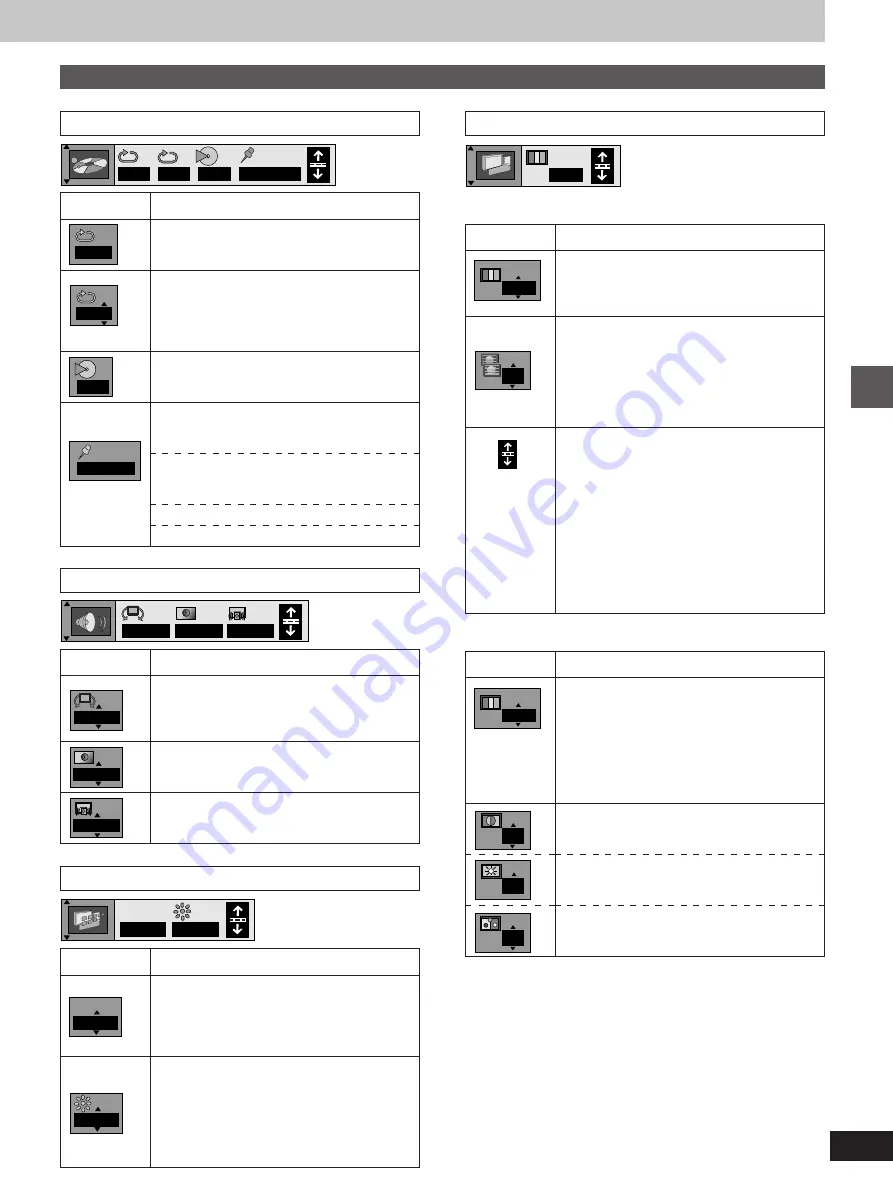
19
Advanced operations
RQT6012
Content
A-B repeat (
á
page 12)
[ENTER] (start point)
á
[ENTER] (finish point)
To cancel: [ENTER]
Repeat play (
á
page 12)
[DVD]
C (Chapter)
,.
T (Title)
,.
OFF
^--------------------------------------------J
[VCD]
[CD]
T(Track)
,.
A (All)
,.
OFF
^-------------------------------------J
[VCD]
[CD]
Play mode display
---: Off
PGM: Program play
RND: Random play
Marker
You can mark up to 5 positions to play again.
[ENTER] (The unit is now ready to accept markers.)
To mark a position
[ENTER] (at the desired point)
To mark another position: [
2
,
1
]
á
[ENTER]
To recall a marker: [
2
,
1
]
á
[ENTER]
To erase a marker: [
2
,
1
]
á
[CANCEL]
Icon
AB
– – –
1 2 3
✱ ✱
Display menu
Icon
Content
[DVD]
IPB display (
á
page 25)
Displays the picture type (I/P/B) in the still picture
mode.
ON
()
OFF
Display dimmer
Changes the brightness of the unit’s display.
BRIGHT
()
DIM
()
AUTO
¤
^-------------------------------------J
¤
The display is dimmed during play, but
brightens when you perform operations such
as slow-motion, search, and pause.
OFF
I P B
I P B
BRIGHT
Icons for unit information
Play menu
Icon
Content
[DVD]
(Dolby Digital, 2-channel or over only)
Advanced Surround
(V.S.S.)
(
á
page 14)
1
()
2
()
OFF
^--------------------J
Bass Plus (
á
page 14)
OFF
()
ON
[DVD]
(Dolby Digital, 3-channel or over only)
Dialogue Enhancer (
á
page 15)
ON
()
OFF
OFF
OFF
ON
Audio menu
Icon
Content
[DVD]
[VCD]
Digital picture mode
N: Normal mode
C: Cinema mode (
á
page 15)
U: User mode
Ð
The following items are also displayed when
you select “U”.
Contrast (
j
7 to
i
7)
Increases the contrast between white and black
parts of the picture.
Brightness (0 to
i
15)
Brightens the picture.
Color (
j
7 to
i
7)
Adjust the shade of the picture’s color.
N
0
0
0
AB
– – –
1 2 3
✱ ✱
OFF
Video menu
OFF
OFF
ON
OFF
BRIGHT
I P B
I P B
When the progressive out indicator is off:
Icon
Content
[DVD]
[VCD]
Digital picture mode
N: Normal mode
C: Cinema mode (
á
page 15)
[DVD]
[VCD]
Transfer MODE
Select the method of conversion for
progressive output to suit the type of material
being played (
á
page 25, “Film and video”).
Auto (normal): for viewing film material
Video: for video material
Horizontal position
Press the numbered buttons to change the
horizontal position of the picture.
After highlighting the icon shown at left:
1. Press [1].
2. Press [1] to move the picture to the left or
[3] to move the picture to the right.
³
Pressing [2] returns the position to the
factory preset.
3. Press [4] to confirm the position.
This position is saved even if you turn the unit
off.
N
Auto
When the progressive out indicator is on (
á
page 9):
N
OFF
Содержание DVDRP56 - DIG. VIDEO DISCPLAYE
Страница 30: ...Reference RQT6012 30 Memo ...














































