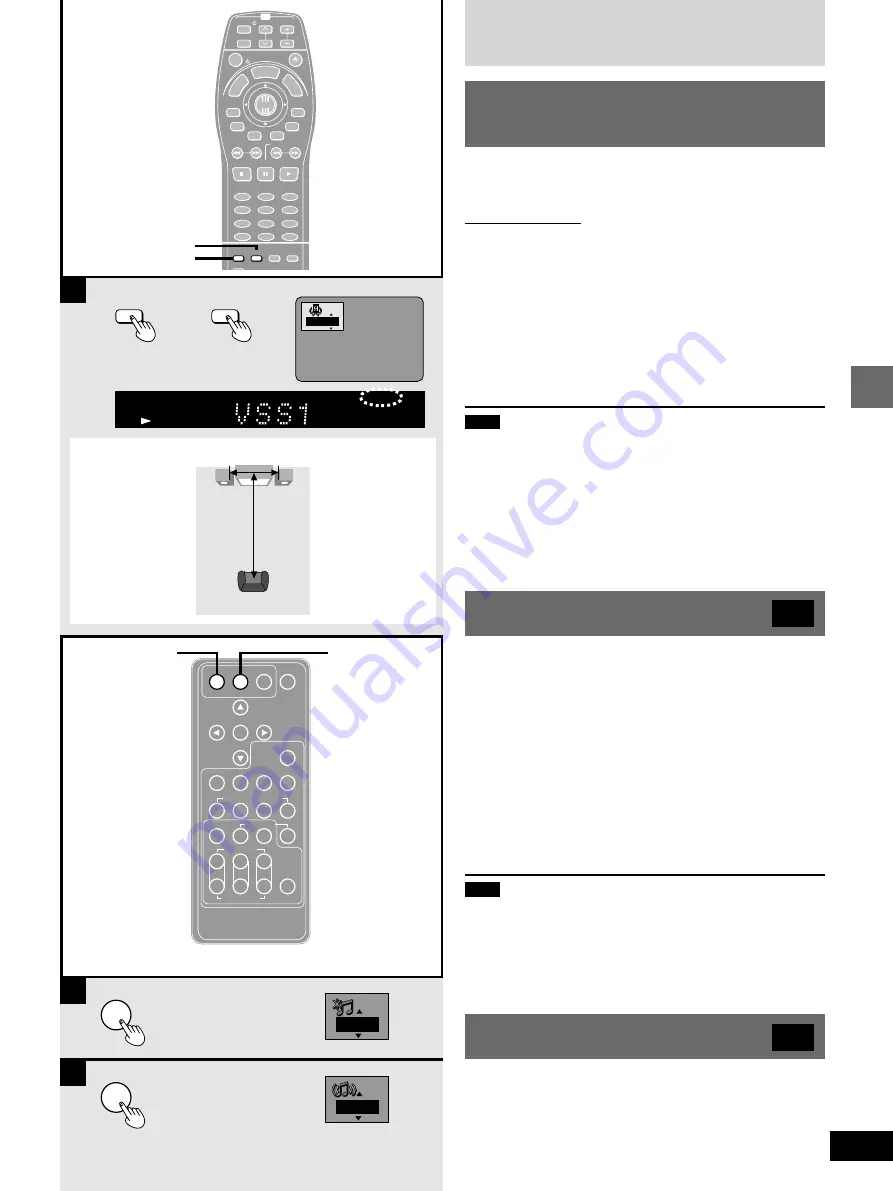
23
Advanced operations
RQT5741
A
B
C
A
HP-V.S.S.
SP-V.S.S.
SP-V.S.S.
HP-V.S.S.
TV
CH
TV/AV
GROUP
PAGE
SUBTITLE
SKIP
STOP
CANCEL
HP-V.S.S.
TEXT
ACTION
SP-V.S.S.
AUDIO
ONLY
REPEAT
MODE
A-B
REPEAT
PLAY
MODE
ANGLE
1
2
3
4
5
6
7
8
9
0
PAUSE
PLAY
SLOW/SEARCH
AUDIO
RETURN
MARKER
ENTER
VOL
POWER
POWER OPEN/CLOSE
T
C
E
R
I
D
R
O
T
A
G
I
V
A
N
TO
P
M
EN
U
M
E
N
U
DISPLAY
T
SI
L
Y
A
L
P
10
>
=
1
SP
TITLE
CHAP
SP
V.S.S.
DVD
VIDEO
RE-MASTER
CONTRAST
EDGE
SHARPNESS
TINT
R
G
B
V
H-HIGH
H-MID
BRIGHTNESS
DIGITAL NOISE REDUCTION
DEFAULT
DIGITAL FILTER RE-MASTER
AUDIO SETTING
VIDEO
SETTING
PROGRESSIVE
ONLY
AUDIO ONLY
DIMMER
COLOR
GAMMA
3D
MOSQUITO
NOISE
BLOCK
NOISE
PICTURE MODE
DIGITAL FILTER
RE-MASTER
COLOR GAIN
COLOR OFFSET
BACK
GROUND
DIGITAL FILTER
Nor.
OFF
Speaker
Speaker
3 to 4 times distance A
Seating position
Optimum seating position
Increasing your enjoyment of
movies and music
»
A
Enjoying virtual surround effects
with 2 speakers or headphones
(ADVANCED SURROUND
(V.S.S.)
)
[RAM] [DVD-V]
[VCD]
SP-V.S.S.: Dolby Digital, DTS, MPEG, LPCM, 2-channel or over
only
HP-V.S.S.: Dolby Digital, MPEG, LPCM, 2-channel or over only
Remote control only
Use ADVANCED SURROUND
(V.S.S.)
(Virtual Surround Sound) to
enjoy a surround-like effect if you are using two front speakers or
headphones.
If you are playing a disc with surround effects recorded on it, the
effect is broadened and sound seems to come from virtual speakers
on either side.
During play
Press [SP-V.S.S.] or [HP-V.S.S.].
Each time you press the button:
SP 1/HP 1:
Natural effect
_)
SP 2/HP 2:
Emphasized effect
^-=
SP OFF/HP OFF:
Cancel
(--b
Note
³
This unit does not have a headphone jack. To enjoy headphone
V.S.S., connect this unit to equipment with a headphone jack, an
amplifier, for example.
³
Advanced Surround will not work, or will have less effect, with
some discs, even if you select “1” or “2”.
³
Turn off the surround sound effects on the equipment you have
connected when using this effect.
³
Turn Advanced Surround off if it causes distortion.
³
Output from this unit will be in stereo (two channels) when V.S.S.
is on.
»
B
Improving CD sound—
RE-MASTER
[CD]
The re-master feature uses advanced digital signal processing to
improve the quality of standard 44.1 kHz/16 bit CD audio. By digital-
ly converting the original signal to 88.2 kHz/24 bit, audio quality is
improved and approaches the quality of DVD-Audio.
There are 3 modes, each suited for a different music type.
Press [RE-MASTER].
Each time you press the button:
RE-MASTER 1:
Sharp acoustic imaging. Best suited for pop
and rock.
RE-MASTER 2:
High clarity sound. Best suited for jazz.
RE-MASTER 3:
Smooth and full sound: Best suited for classi-
cal music.
RE-MASTER OFF:
Original audio quality.
Note
If you have connected equipment digitally, ensure your equipment
can handle digital signals with sampling frequencies of 88.2 kHz and
Digital Audio Output is set to “On (RE-MASTER On)” (
➡
page 31,
Audio—Digital Audio Output).
Some equipment cannot handle sampling frequencies of 88.2 kHz,
even if they can handle 96 kHz. Read your equipment’s operating
instructions for details.
»
C
Changing the sound quality—
DIGITAL FILTER
[RAM] [DVD-A] [DVD-V]
[VCD]
[CD]
Press [DIGITAL FILTER].
Each time you press the button:
Nor.:
Normal sound quality. Select this mode for normal use.
Slow:
Gives music atmosphere, with softness and a feeling of
depth.
<When using the
television’s
speakers>
Distance A
l
Television’s width
PC
PC
or
















































